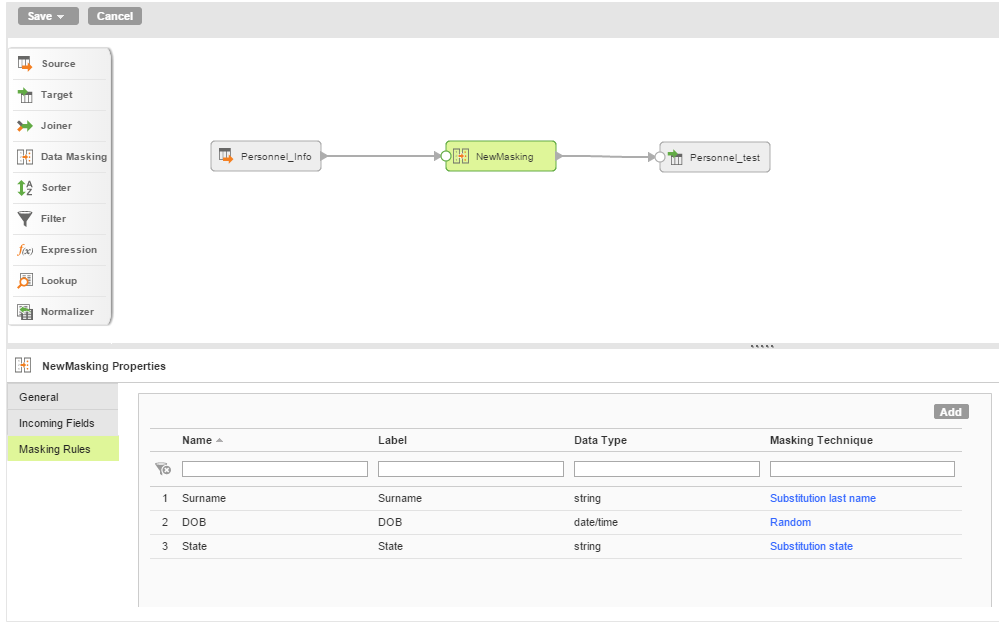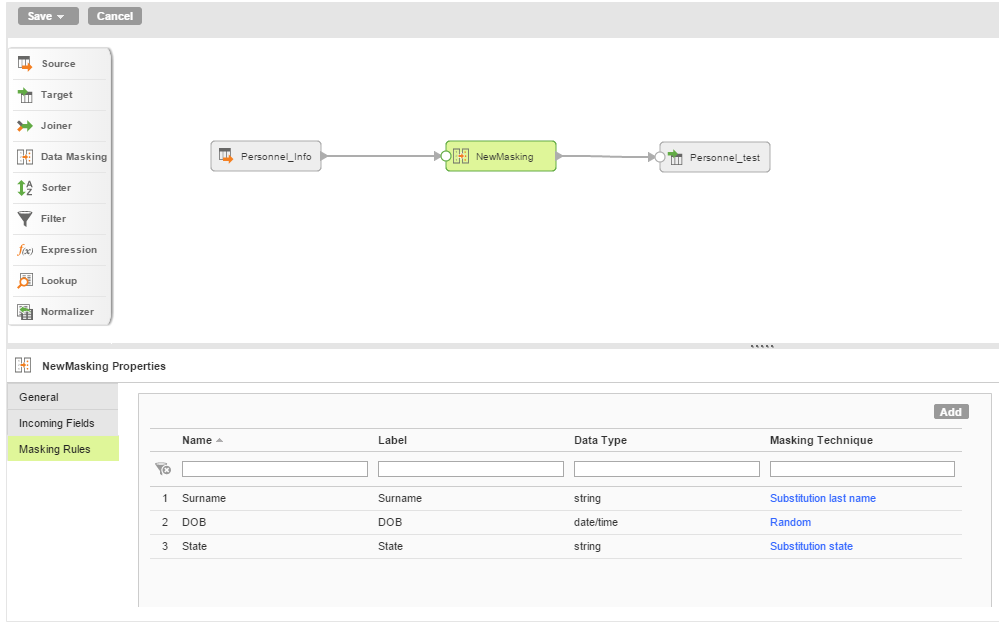Masking Transformation Example
You need realistic data for testing in a nonproduction environment. You have production data that includes sensitive data columns. You cannot use the data without the risk of compromising sensitive data. Use the Data Masking transformation to mask sensitive data before you use the data in a test environment.
The production data includes a table Personnel_Information with the following data:
First Name | Surname | DOB | Address | State |
|---|
Uma | Hilel | 03/12/1985 | 24, Atkins Avenue | CA |
John | Sen | 07/15/1963 | 49, Wheeler Road | MN |
Keiko | Burns | 11/24/1989 | 13, Draker Drive | PA |
Isadora | Buckley | 08/16/1990 | 20, Fountain Center | CA |
In the Mapping Designer, add Personnel as a source transformation for the table Personnel_Information. Add a target transformation Personnel_test.
Add the Masking transformation to the mapping canvas and connect it to the data flow.
You need to mask the Surname, DOB, and the State columns to ensure sensitive data is masked. You can use the Substitution Last Name masking technique to mask the column Surname. This masking technique replaces data in the column with data from the dictionary file on surnames. You can use the Random Date masking technique to mask the column DOB. Use the Substitution State masking technique to mask the column State. This masking technique replaces data in the column with data from the dictionary file on U.S. state names.
When the mapping run completes successfully, you can view the masked data in the output table Personnel_test:
First Name | Surname | DOB | Address | State |
|---|
Uma | Acothley | 05/12/1985 | 24, Atkins Avenue | Michigan |
John | Mcgovern | 04/15/1963 | 49, Wheeler Road | Oklahoma |
Keiko | Garsia | 03/24/1990 | 13, Draker Drive | Montana |
Isadora | Sonnier | 01/16/1991 | 20, Fountain Center | South Carolina |
You can now use the masked data in the table Personnel_test in the test environment.