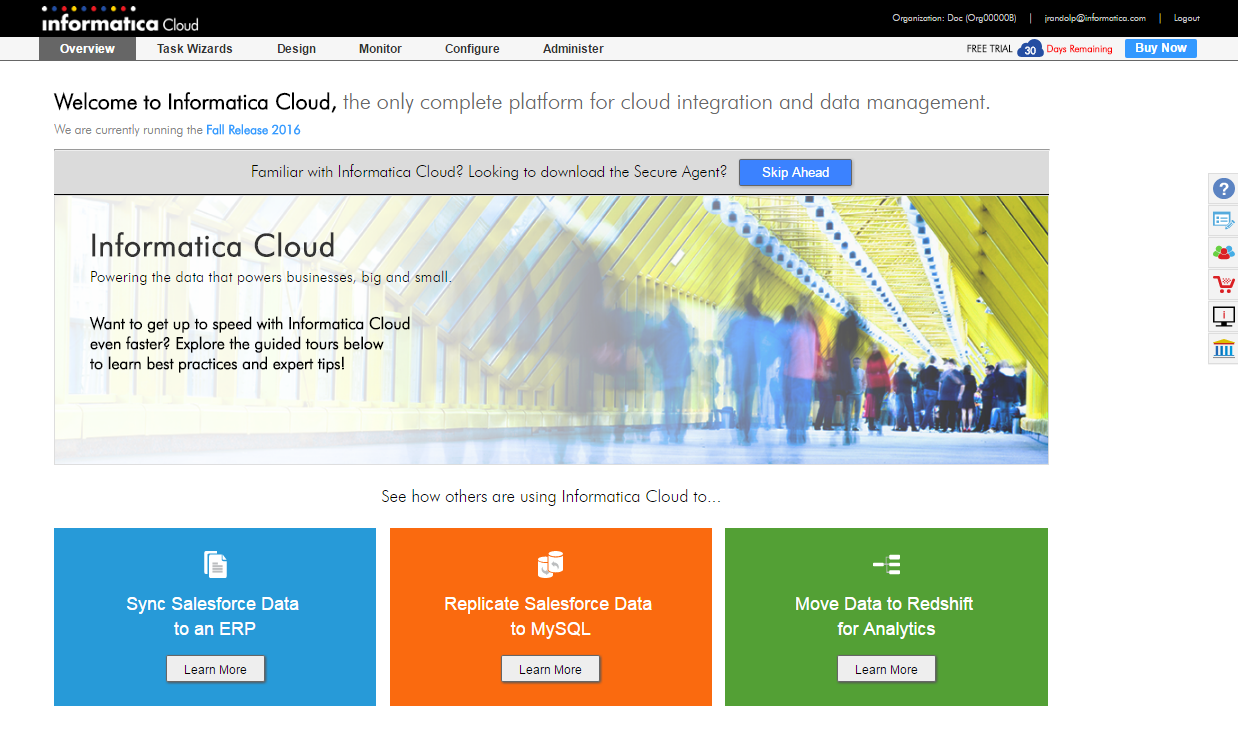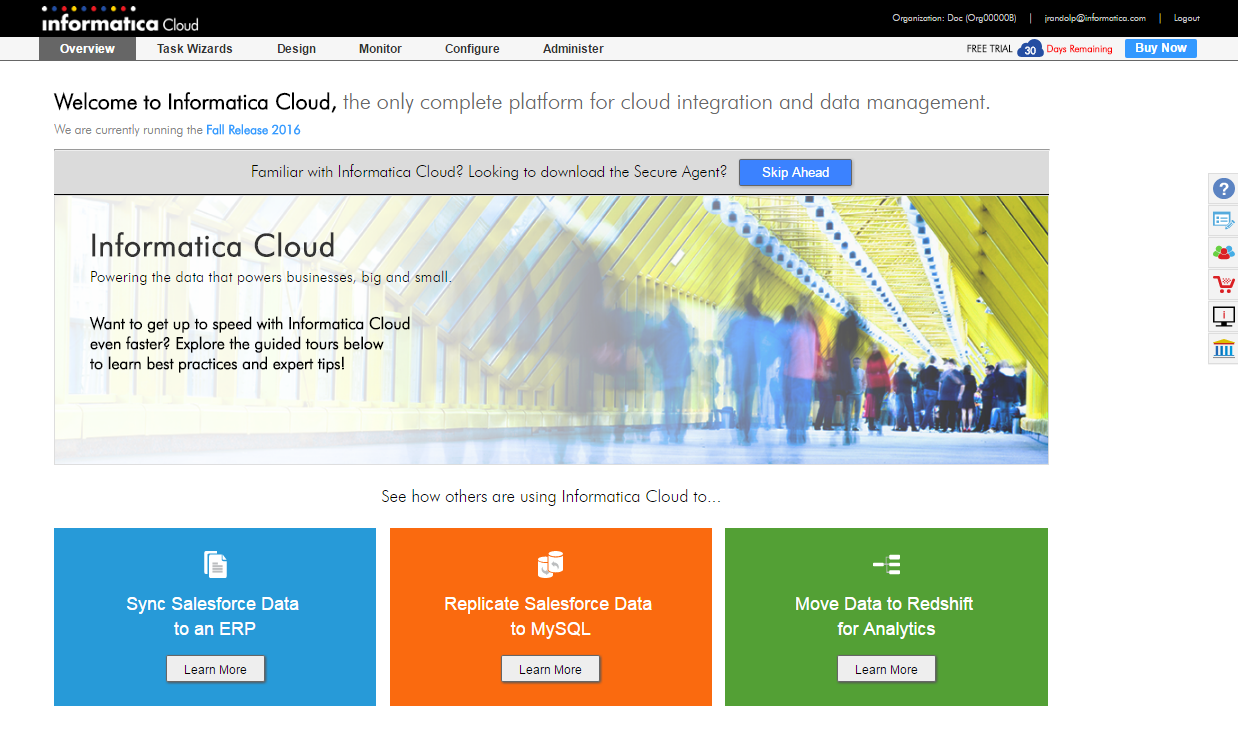Informatica Cloud User Interface
The Informatica Cloud user interface includes menus at the top of the page and a sidebar. Use the menus to work with Informatica Cloud and the sidebar to access information about Informatica Cloud. The Informatica Cloud Overview page appears when you log in to Informatica Cloud.
Informatica Cloud Menus
Informatica Cloud provides several menus:
- •Overview. Walk through a few examples of how you can use Informatica Cloud for your data integration needs.
- •Task Wizards. Access Informatica Cloud task wizards.
- •Design. Design task flows, bundles, integration templates, and mappings. Access the Service and Process Designer.
- •Configure. Configure Informatica Cloud components, such as Secure Agents, connections, and saved queries. And download bundles and Informatica Cloud Connectors.
- •Administer. Perform tasks to administer the organization, such as organization properties configuration and object migration.
Click the Help icon on the sidebar to access help about the page that is currently in view.
When you log in to Informatica Cloud, the Informatica Cloud Messages page might appear to tell you about upcoming maintenance.
Informatica Cloud Sidebar
The Informatica Cloud sidebar provides quick access to various knowledge sources, for example, the online help, the Informatica Cloud community, and live chat.
You can view documentation related to the task you are performing, submit a support request, or watch self-help videos.
The following table lists the sidebar icons and describes the functions that they perform:
Icon | Name | Description |
|---|
| Online Help | Includes all Informatica Cloud user documentation that is available to you. To download documentation in PDF format, in the navigation panel, scroll down to the Other Resources section. |
| Submit Support Request | Available to users with a paid license or those within the 30-day trial period. Submit a support request directly to Informatica Global Customer Support. To view your open requests, log in to https://mysupport.informatica.com and go to the Online Support section. When you enter a support request, indicate the priority of the issue and enter a description for the support request. You can select one of the following priority codes: - - P1. Emergency situation with no work-around. Use when a production system is down or has a critical impact on your business. Also applies when development is at a crucial stage and an issue prevents moving into production.
- - P2. Non-emergency but urgent situation with a workaround.
- - P3. General questions related to the product that need answers but are not urgent. Examples would be "how to" questions, questions related to product compatibility, and basic questions about product functionality. The request is considered an enhancement request if it changes the behavior of the product.
|
| Visit Cloud Community | Informatica Cloud community where users can discuss tips and tricks for using Informatica Cloud. Users can request new feature requests in the Ideas section or collaborate with other Informatica Cloud users and Informatica in forums. |
| Visit Cloud Marketplace | The latest connectors, templates, and services to help you extend your Informatica Cloud capabilities. You can submit an idea to the marketplace. You can also get more information on connectors available for the Informatica Cloud product and download a trial. |
| View Videos Online | Access to hundreds of videos in HD quality. These self-help videos will help you learn more about the Cloud product and troubleshoot issues effectively. |
| Visit Informatica Cloud Academy | Instructor-led courses. Use the Informatica Cloud Academy to get certified as a specialist. |
| Live Chat | Live Chat with a Support Specialist. During available hours, users can receive real-time help from an Informatica Global Customer Support Specialist. |