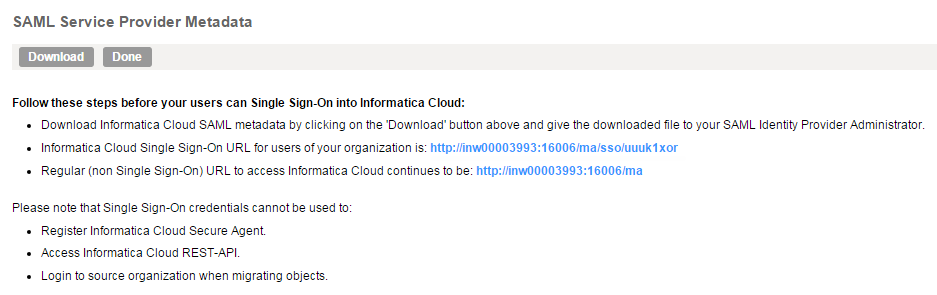Downloading the Service Provider Metadata
The identity provider requires the SAML service provider metadata and Informatica Cloud URL to complete the SAML single sign-on setup process.
After Informatica Cloud generates the service provider metadata file, you need to deliver the file and the Informatica Cloud URL to the identity provider.
1. On the SAML SSO page, click Download Service Provider Metadata.
2. On the SAML Service Provider Metadata page, note the URL for single sign-on access to your Informatica Cloud organization. Supply this URL to your users and to your identity provider administrator.
3. To save the service provider metadata file locally, click Download.
4. Send the metadata file and the Informatica Cloud URL to your identity provider administrator.
After you save settings on the SAML SSO page, Informatica Cloud generates the service provider metadata file. Informatica Cloud also generates an 8‐character unique random token for your organization and saves the token to the Informatica Cloud repository. The single sign-on URL for your organization includes the 8-character token instead of the organization ID. For example:
https://app.informaticaondemand.com/ma/sso/<organization token>