1. Click Design in the Informatica Cloud home page.
2. Select Mappings from the menu.
The Mappings tab appears.
3. Click New to create a Mapping.
4. Select the Source from the selection panel and configure the source properties.
The following image shows details of the Source Properties page:
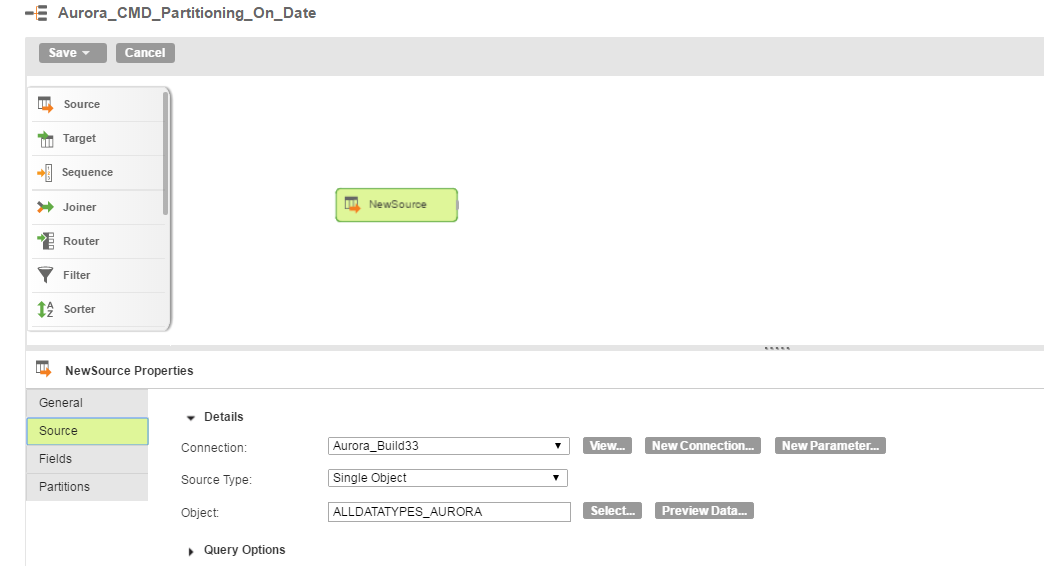
5. Select the target from the selection panel and configure the target properties.
The following image shows details of the Target Properties page:
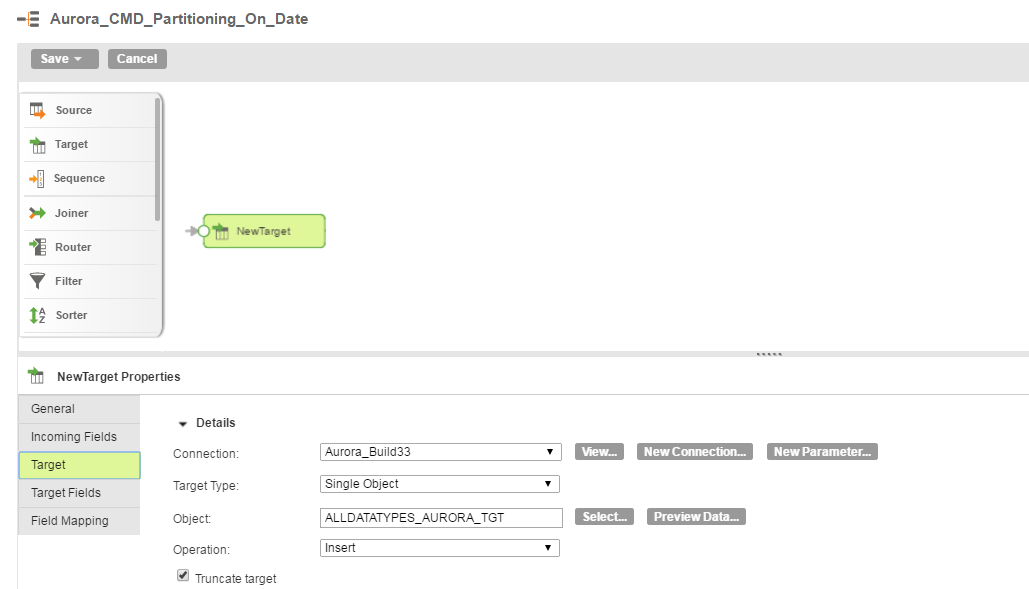
In the target object, you can create a target file or target object at run time. You can also select an existing object from the list.
The following image shows details of the Target Object page: 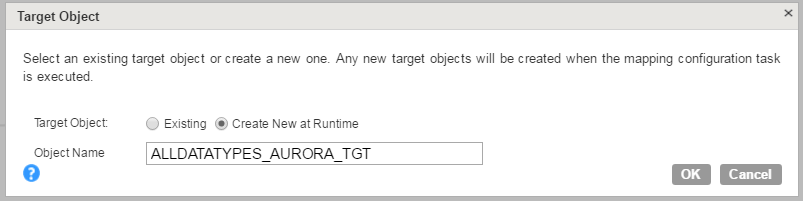
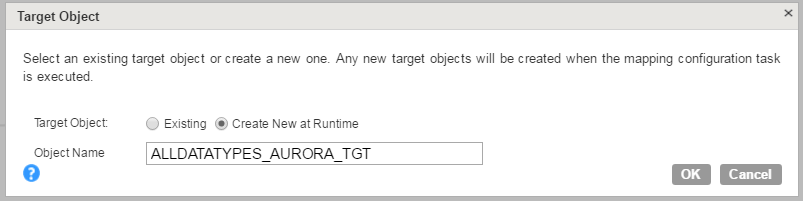
6. Map the source and target.
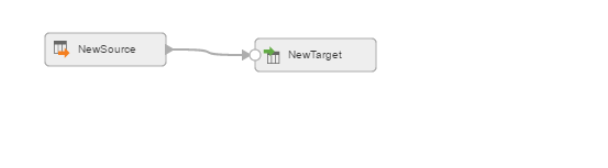
7. Click Save and Run the mapping.
After you run the task, you can monitor the status of mapping tasks on the Monitor Log page.