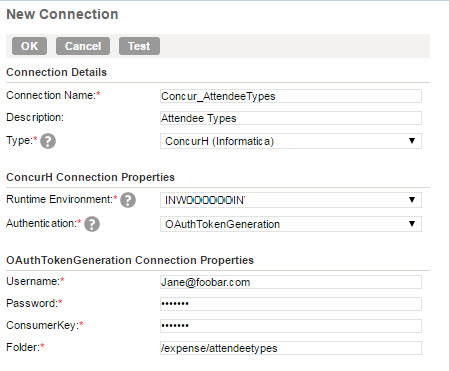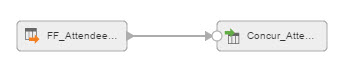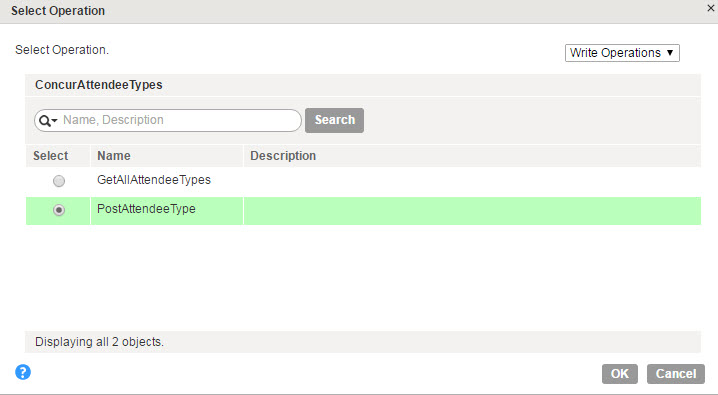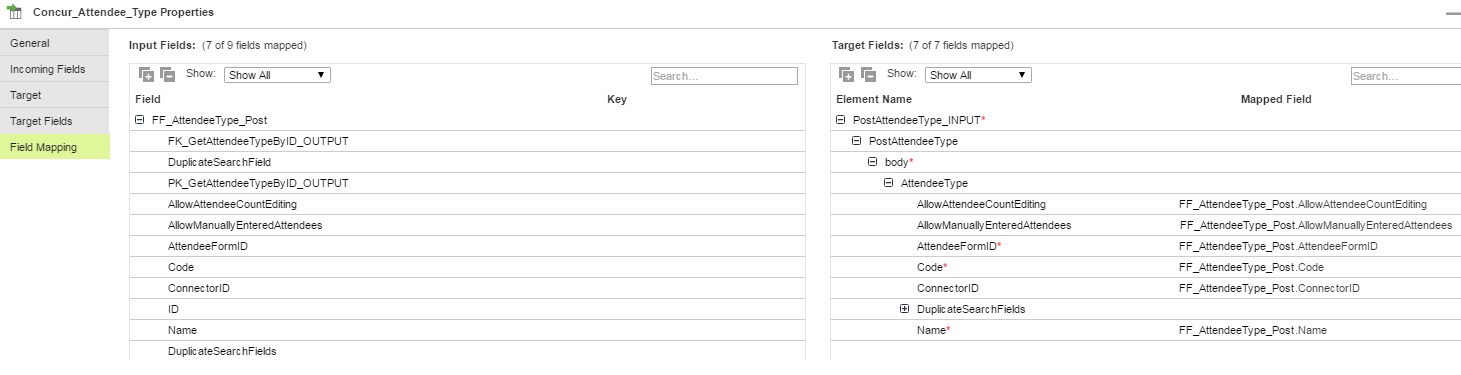Concur Target Transformation in Mappings
When you select a Concur connection for a target, you can select an operation based on version 3.0 of Concur API.
You can add multiple input groups into the Concur target and define the primary and foreign key relationships between the multiple input groups before the mapping.
Target Transformation Properties
You can configure target properties, such as target details and advanced properties, based on the connection type you select. Configure target transformation properties on the Target tab of the Properties panel.
When you select a target, the Properties panel displays the following areas and information:
- •General. Defines the transformation name and a description.
- •Incoming Fields. Includes the field rules that define the data written to the target. Allows a preview of target fields.
- •Target. Defines the target connection, operation, and advanced options.
- •Target Fields. Not applicable for Web Service targets.
- •Field Mapping. Defines the field mappings from the upstream transformation to the target.
Advanced Target Properties
In a mapping, you can configure a target to represent a Concur target. For Concur target connections used in Mapping Configuration tasks, you can configure advanced properties in the Targets page of the Mapping Configuration task wizard.
The following table describes the advanced properties that you can configure in a Target transformation:
Property | Description |
|---|
Cache Size for Web Service Request (KB) | Memory available for the web service request. If the web service request contains many rows or columns, you might want to increase the cache size. Default is 100 KB. |
Transaction Commit Control | Control to commit or roll back transactions based on the set of rows that pass through the transformation. Use the transaction commit control if you have a large amount of data and you want to control how it is processed. |
Target Transformation Mapping Example
You are an operation administrator and you want to create an attendee type in Concur.
To create an Attendee Type object in Concur from a flat file, perform the following tasks:
- 1. Create a flat file connection to read data from the flat file.
- 2. Create a Concur connection to write data to Concur. Verify that you select the relative path to the Attendee Types object in the connection properties.
The following image shows the configured Concur connection:
- 3. Create a Concur mapping.
The following image shows the Concur mapping:
- 4. Add a Source transformation to include the flat file object that contains the Attendee Types information. Add the flat file connection.
- 5. Add a Target transformation to write the Attendee Types data to Concur. Perform the following tasks on the Target tab:
- a. In the Connection field, select the Concur connection to connect to Concur.
- b. In the Operation field, select PostAttendeeType as the operation.
The following image shows the PostAttendeeType in the list of write operations:
- c. In the Advanced Properties section, set the cache size and the transaction commit interval.
- 6. On the Field Mapping tab, select the input elements to map to the target fields.
The following image shows all the mapped fields between the input file and the Concur target:
- 7. When you save and run the mapping in a Mapping Configuration task, the Secure Agent creates the Attendee Types in Concur.