1. Click Task Wizards in the Informatica Cloud home page.
2. Select Data Synchronization from the menu.
The Data Synchronization Tasks tab appears.
3. Click New to create a Data Synchronization task.
The Definition tab appears.
The following image shows the Definition tab:
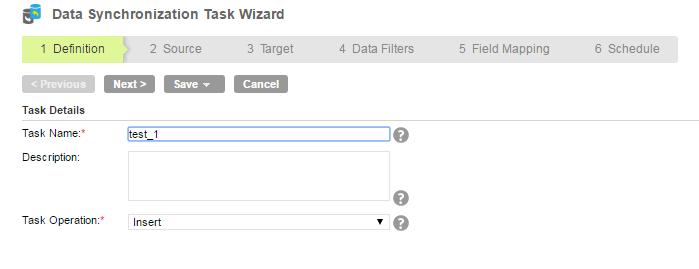
4. Specify the Task Name, Description and select Insert as the Task Operation.
5. Click Next.
The Source tab appears.
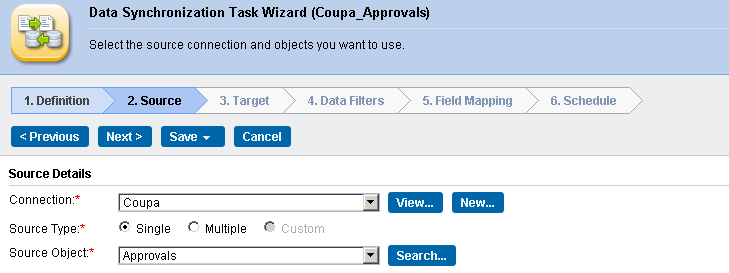
6. Select the source Connection, Source Type and Source Object to be used for the task.
7. Click Next.
The Target tab appears.
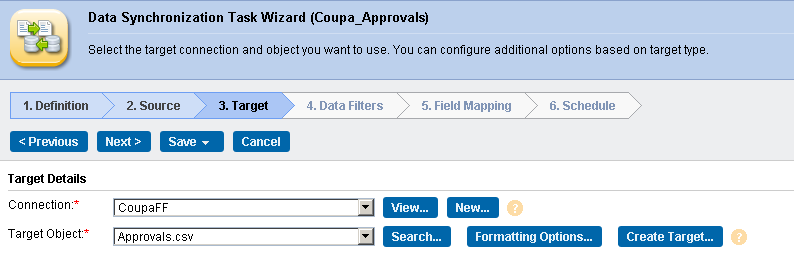
8. Select the target Connection and Target Object required for the task.
9. Click Next.
The Data Filters tab appears.
10. In Data Filters tab, Process all rows is chosen by default. Assign filters to the Data Synchronization task.
11. Click Next.
12. In Field Mapping tab, map source fields to target fields accordingly.
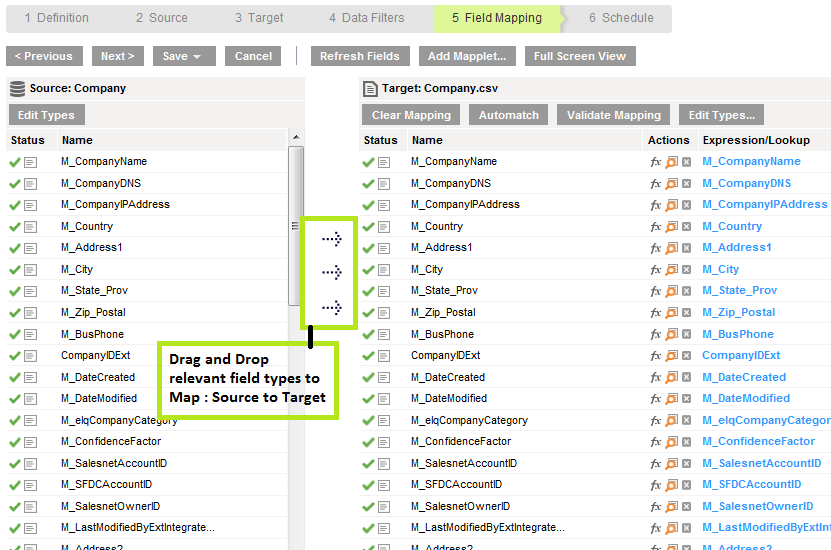
13. Click Next.
The Schedule tab appears.
14. In Schedule tab, you can schedule the task as per the requirement and save.
15. If you do not want to schedule the task, click Save and Run.
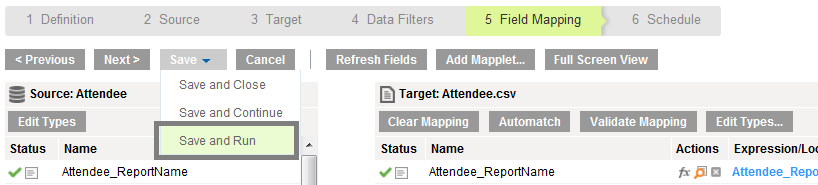
After you Save and Run the task, you are redirected to monitor log page. In monitor log page, you can monitor the status of Data Synchronization tasks.