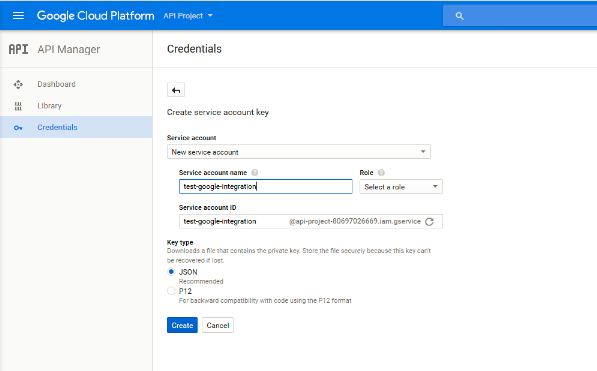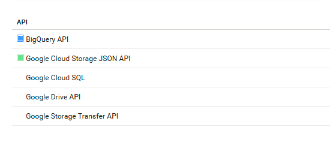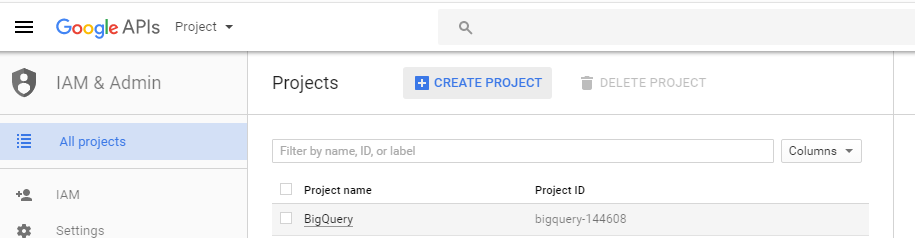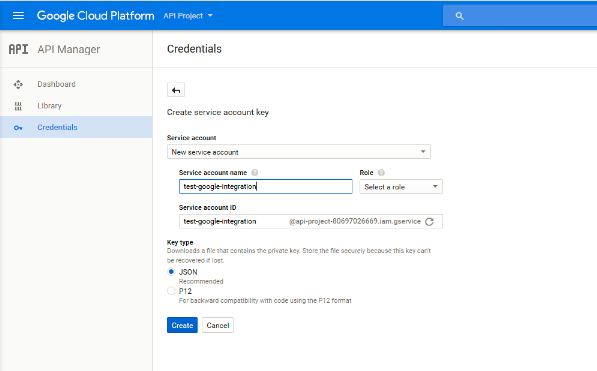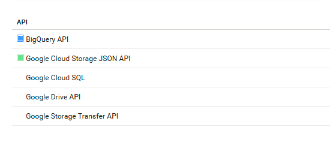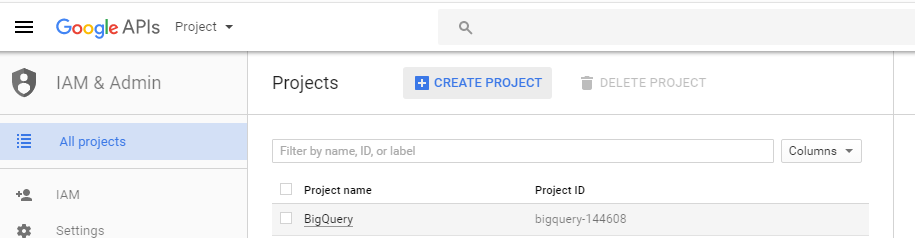Administration of Google BigQuery Connector
Google BigQuery is a RESTful web service that the Google Cloud Platform provides.
Before you use Google BigQuery Connector, you must complete the following prerequisite tasks:
- 1. Create a Google account to access Google BigQuery.
- 2. On the Credentials page, navigate to the APIs and auth section, and create a service account. After you create the service account, you can download a JSON file that contains the client_email, project_id, and private_key values. You will need to enter these details when you create a Google BigQuery connection in Informatica Cloud.
The following image shows the Credentials page where you can create the service account and key:
- 3. On the Dashboards page of the Google API Console, https://console.developers.google.com/, enable the BigQuery API and Google Cloud Storage JSON API. Google BigQuery Connector uses the Google APIs to integrate with Google BigQuery and Google Cloud Storage.
The following image shows the Dashboard page where you can enable the APIs:
- 4. Create a project and dataset in Google BigQuery. Verify that the dataset contains the source table and the target table. You will need to enter the project ID, dataset ID, source table name, and target table name when you create tasks and mappings in Informatica Cloud.
The following image shows a project:
- 5. Verify that you have read and write access to the Google BigQuery dataset that contains the source table and target table.
- 6. If you use bulk mode, verify that you have write access to the Google Cloud Storage path where the Secure Agent creates the staging file.
- 7. If you use staging mode, verify that you have read access to the Google Cloud Storage path where the Secure Agent creates the staging file to store the data from the Google BigQuery source.