1. In Informatica Cloud home page, click Configure.
2. The drop-down menu appears, select Connections.
3. The Connections page appears.
4. Click New to create a connection.
5. The New Connection page appears.
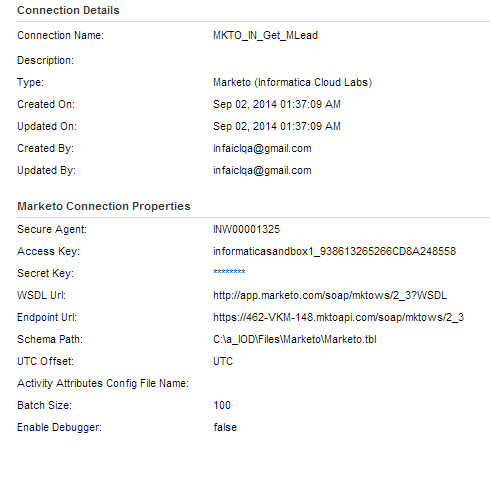
6. Specify the following details.
Connection Property | Description |
|---|---|
Connection Name | Enter a unique name for the connection. |
Description | Provide a relevant description for the connection. |
Type | Select Marketo from the list. |
Secure Agent | Select the appropriate secure agent from the list. |
Access Key | Enter Access key obtain from Marketo. |
Secret Key | Enter encrypted Secret key obtain from Marketo. |
WSDL URL | Enter Marketo WSDL URL. |
Endpoint URL | Enter Marketo Endpoint URL. |
Schema Path | Enter Schema file path with file name. Schema file is used to mention Custom Objects. See Creating Schema File. It is not mandatory. |
UTC Offset | Select time offset to be appended with datetime field. |
Activity Attributes
Config File Name | Enter Activity Attributes Config File path with file name. See Working with Custom Objects and Custom Attributes in Marketo. It is not mandatory. |
Batch Size | Mention the batch size. |
Enable Debugger | Select “True” to enable logs for debugging. Otherwise select “False”. |
7. Click Ok to save the connection.