1. Specify the Task Name, provide a Description and select the Task Operation Insert.
2. Click Next.
3. The Source tab appears.
4. Select the source Connection, Source Type and Source Object to be used for the task.
5. Click Next.
6. The Target tab appears. Select the target Connection and Target Object required for the task.
7. In data filter tab, Select the required object and filter field.
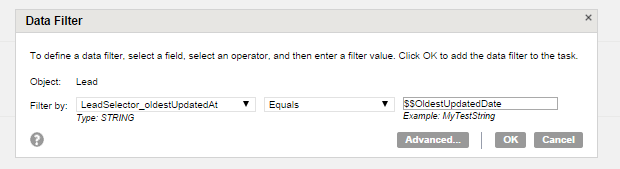
In the filter expression mention the name of the filter field. The syntax is $$Filterfieldname.
For example, in the figure above the filter name is $$OldestUpdatedDate; where oldestupdatedDate is a filter field name.
8. Click Ok
9. Open the parameter file present in the informatica Secure Agent. The default path is <Secure Agent installation directory>\apps\Data_Integration_Server\data\userparameters
10. In the parameter file provide the value to the filter fields as shown in the figure below.
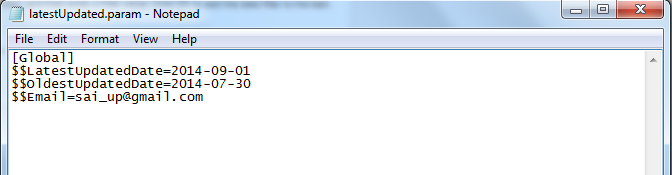
The syntax is $$Fieldname = Filter Value;
For Example, $$Email=infaiclqa@gmail.com;
Where, Email is the filter field and infaiclqa@gmail.com is the filter Expression.
11. After adding the values, save the file.
12. In the DSS task page, in the field mapping tab, Map the fields.
13. Click Next
14. In Schedule tab, in the Parameter File Name field, provide the name of the parameter file with file extension.
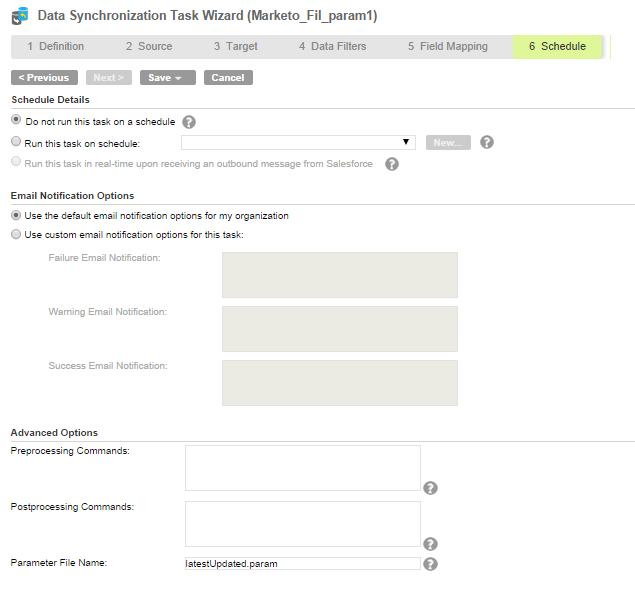
Note: The file name can end with any extension, it is not mandatory that the file name should end with .param. The file name can end with .txt and so on.
15. Save and Run the task.