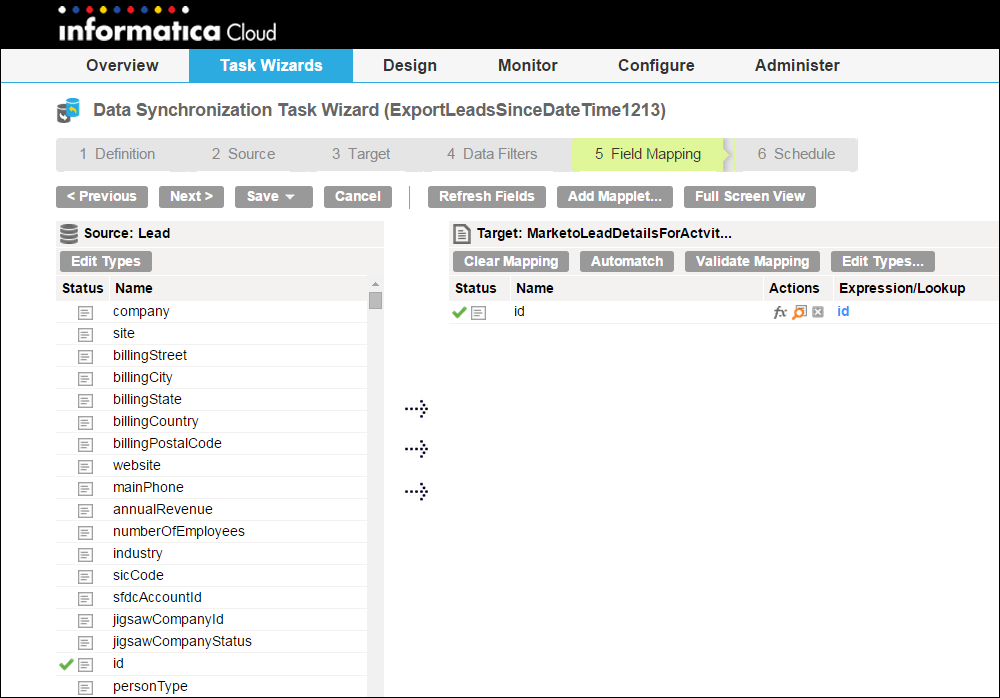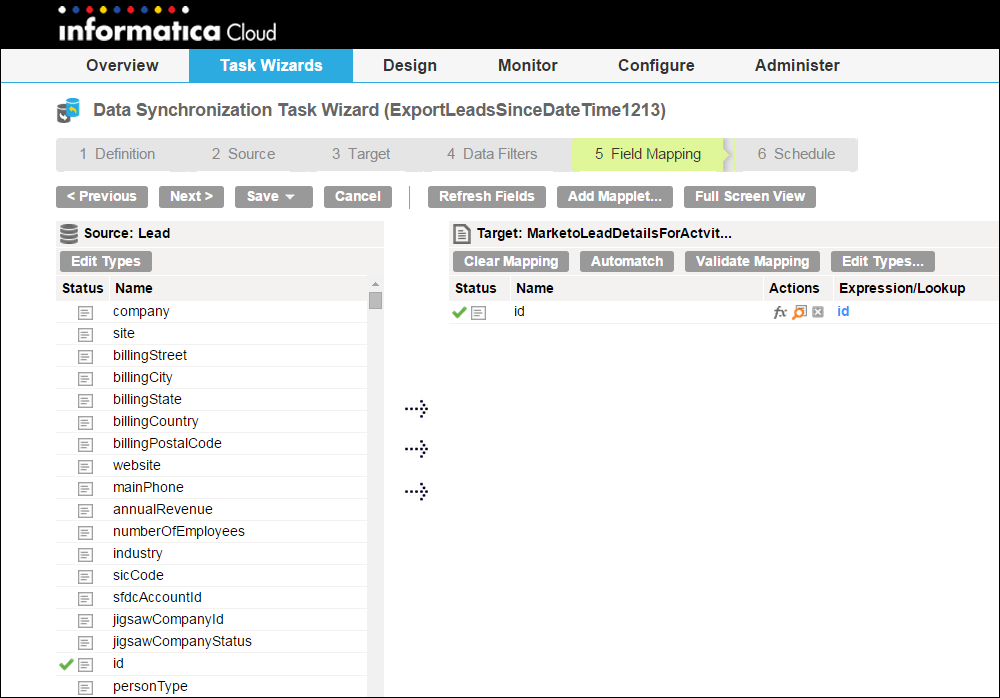
id
11728355
11728355
11728355
11728356
11728356
11728356
11728357
11728357
11728358
11728358
11728359
Property | Description |
|---|---|
Connection | Name of the source connection. |
Source Type | Select Single. |
Source Object | Name of the source object. The source objects include lead, activity, list, campaign, leadactivity, and custom objects. You can choose one of the following source objects when you read data from Marketo:
|
Advanced Property | Description |
|---|---|
Filter Field | The field name to use for filtering leads that you want to read from Marketo. You can specify only one field. Ensure that the data in the field that you specify do not contain null values. |
Filter Values CSV File | The location of the .csv file where the filter values are present. Required if you specify the Filter Field value. |
Results Batch Size | The number of records that the Secure Agent can read in a batch when there is a large amount of data. The maximum number of records that you can add to a batch is 300. Default is 300. |
Partition Name | Comma-separated partition names in Marketo from where you want to retrieve leads. Each partition in a Marketo database contains a specific set of leads. |
List Id for List Details | Comma-separated list IDs to retrieve the leads that the list contains. Note: The list ID appears on the URL when you select the list in Marketo. |
List Id For Leads | The list ID for retrieving leads from a specific list. Note: The list ID appears on the URL when you select the list in Marketo. |
List Name | Comma-separated list names from which you want to retrieve the leads contained in that list. |
Program Id | Comma-separated program IDs for retrieving leads. When you specify a program ID, you retrieve the following default fields of the lead: progressionStatus, stream, nurtureCadence, isExhausted, acquiredBy, reachedSuccess, reachedSuccessDate, and membershipDate |
Program Name | Comma-separated program names to retrieve the list details associated with the program. |
Activity Type Id | Required parameter to retrieve the lead activity changes. Comma-separated activity type IDs in Marketo from which you want to read the lead activity changes. You can configure the following properties:
|
Since Date Time | Required parameter with List ID for Leads to retrieve lead changes from a specific list. Required parameter with Activity Type ID and List ID for Leads to retrieve lead activity changes for leads from a specific list. The date and time from which you want to retrieve the lead activities or lead changes. For example, you must specify the date in the following format: 2015-02-01T13:22:17-08:00 Ensure that you select No as the value in the Since Last Extract field. |
Since Last Extract | Required parameter with List ID for Leads to retrieve lead changes from a specific list. Required parameter with Activity Type ID and List ID for Leads to retrieve lead activity changes for leads from a specific list. Retrieves the lead activities or lead changes from the last extracted date. Select one of the following values:
Default is No. Note: If you have multiple tasks that use the since last extract, the Secure Agent overwrites the since last extract value with the latest value from the last task that you run. |
Start Date | The start date from when you want to retrieve the lead or lead activity changes. For example, you must specify the start date in the following format: 2014-11-30 |
End Date | The end date to when you want to retrieve the lead or lead activity changes. For example, you must specify the start date in the following format: 2015-11-30 |
Advanced Property | Description |
|---|---|
Activity Type Id | Required parameter to retrieve the lead activity changes. Comma-separated activity type IDs in Marketo from which you want to read the lead activity changes. You can configure the following properties:
|
Since Date Time | Required parameter with List ID for Leads to retrieve lead changes from a specific list. Required parameter with Activity Type ID and List ID for Leads to retrieve lead activity changes for leads from a specific list. The date and time from which you want to retrieve the lead activities or lead changes. For example, you must specify the date in the following format: 2015-02-01T13:22:17-08:00 Ensure that you select No as the value in the Since Last Extract field. |
Start Date | The start date from when you want to retrieve the lead or lead activity changes. For example, you must specify the start date in the following format: 2014-11-30 |
End Date | The end date to when you want to retrieve the lead or lead activity changes. For example, you must specify the start date in the following format: 2015-11-30 |
Advanced Property | Description |
|---|---|
List Id for List Details | Comma-separated list IDs to retrieve the leads that the list contains. You retrieve the following default fields: ID, name, description, createdAt, and updatedAt. Note: The list ID appears on the URL when you select the list in Marketo. |
List Name | Comma-separated list names from which you want to retrieve the leads contained in that list. When you specify the list name, you retrieve the following default fields: ID, name, description, createdAt, and updatedAt |
Program Name | Comma-separated program names to retrieve the list details associated with the program. When you specify the program name, you retrieve the following default fields of the list: ID, name, description, programName, createdAt, and updatedAt |
Advanced Property | Description |
|---|---|
Campaign ID | Comma-separated campaign IDs to retrieve the campaigns from Marketo. |
Campaign Name | Comma-separated campaign names for retrieving campaigns from Marketo. |
Advanced Property | Description |
|---|---|
Custom Object Filter Type | The field type to use to filter custom objects from Marketo. |
Custom Object Filter Values | The location of the .csv file that contains the filter values to retrieve specific custom object fields from Marketo. Ensure that each filter value is on a separate line in the .csv file. |
Custom Object Fields | The names of the custom object fields that you want to retrieve. |