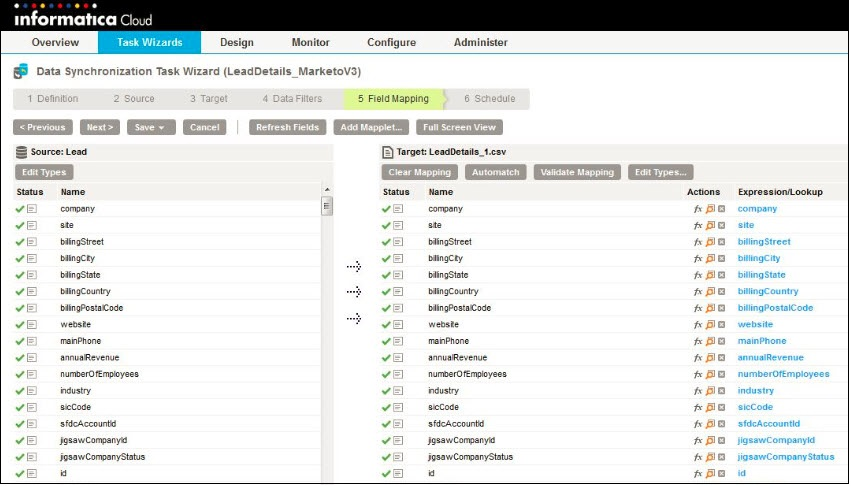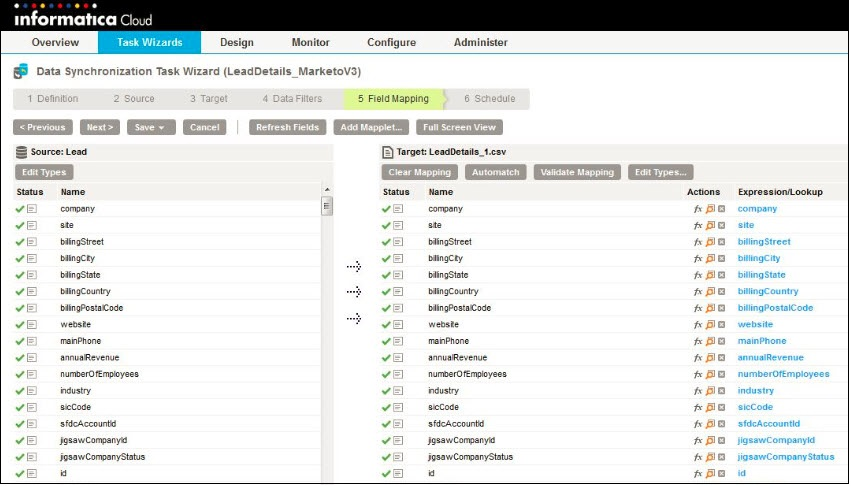
Property | Description |
|---|---|
Connection | Name of the source connection. |
Source Type | Select Single. |
Source Object | Name of the source object. You can choose one of the following source objects when you read data from Marketo:
|
Advanced Property | Description |
|---|---|
Lead - Filter Field | The field name to use for filtering leads that you want to read from Marketo. You can specify only one field. ID and email are common filter values. Ensure that the data in the field that you specify does not contain null values. |
Lead - Filter Values CSV File | The location of the .csv file where the filter values are present. Required if you specify the Filter Field value. |
Lead - List Id | The list ID for retrieving leads from a specific list. Note: The list ID appears on the URL when you select the list in Marketo. |
Lead - Partition Name | The Lead - Partition Name property is deprecated. |
Lead - Program Id | The program ID for retrieving a lead. When you specify a program ID, you retrieve the following default fields of the lead: progressionStatus, stream, nurtureCadence, isExhausted, acquiredBy, reachedSuccess, reachedSuccessDate, and membershipDate To retrieve multiple leads, specify multiple program IDs, each separated by a comma. |
Lead - Activity Type Id | Required parameter to retrieve lead details based on the lead activities when you select Lead as source. The activity type ID in Marketo from which you want to read lead details based on the lead activity. To retrieve lead details based on multiple lead activity types, enter each activity type ID separated by a comma. |
Lead Activity - Activity Type Id | Required parameter to retrieve lead activities when you select LeadActivity as source. The activity type ID in Marketo from which you want to read lead activities. To retrieve multiple lead activities, enter each activity type ID separated by a comma. |
Lead Activity - List Id | Optional. The list ID for filtering the lead activity. To filter multiple lead activities, specify the list IDs separated by a comma. |
Lead Activity - Lead Id | Optional. The lead ID for filtering the lead activity of a lead. To filter lead activities for multiple leads, specify the lead IDs separated by a comma. |
List - List Id | The list ID for the list details that you want to retrieve from Marketo. Note: The list ID appears on the URL when you select the list in Marketo. To retrieve multiple list details, specify multiple list IDs, separated by a comma. |
List - List Name | The list name to retrieve the list from Marketo. To retrieve multiple lists, specify multiple list names separated by a comma. |
List - Program Name | The program name to retrieve the list associated with the program. To retrieve multiple lists, specify the associated program names separated by a comma. |
Program - Program ID | The program ID to retrieve the program from Marketo. |
Program - Program Name | The program name to retrieve the program from Marketo. |
Program - Tag Type | The associated tag type for a program based on which you want to retrieve the program. Required if you specify the Tag Value for program. |
Program - Tag Value | The tag value associated with a program based on which you want to retrieve the program. Required if you specify the Tag Type for program. |
Channel - Channel Name | The channel name to retrieve the channel from Marketo. |
Email - Email Id | The ID for the email in Marketo from which you want to retrieve email records. |
Tag - Tag Name | The tag name to retrieve the tag from Marketo. |
Folder - Max Depth | The maximum number of levels to traverse in the folder hierarchy. Default is 2. |
Folder - Workspace | The name of the workspace that you want to filter. |
Campaign - Campaign Id | The campaign ID to retrieve the campaign from Marketo. To retrieve multiple campaigns, enter each campaign ID separated by a comma. |
Campaign - Campaign Name | The campaign that you want to retrieve from Marketo based on the campaign name. To retrieve multiple campaigns, enter each campaign name separated by a comma. |
Custom Obj / Oppty (Role) / Company / Sales Per - Type Filter | The field type to use to filter custom, opportunity, opportunity role, sales person, or company objects from Marketo. |
Custom Obj / Oppty (Role) / Company / Sales Per - Values Filter | The location of the .csv file that contains the filter values to retrieve specific custom, opportunity, opportunity role, sales person, or company object data from Marketo. Ensure that each filter value is on a separate line in the .csv file. |
Custom Obj / Oppty (Role) / Company / Sales Per - Fields Filter | The names of the custom, opportunity, opportunity role, sales person, or company object fields that you want to retrieve. |
General - Since Date Time | The date/time or date from when you want to retrieve the Lead and LeadActivity based on Activity timestamp. For example, you must specify the General - Since Date Time property in the following formats: 2016-04-01T17:00:00-0800 or 2016-10-06 Ensure that you select No as the value in the Incremental Extract field. |
General - Incremental Extract | Retrieves incremental lead activities or lead changes. Select one of the following values:
Default is No. |
General - Start Date | The date from when you want to retrieve the Lead or LeadActivity data. You must specify the date in the following format: 2016-03-28 |
General - End Date | The date to when you want to retrieve the Lead or LeadActivity data. The End Date is included in the output result. You must specify the date in the following format: 2016-03-30 |
General - Concurrent Threads | The number of concurrent processing threads that the task spawns for a Marketo source to optimize the performance results in retrieving lead details. You can specify from 1 to 10 concurrent threads for a Marketo source to optimize the performance of the task. Default is 1. |
General - Results Batch Size | The number of records that can be read in a batch. The maximum number of records is 300. Default is 300. |
Advanced Source Property | Lead | Lead Activity | List | Camp aign | Program | Email | Tag | Folder | Channel |
|---|---|---|---|---|---|---|---|---|---|
Lead - Filter Field | Optional | - | - | - | - | - | - | - | - |
Lead - Filter Values CSV File | Optional | - | - | - | - | - | - | - | - |
Lead - List Id | Optional | - | - | - | - | - | - | - | - |
Lead - Partition Name (Deprecated) | - | - | - | - | - | - | - | - | - |
Lead - Program ID | Optional | - | - | - | - | - | - | - | - |
Lead - Activity Type Id | Required only for extracting lead details based on lead activities. | - | - | - | - | - | - | - | - |
Lead Activity - Activity Type Id | - | Required | - | - | - | - | - | - | - |
Lead Activity - List Id | - | Optional | - | - | - | - | - | - | |
Lead Activity - Lead Id | - | Optional | - | - | - | - | - | - | - |
List - List Id | - | - | Optional | - | - | - | - | - | - |
List - List Name | - | - | Optional | - | - | - | - | - | - |
List - Program Name | - | - | Optional | - | - | - | - | - | - |
Program - Program Id | - | - | - | - | Optional* | - | - | - | - |
Program - Program Name | - | - | - | - | Optional* | - | - | - | - |
Program - Tag Type | - | - | - | - | Required if you provide the tag value. | - | - | - | - |
Program - Tag Value | - | - | - | - | Required if you provide the tag type. | - | - | - | - |
Channel - Channel Name | - | - | - | - | - | - | - | - | Optional |
Email - Email Id | - | - | - | - | - | Required | - | - | - |
Tag - Tag Name | - | - | - | - | - | - | Optional | - | - |
Folder - Max Depth | - | - | - | - | - | - | - | Optional | - |
Folder - Workspace | - | - | - | - | - | - | - | Optional | - |
Campaign - Campaign Id | - | - | - | Optional | - | - | - | - | - |
Campaign - Campaign Name | - | - | - | Optional | - | - | - | - | - |
Custom Obj / Oppty (Role) / Company / Sales Per - Type Filter | - | - | - | - | - | - | - | - | - |
Custom Obj / Oppty (Role) / Company / Sales Per - Values Filter | - | - | - | - | - | - | - | - | - |
Custom Obj / Oppty (Role) / Company / Sales Per - Fields Filter | - | - | - | - | - | - | - | - | - |
General - Since Date Time | Optional | Optional | - | - | - | - | - | - | - |
General - Incremental Extract | Default No | Default No | - | - | - | - | - | - | - |
General - Start Date | Optional | Optional | - | - | - | - | - | - | - |
General - End Date | Optional | Optional | - | - | - | - | - | - | - |
General - Concurrent Threads | Optional | - | - | - | - | - | - | - | - |
General - Results Batch Size | Optional | - | - | - | - | - | - | - | - |
Advanced Source Property | Custom Object/Opportunity/Opportunity Role/Company/Sales Person |
|---|---|
Custom Object/Opportunity/Opportunity Role/Company/Sales Person - Filter Type | Optional |
Custom Object/Opportunity/Opportunity Role/Company/Sales Person - Filter Values | Optional |
Custom Object/Opportunity/Opportunity Role/Company/Sales Person - Filter Fields | Optional. When you do not specify a filter field value, the agent considers the fields from the field mapping for the task. |