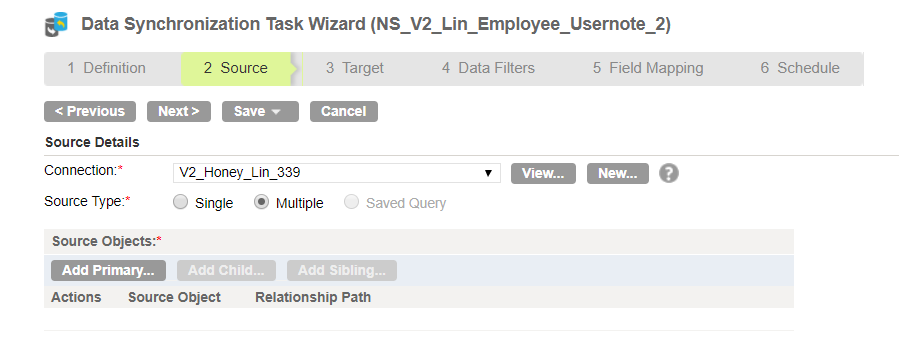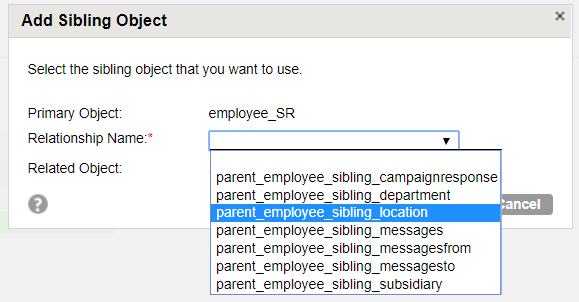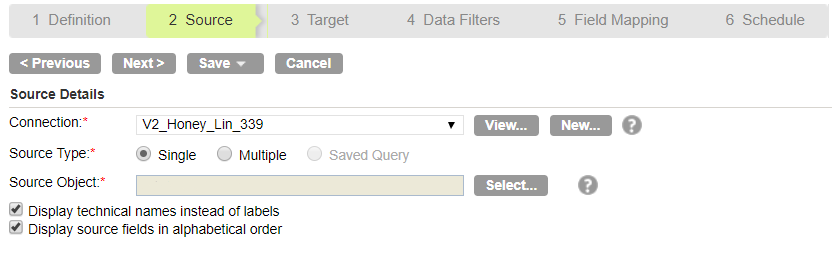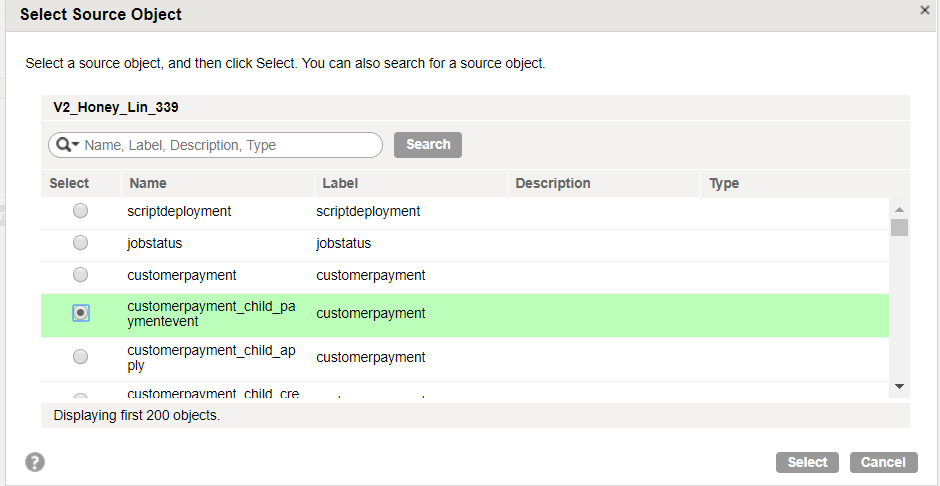NetSuite V2 Sources in Data Synchronization Tasks
You can use a NetSuite V2 object as a single source in a Data Synchronization task. You can also use multiple related NetSuite V2 standard objects as sources in a Data Synchronization task.
When you use multiple NetSuite V2 source objects, you can select a standard object as the primary source. You can then add one or more sibling objects. NetSuite V2 Connector does not support the use of child and sibling objects at the same time. You can use a custom, saved search, or standard child NetSuite V2 object as a single source.
You configure NetSuite V2 source properties on the Source page of the Data Synchronization Task wizard.
The following table describes the NetSuite source properties:
Property | Description |
|---|
Connection | Name of the source connection. |
Source Type | Select Single or Multiple. Select Single to read data from a child object. Select Multiple to read data from sibling objects. |
Source Object | Applicable for a single source. Select the source object. |
Add Primary | Select the primary source object. |
Add Child | Not applicable for NetSuite V2 Connector. You can a add child by selecting a single standard child object. |
Add Sibling | Applicable for multiple sources. Displays sibling objects related to the selected source object. Select one or more sibling objects. |
Display technical names instead of labels | Displays technical names instead of business names. |
Display source fields in alphabetical order | Displays source fields in alphabetical order instead of the order returned by the source system. |
Configuring NetSuite V2 Sibling Objects
To read data from a NetSuite V2 sibling object, you must select the source type as Multiple Objects. You can add one or multiple siblings.
1. Open the Data Synchronization Task Wizard and click the Source tab.
2. Select the NetSuite V2 connection that you want to use.
3. Select the Source Type as Multiple.
4. In the Source Objects section, click Add Primary.
5. Search for the primary source object that you want to add. Enter the search phrase in the following format: <objectname>_SR
6. Select the source object from the list and click OK.
7. In the Source Objects section, click Add Sibling. The Add Sibling Object page appears.
8. Add sibling objects from the list.
9. Configure the other tabs in the Data Synchronization Task Wizard.
Configuring NetSuite V2 Child Objects
To read data from a NetSuite V2 child object, you must select the source type as Single Object and then select the child object from the list.
Note: You cannot use the Add Child button to add child objects.
1. Open the Data Synchronization Task Wizard and click the Source tab.
2. Select the NetSuite V2 connection that you want to use.
3. Select the Source Type as Single.
4. Click Select.
The Select Source Object page appears.
5. Enter a search phrase and click Search to search for the child object.
You can use double quotes to search for objects whose names start with the search phrase. For instance, if you enter the search phrase as "employee", the Secure Agent lists all objects whose names start with the term employee.
You can differentiate between parent and child objects based on the naming convention that the objects use. Child objects use the following naming convention: <parentobjectname>_child_<childobjectname>
For instance, the customerpayment_child_paymentevent object selected in the following image is a child object and the customerpayment object listed in the previous row is a parent object.
6. Select the child object from the list and click Select.
7. Configure the other tabs in the Data Synchronization Task Wizard.
Retry Mechanism
When the Secure Agent tries to read data from a NetSuite V2 source object but does not receive a response, it tries to send the request again. The Secure Agent makes a maximum of 7 retry attempts to the NetSuite V2 object.
The retry delay is in exponential powers of 3. For example, the 6th retry takes place after 243 seconds from the 5th retry.