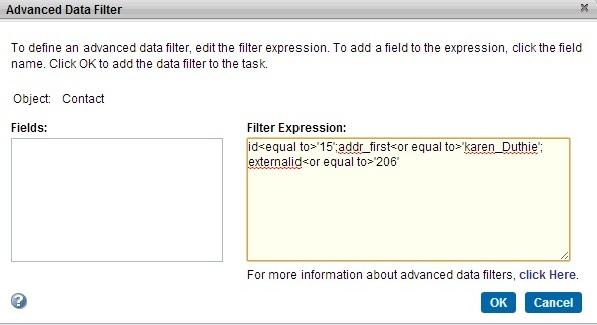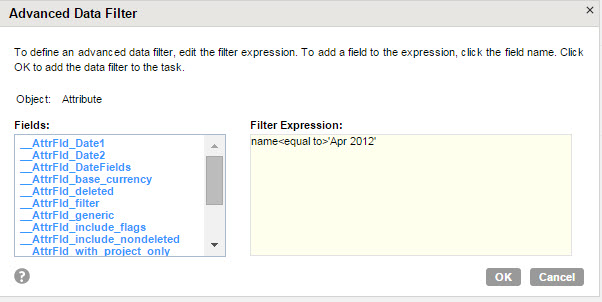
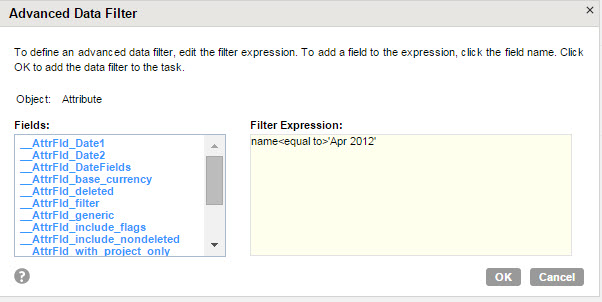
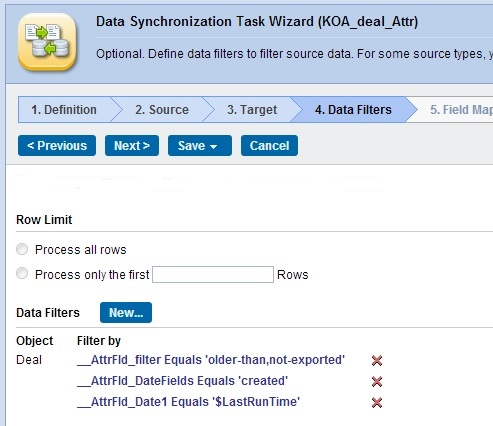
Filter Field Name | Attribute Name | Value | Remark/Result |
|---|---|---|---|
_AttrFld_deleted | deleted | 1 | Returns deleted records. It can be used together with newer-than filter. |
_AttrFld_include_flags | include_flags | 1 | Returns account or user switches, by default those are not populated. |
_AttrFld_include_nondeleted | include_nondeleted | 1 | Returns all records, deleted, and non deleted. Note: This attribute works in conjunction with the "deleted" attribute. |
_AttrFld_with_project_only | with_project_only | 1 | Used with type: Customer will return customers which have associated project records. |
_AttrFld_base_currency | base_currency | Eg: USD, CAN, INR, | Letter currency code. Works with type: Currencyrate. Converts values on the fly to currency specified. |
_AttrFld_generic | generic | Returns generic resources (users), where by default, the API returns regular users. | |
_AttrFld_filter | filter | open-envelopes | Returns records associated with an open envelope. |
approved-envelopes | Returns records associated with an approved envelope. | ||
rejected-envelopes | Returns records associated with a rejected envelope. | ||
submitted-envelopes | Returns records associated with a submitted envelope. | ||
nonreimbursed-envelopes | Returns envelopes that have a non zero balance attribute. | ||
reimbursable-envelope | Returns records associated with a reimbursable envelope. | ||
open-slips | Returns records associated with an open slip. | ||
approved-slips | Returns records associated with an approved slip. | ||
open-timesheets | Returns records associated with an open timesheet. | ||
approved-timesheets | Returns records associated with an approved timesheet. | ||
rejected-timesheets | Returns records associated with a rejected timesheet. | ||
submitted- timesheets | Returns records associated with a submitted timesheet. | ||
not-exported | Returns records not marked as exported. | ||
approved- revenue- recognition- transactions | Returns revenue recognition transactions belonging to approved revenue_container records. | ||
date filters: * newer-than * older-than * date-equal-to * date-not-equal-to | Returns records that have a value in the 'updated' field that is newer-than, older-than, date-equal-to, or date-not-equal-to the date specified in the oaDate object in the objects collection. To compare date fields other than ‘updated’, add the following additional attribute information: name=”field” value=”[some date field]” |
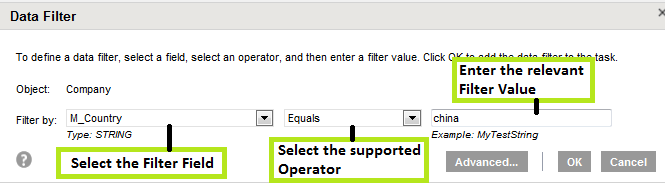
Field Type | Description |
|---|---|
Object | Select object for which you want to assign filter fields. |
Filter By | Select the filter field. |
Operator | Select the corresponding operator. |
Filter Value | Enter the filter value. |