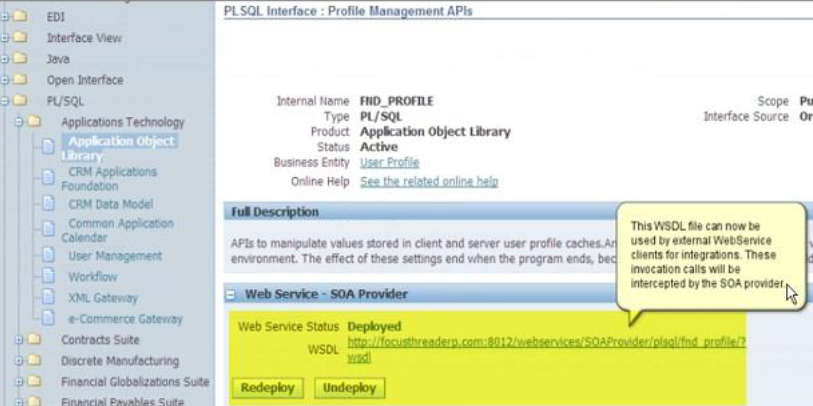Perform the following steps to create an Oracle E-Business Suite WSDL:
- 1. Log in to the Oracle E-Business Suite application.
- 2. Click Integration Repository under the Main Menu section.
- 3. Select the value of the View By option as Interface Type from the drop down list.
- 4. Expand the PL/SQL folder from the list of the Oracle E-Business Suite's Business Service interfaces and expand the Application Technology sub-folder.
- 5. Click the Application Object Library file.
- 6. Click Generate WSDL to generate PL/SQL API into WSDL.
- 7. Click Deploy to deploy the generated WSDL file into the application server.
The Oracle Application Home Page appears.
The following image shows the Oracle Application Home Page:
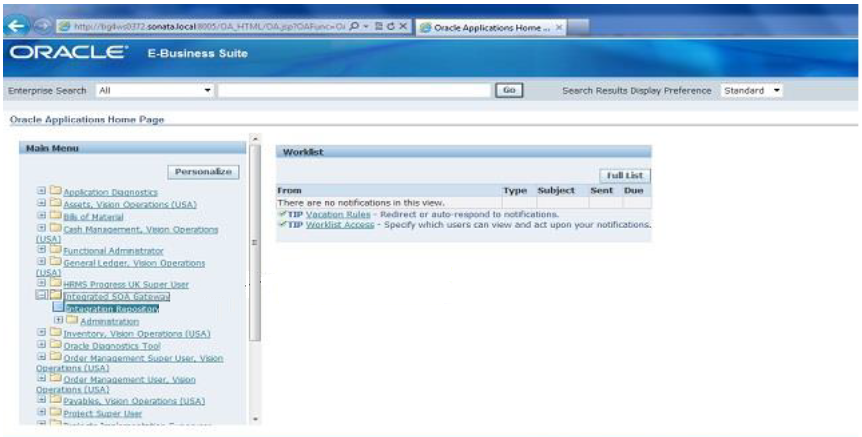
The Integration Repository tab appears.
The following image shows the Integration Repository tab:
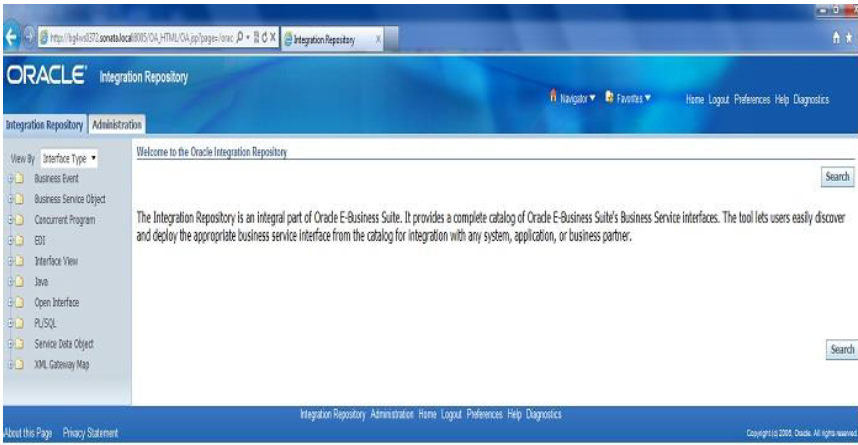
The complete catalog of Oracle E-Business Suite's Business Service interfaces appears.
The PL/SQL Interface: Profile Management APIs page appears.
The following image shows the PL/SQL Interface: Profile Management APIs page:
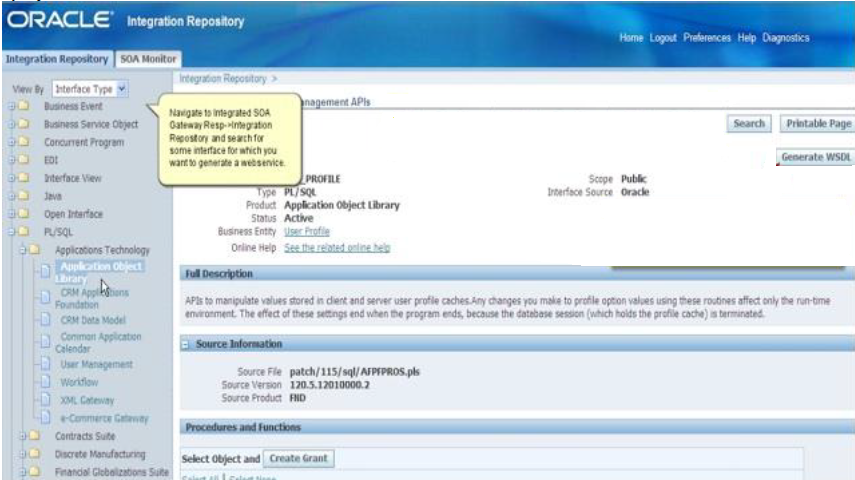
A confirmation message appears after you generate the WSDL successfully. The following image shows the PL/SQL Interface: Profile Management APIs page where the confirmation message appears:

Any external WebServices can use the WSDL for integrations after you deploy the generated WSDL file.
Note: The SOA provider intercepts these invocation calls.
The following image shows the Web Service - SOA Provider section: