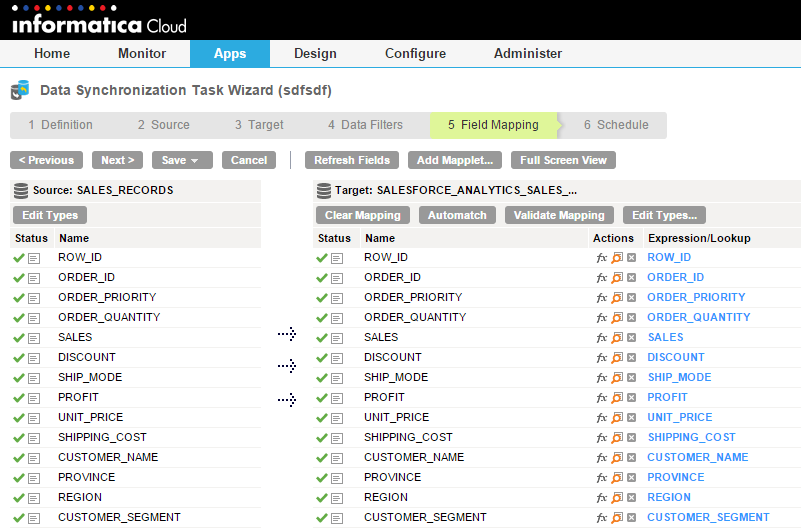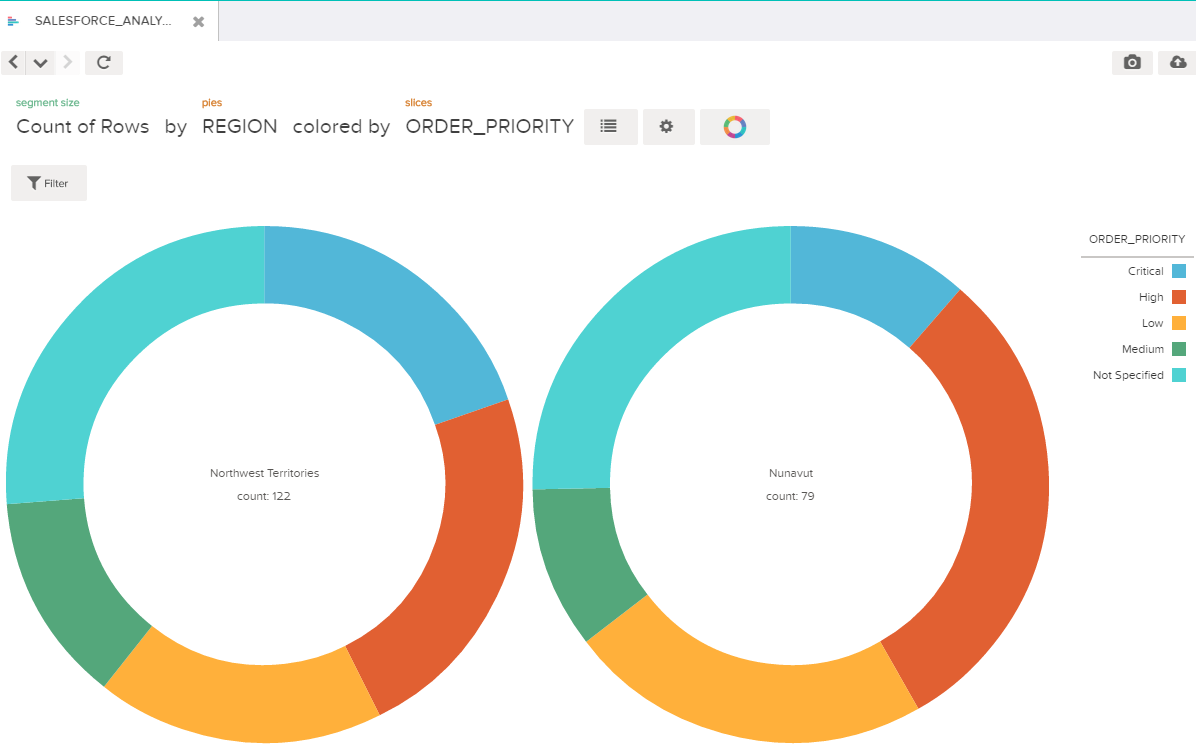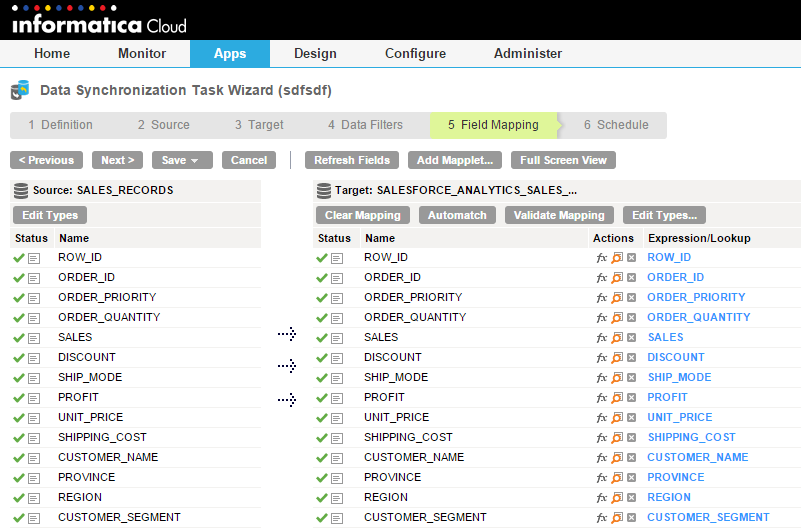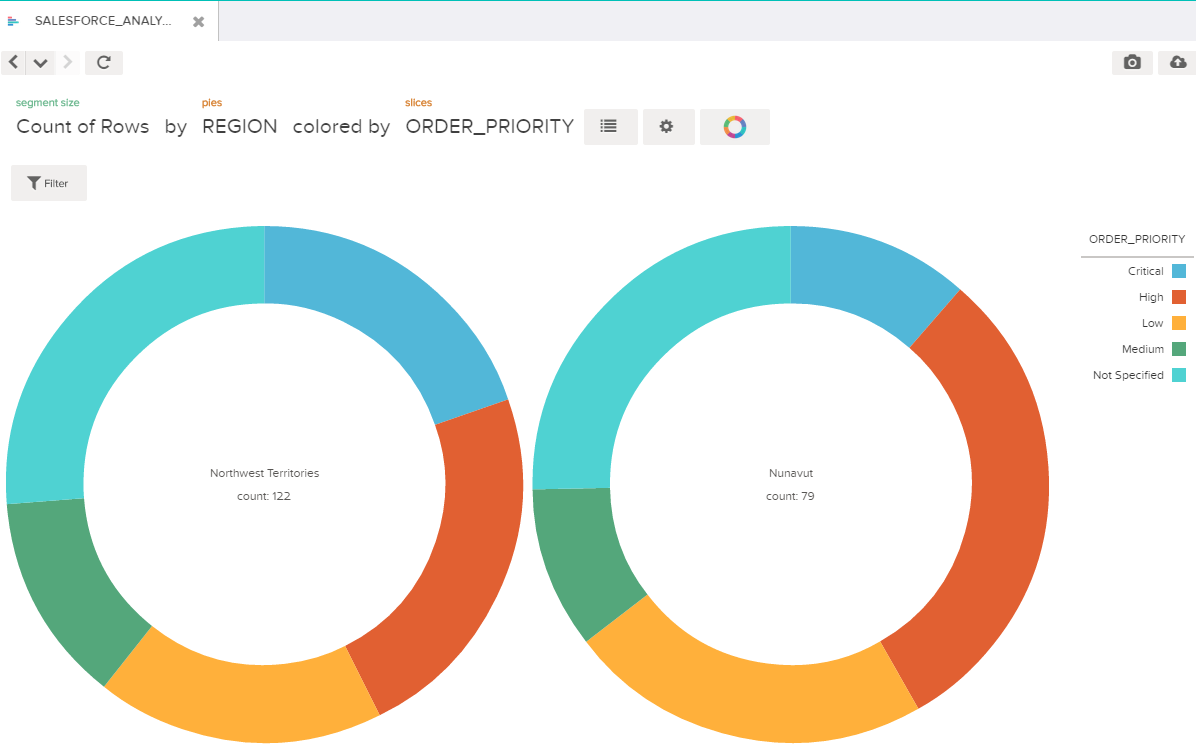Data Synchronization Example
You work in the retail industry, and business analysts in your enterprise need to analyze product sales trends based on a particular region.
Sales record files can contain information about products that are sold in multiple outlets and regions. You can consolidate the data from the sales record in Salesforce.
Configure a data synchronization task to write to Salesforce Analytics.
You perform the following data synchronization tasks:
- Define the data synchronization task.
- Configure a data synchronization task to use the insert operation.
- Use a Salesforce source object.
- The source for the data synchronization task is a Salesforce connection that contains the product sales data. The Salesforce object is a single source in the data synchronization task. Include the Row ID, Order ID, Order Quantity, Order Date, Unit Price, Region, and Product Category source columns in Salesforce. Specify sales_records as the resource for the source object.
- Create a Salesforce Analytics target object.
- Select the fields Row_Id, Order_Id, Order_Quantity, Order_Date, Unit_Price, Region, and Product_Catagory from the source object that you want to insert into the target object. Provide a name sales_records_new for the target object and specify the connection type as Salesforce Analytics. The data synchronization task populates the fields in the location you specify in the connection.
- Configure a field mapping.
- Map all the fields under sales_records source data to all the fields in the target sales_records_new. The Data Synchronization application writes the mapped source data to Salesforce Analytics.
The following image shows the mapping of the sales_records source with the sales_records_new target:
- Configure the advanced target properties.
- In the advanced target properties, you choose to publish to Salesforce Analytics. Provide the project name Salesforce_Analytics_Sales and site name, Sales. Specify a directory path that is available on each Secure Agent machine in the runtime environment. Save and run the task.
- Open the site in Salesforce Analytics to visualize the exported data.
The following image shows the data categorized by region in Salesforce Analytics.