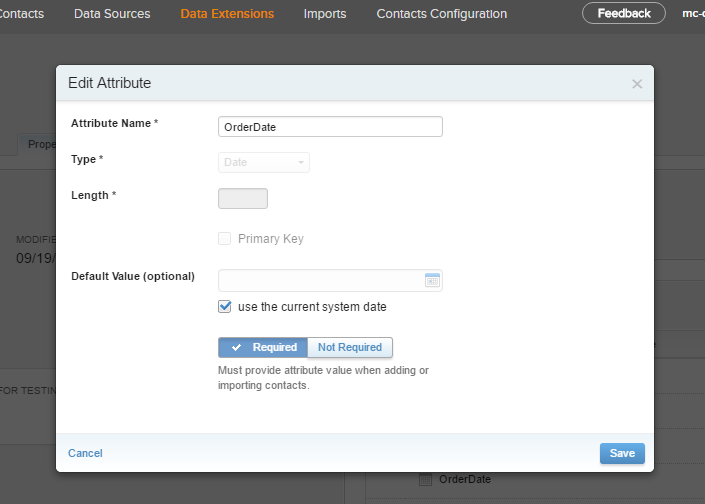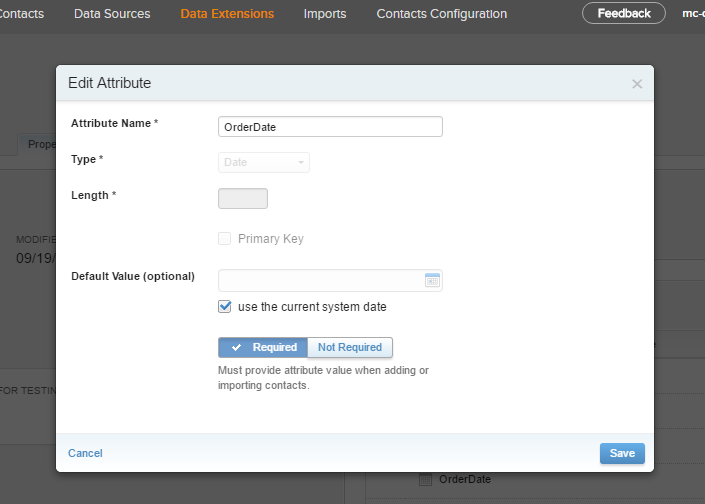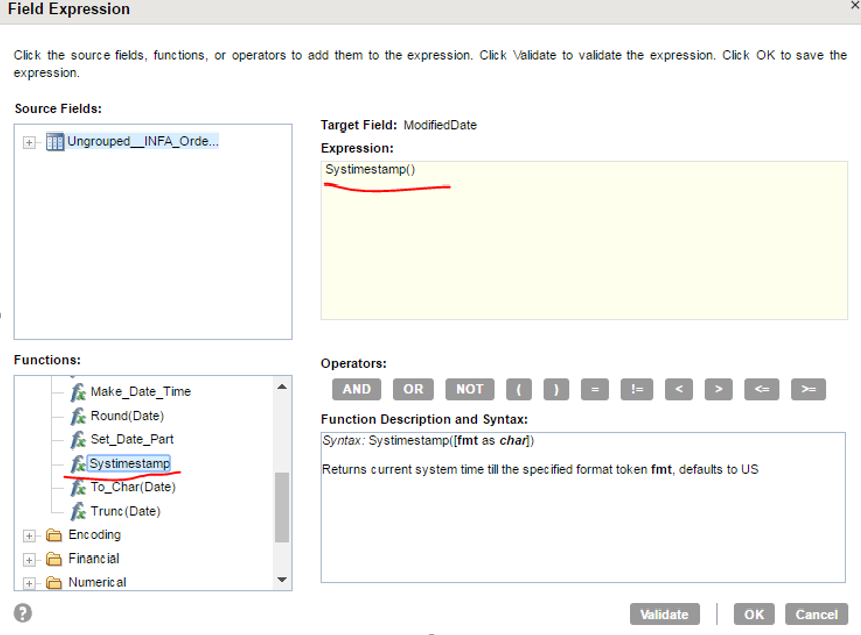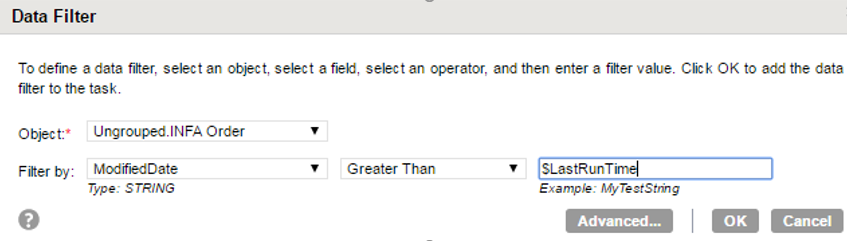Changed Data Capture
You can use the Salesforce Marketing Connector to capture the changed data details in the Salesforce Marketing Cloud.
Perform the following actions to capture the changed data for Data Extensions:
- •Add a history column.
- •Add a lookup condition.
- •Configure data filters.
Add a History Column
Perform the following actions to add a history column:
1. Open the required Data extension where you want to perform the delta extraction.
2. In the properties tab, click Create Date Attribute
3. Select use the current system date field and make it a required attribute. The following image shows the details of the Edit Attribute page: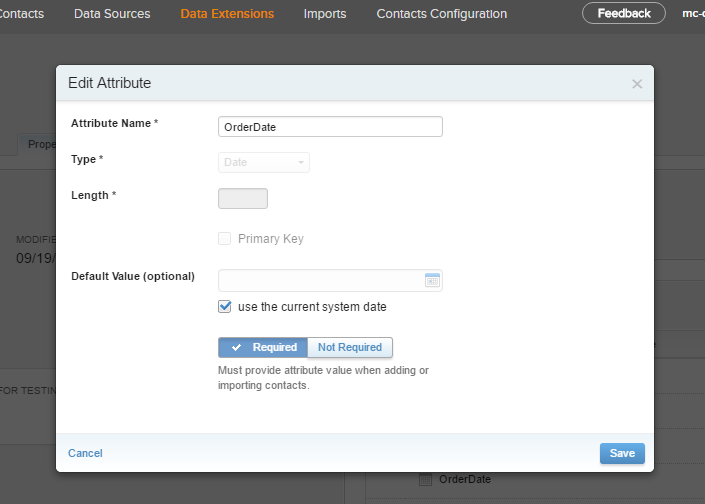
Add a lookup expression
For the history column that you added, add the systemtimestamp() lookup expression to get the current system time to write data to Salesforce Marketing Cloud.
The following image shows the details of lookup expression:
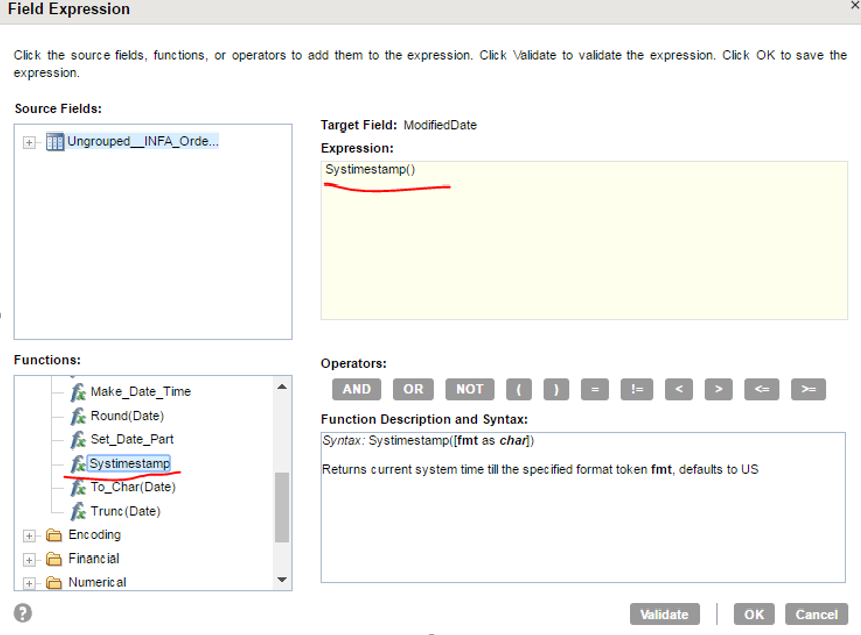
Configure Data Filters
You can create single or multiple data filters.
Use the lastruntime or lastrundate filter field to get the time when the task ran successfully. The following image shows the details of the
Data Filters page:
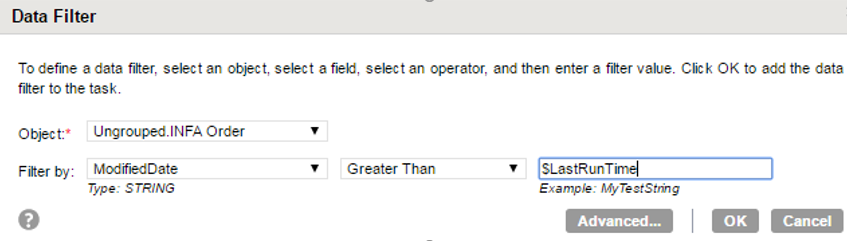
Note: Salesforce Marketing Cloud does not support advanced data filters.