1. Click Apps on Informatica Cloud home page.
2. Select Data Synchronization from the menu.
The Data Synchronization page appears.
3. Click New to create Data Synchronization task.
The Definition tab appears as shown in the following image:
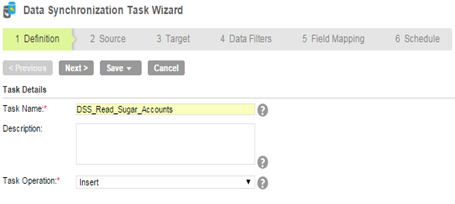
4. Specify the task name.
5. Provide a description for the task.
6. Select the task operation.
7. Click Next.
The Source tab appears as shown in the following image:
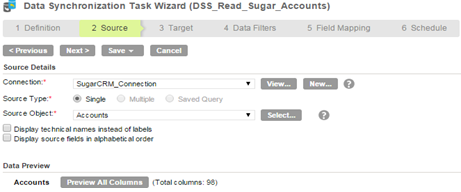
8. Select the Source Connection, Source Type, and Source Object to be used for the task.
9. Click Next.
The Target tab appears.
10. Select the Connection and Target Object required for the task.
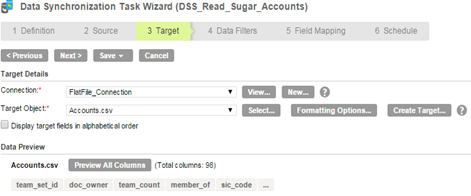
11. Click Next.
In Data Filters tab Process All Rows are chosen, by default.
12. Click Next.
13. In Field Mapping tab, map source fields to target fields accordingly.
The Field Map tab is shown in the following image:
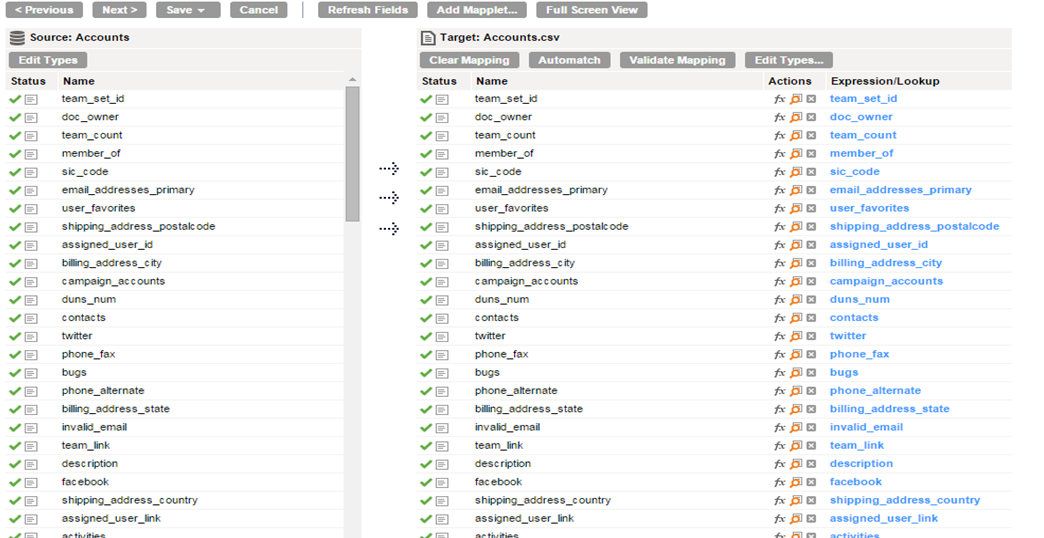
14. Click Next.
The Schedule tab appears where you can schedule the task accordingly to the requirement and save.
15. Click Save and Run task, if you do not want to schedule the task.
The following image shows the Schedule Details page:
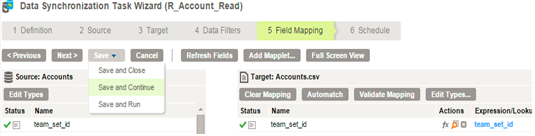
After you run the task, the Monitor Log page appears where you can monitor the status of Data Synchronization tasks.