1. In Informatica Cloud home page, click Configure.
The drop-down menu appears.
2. Select Connections.
The Connections page appears.
3. Click New to create a connection.
The New Connection page appears.
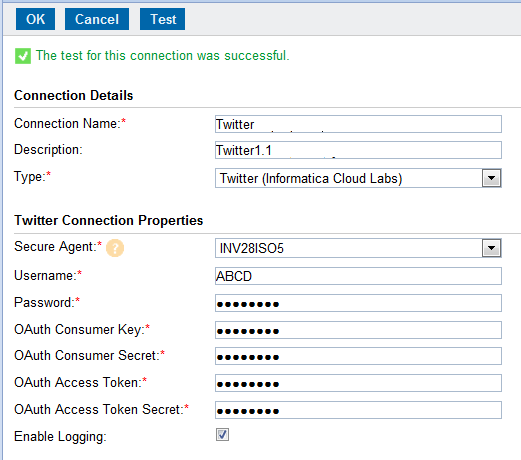
4. Specify the following details.
Connection Property | Description |
|---|---|
Connection Name | Enter a unique name for the connection. |
Description | Provide a relevant description for the connection. |
Type | Select Twitter from the list. |
Secure Agent | Select appropriate Secure Agent from the list. |
Username | Enter your Twitter account username. |
Password | Enter your Twitter account password. |
OAuth Consumer Key | Enter the consumer key obtained from Twitter. For consumer key details, see Generating Twitter OAuth Settings Details. |
OAuth Consumer Secret | Enter the consumer secret obtained from Twitter. For consumer secret details, see Generating Twitter OAuth Settings Details. |
OAuth Access Token | Enter the access token obtained from Twitter. For access token details, see Generating Twitter OAuth Settings Details. |
OAuth Access Token Secret | Enter the access token secret obtained from Twitter. For access token secret details, see Generating Twitter OAuth Settings Details. |
Enable Logging | Select the checkbox to enable logging. |
5. Click OK to save the connection.