1. In Informatica Cloud home page, click Configure.
2. The drop-down menu appears, select Connections.
3. The Connections page appears.
4. Click New to create a connection.
5. The New Connection page appears.
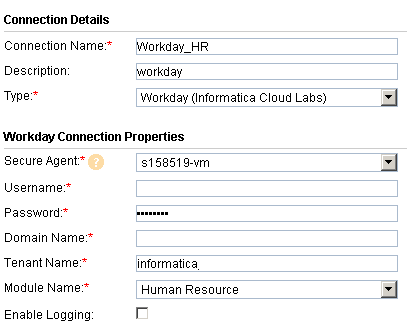
6. Specify the following details:
Connection Property | Description |
|---|---|
Connection Name | Enter a unique name for the connection. |
Description | Provide a relevant description for the connection. |
Type | Select Workday from the list. |
Secure Agent | Select the appropriate secure agent from the list. |
Username | Enter the username in Username@Tenant format. Where, Tenant represents the Tenant Name field value. |
Password | Enter relevant password. |
Domain Name | Enter Workday domain name (ex: impl-cc.workday.com). |
Tenant Name | Enter Workday tenant name (ex: informatica_gms1). |
Module Name | Select the module for which connection is to be created. |
Enable Logging | Tick the checkbox to enable logging. |
7. Click Ok to save the connection.