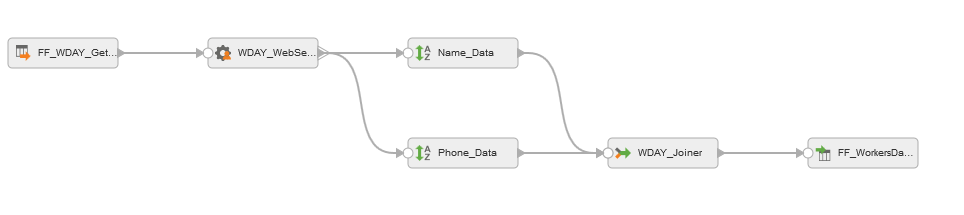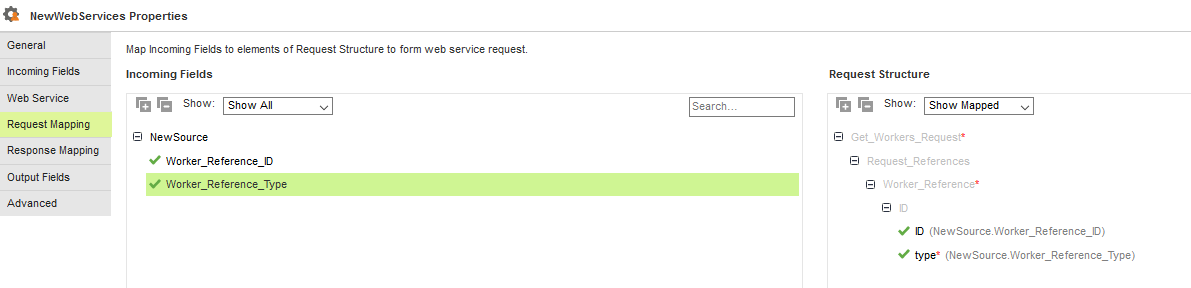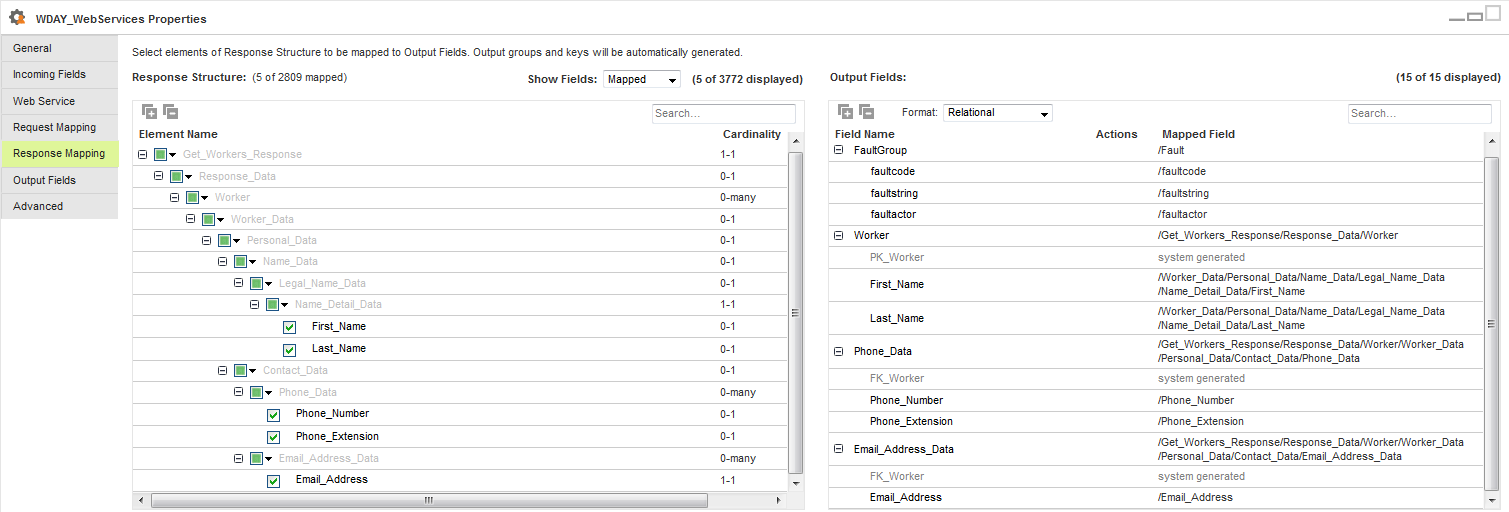Workday Web Services Transformation in Mappings
When you select a business service for a Web Services transformation in a mapping, the operation appears based on the imported WSDL in the business service.
You can add the input groups to a Web Services transformation, view the request structure from the WSDL, and map the response structure with the required output groups before you write data to the target.
Workday Web Services Transformation Properties
You can configure the Web Services transformation properties, such as web service details and advanced properties, based on the business service you select.
When you select a Web Services transformation, the Properties panel displays the following areas and information:
- •General. Defines the transformation name and a description.
- •Incoming Fields. Includes the field rules that define the data that you read from the source. Allows a preview of the source fields.
- •Web Service. Specifies the business service and the operation that you want to perform in Workday.
- •Request Mapping. Maps the incoming source fields with the request structure for the specified WSDL.
- •Response Mapping. Maps the selected elements from the response structure with the output fields.
- •Output Fields. Displays the fields included in the mapping.
- •Advanced. The properties required to configure a Web Services transformation.
Workday Advanced Source Properties in Mappings
In a mapping, you can configure a Web Services transformation to include a business service with the specified Workday read or write operation. In the Mapping Designer, you can configure advanced properties on the Advanced tab in the Web Services transformation.
To optimize performance, configure the cache size of the request and response groups and other advance properties in a Web Services transformation.
The following table describes the advanced properties that you can configure in a Web Service transformation:
Property | Description |
|---|
Cache Size for Web Service Request (KB) | Memory available for the web service request. If the web service request contains many rows or columns, you might want to increase the cache size. Default is 100 KB. |
Cache Size for Web Service Response (KB) | Memory available for the web service response. If the web service response contains many rows or columns, you might want to increase the cache size. Default is 100 KB. |
Allow Input Flush | When enabled, the Web Service transformation creates the request or response when it has all the data for a group. Configure the mapping so that the transformation receives data that is sorted by group. When not enabled, the Web Service transformation stores the data in memory and creates the request or response after it receives data for all the groups. |
Transaction Commit Control | Control to commit or roll back transactions based on the set of rows that pass through the transformation. Use the transaction commit control if you have a large amount of data and you want to control how it is processed. |
Web Services Transformation Mapping Example
You are a human resources administrator and you want to archive the details of employees who left the organization in the past month. You can find the employee in Workday based on employee ID and archive their details in a flat file.
Configure a mapping task to archive the details from Workday to a flat file You must have a Workday V2 connection with Human Resources as the Module Name and version v25.0 configured in the connection properties. You must have a flat file connection to archive the employee data.
To create a mapping, perform the following tasks in the Mapping Designer:
- 1. Create a Workday connection. Verify that you select Human Resources as the Module Name in the connection properties.
- 2. Create a flat file connection to specify the input data.
- 3. Create a Workday business service WDAY_GetWorkers_ec2. Select the Workday connection associated with the Human Resources Workday module. Select Get_Workers as the operation for the Web Service
- 4. Create a mapping and specify the name _m_WDAY_Webservice_GetWorkers and description in the general properties.
The following image shows the Workday Connector configured midstream in a Web Services transformation in a mapping:
- 5. Add the Source transformation FF_WDAY_GetWorkers and specify a flat file connection and source object Get_Workers.csv file to provide input to the web service operation.
Verify that the flat file contains the employee information such as Worker_Reference_ID and Worker_Reference_Type fields that you want to pass to Workday to extract the details.
- 6. Add the Web Services transformation WDAY_WebServices. Perform the following steps:
- a. Click the Web Service tab and select the Workday business service WDAY_GetWorkers_ec2 with the Get_Workers operation.
- b. Draw a link to connect the Source transformation to the Web Services transformation.
- c. Click the Request Mapping tab to map the incoming worker reference ID and type fields with the ID and type fields in the request structure.
The following image shows the mapped incoming fields with the request structure:
- d. Click the Response Mapping tab and select the output fields that you want from the response structure form Workday for the GetWorkers operation.
The following image shows the selected output fields from the response structure that you want to write to the target:
- 7. Add two Sorter transformations to sort the master and detail data obtained from the Web Services transformation. Specify the PK and FK fields as sort conditions and configure each sort field to sort in ascending order:
- a. The Sort transformation Name_Data sorts the master data, which contains First_name, Last_Name, PK_Worker, Worker_Reference_ID, and Worker_Reference_Type by the PK_Worker field.
- b. The Sort transformation Phone_Data sorte the phone data, such as FK_Worker, Phone_Extension, Phone_Number, Worker_Reference_ID, and Worker_Reference_Type by the FK_Worker field.
- 8. Add a Joiner transformation WDAY_Joiner to join the master and detail data.
- a. Specify the following Join condition for the Master, Operator, and Detail fields: NameData_PK_Worker = Phdata_FK_Worker.
- b. Select Sorted Input in the advanced properties of the Joiner transformation.
- 9. Add the Target transformation FF_WorkersData and specify the flat file connection and target object WebService_WokerData.csv.
When you save and run the mapping, Workday Connector gets the employee details based on ID values in the source object and writes them to the flat file.