1. In the Informatica Cloud home page, click Apps > Data Synchronization.
The Data Synchronization page appears.
2. Click New to create a Data Synchronization task.
The Definition tab appears.
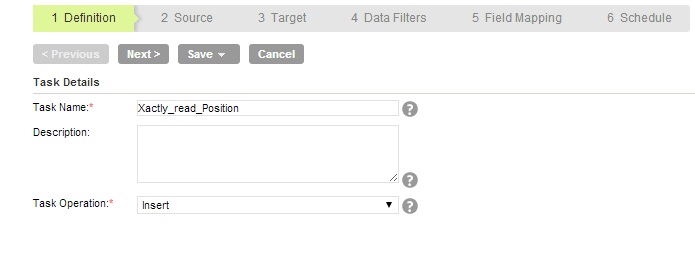
3. Specify the task name, provide a description, and select the task operation Insert.
4. Click Next.
The Source tab appears.
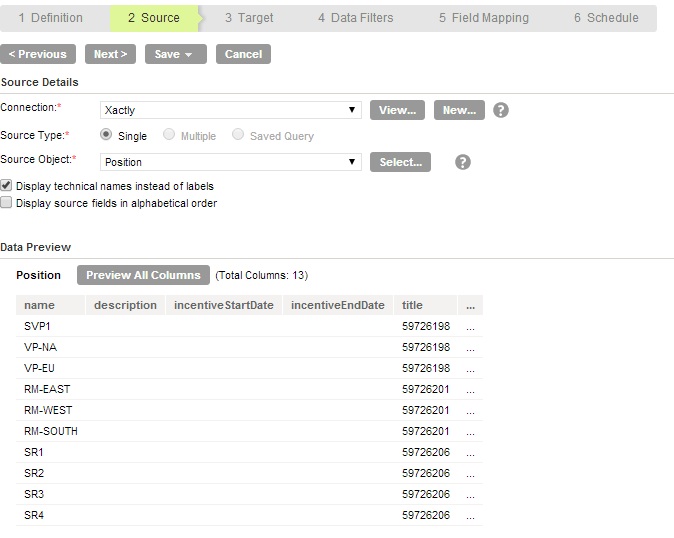
5. Select the source connection, source type, and source object for the task.
6. Click Next.
The Target tab appears.
7. Select the target connection, target type, and target object for the task.
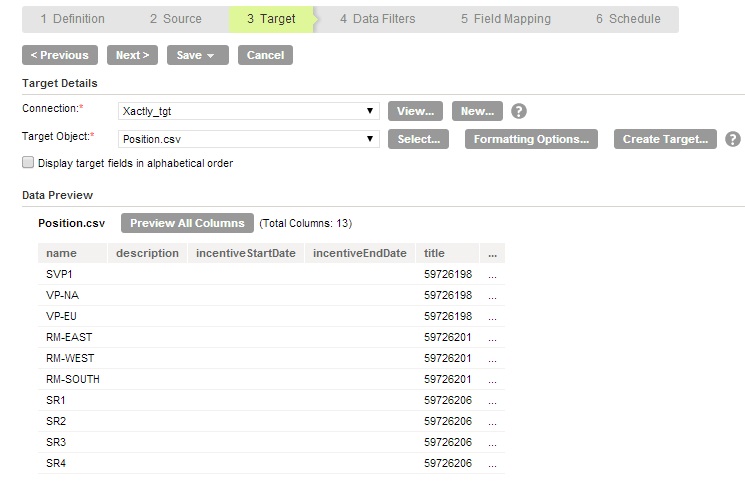
8. Click Next.
The Data Filters tab appears.
9. To process all rows, select the Data Filters tab.
To assign filters to a Data Synchronization task, see Data Filters.
10. Click Next.
The Field Mapping tab appears.
11. In the Field Mapping tab, map source fields to the appropriate target fields.
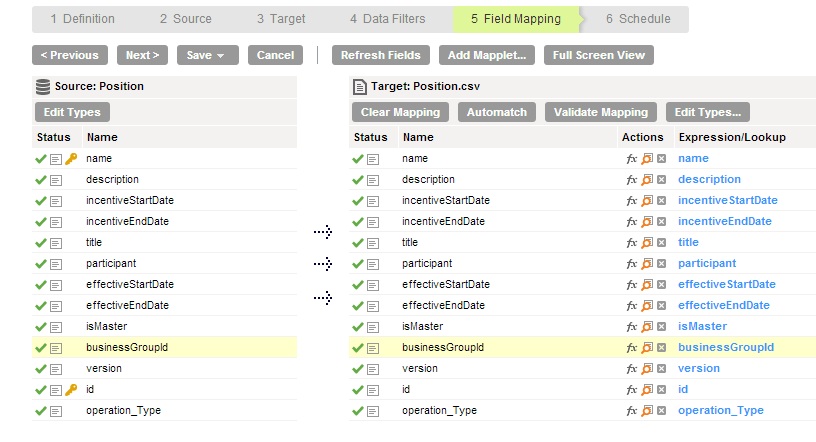
12. Click Next.
The Schedule tab appears.
13. In the Schedule tab, you schedule the task as required and save.
- - If you do not want to schedule the task, click Save and Run to run the task.
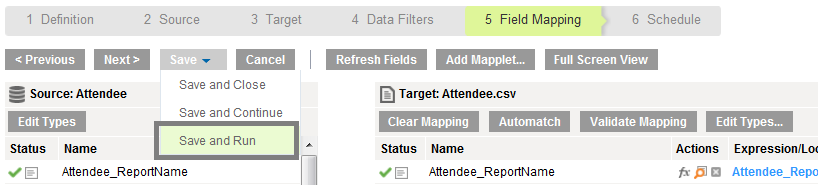
After you Save and Run the task, you can monitor the status of the Data Synchronization task in the monitor log page.