1. Click Design in the Informatica Cloud home page.
2. Select Mappings from the menu.
The Mappings tab appears.
3. Click New to create a Mapping.
4. To configure the source properties and the advanced source properties, select Source on the Transformation palette.
The following image shows details of the Source Properties page:
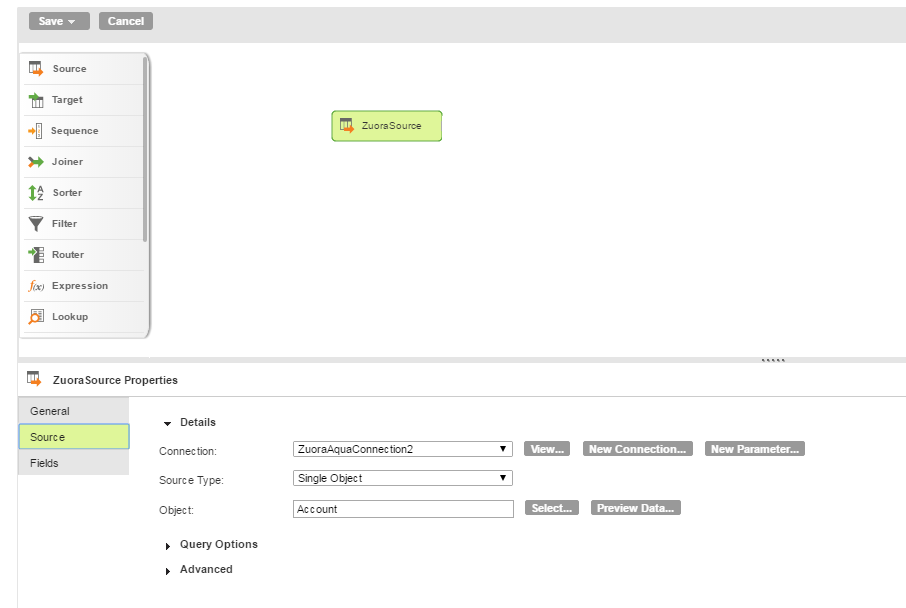
5. To configure the target properties and the advanced target properties, select Target on the Transformation palette.
The following image shows details of the Target Properties page:
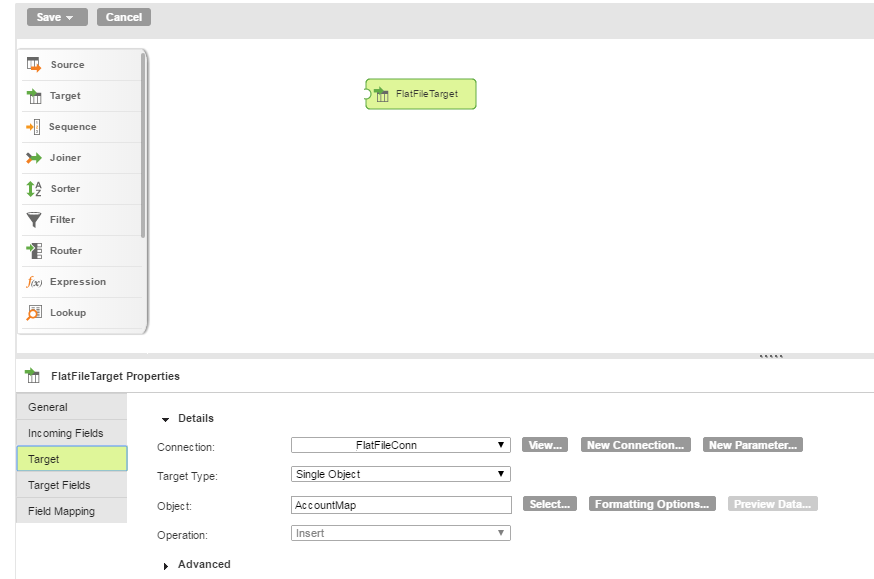
6. Map the source and target.
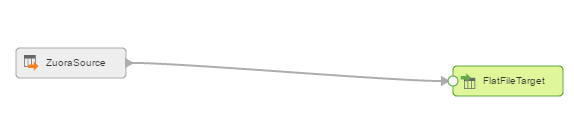
7. Click Save and Run the mapping.
After you run the task, the Monitor Logpage appears where you can monitor the status of mapping tasks.