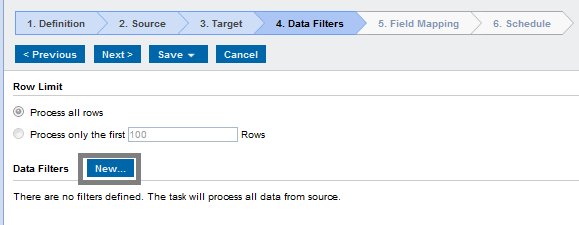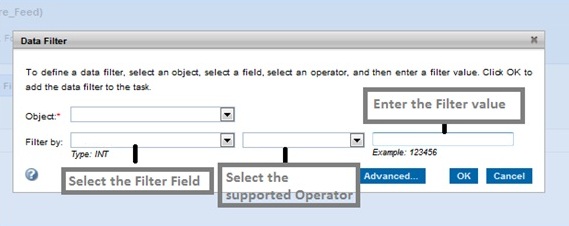Data Filters
You can create simple data filters. You can also create a set of data filters for each object included in a Data Synchronization task. Each set of data filters act independently of the other sets.
You can create one or more simple data filters. When you create multiple simple data filters, the associated task creates an AND operator between the filters and loads rows that apply to all simple data filters.
Perform the following steps to use data filters:
1. Select Data Filters tab in the Data Synchronization task.
The Data Filters tab appears. The following image shows the Data Filters page:
2. Click New.
The Data Filter dialog box appears. The following image shows the Data Filter page:
3. Specify the following details in the Data Filter page:
Field Type | Description |
|---|
Object | Select the required object. |
Filter By | Select the filter field. |
Operator | Select the corresponding operator. |
Filter Value | Enter the filter value. |
4. Click OK.
The following table provides the information on the available filters for feed object:
Zuora
Operator | Supported
Data Types | Zuora Supported
Data Types |
|---|
!= | String, Int, DateTime, Double, Boolean | booleans, dateTimes, numbers, strings |
= | String, Int, DateTime, Double, Boolean | booleans, dateTimes, numbers, strings |
>= | Int, DateTime, Double, Boolean | dateTimes, numbers,strings |
<= | Int, DateTime, Double, Boolean | dateTimes, numbers, strings |
Like | String | strings |