1. To create a bundle, click Design > Bundles, and click New.
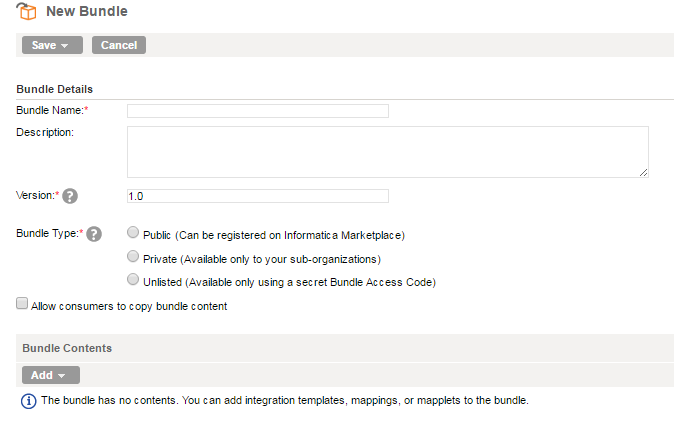
2. In addition to a Bundle Name and optional Description, configure the following properties:
Bundle Property | Description |
|---|---|
Version | The initial version number defaults to 1.0. The new version number must be greater than the current version in the format #.#, for example, 1.2. |
Bundle Type | Select the bundle type you want to publish:
|
3. Choose Allow consumers to copy bundle content if users should be able to copy and edit the individual objects in the bundle.
4. To add objects to the bundle, Click Add in the Bundle Contents list and select the object type you want to include.
5. Check the Select option for each object you want to include.
You can select any objects with a Valid status.
6. Click the Select button to add the selected objects to the bundle.
7. Choose one of the Save options, which vary based on the bundle type:
- - Save > Save and Close
- - Save > Save and Submit for Review
- - Save > Save and Publish to Sub-organizations
- - Save > Save and Publish Unlisted
You can open a saved bundle and edit the bundle contents at any time, unless you are awaiting review and approval by Informatica. After a bundle is published, you must create a new version before you can save changes.