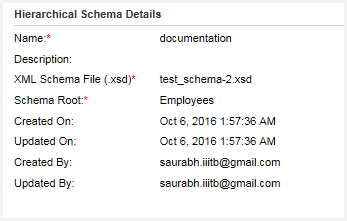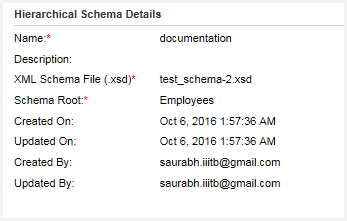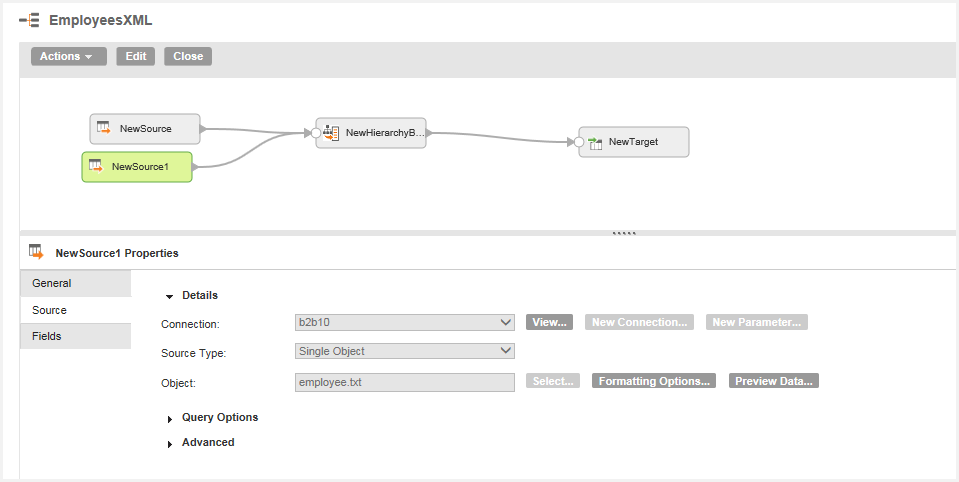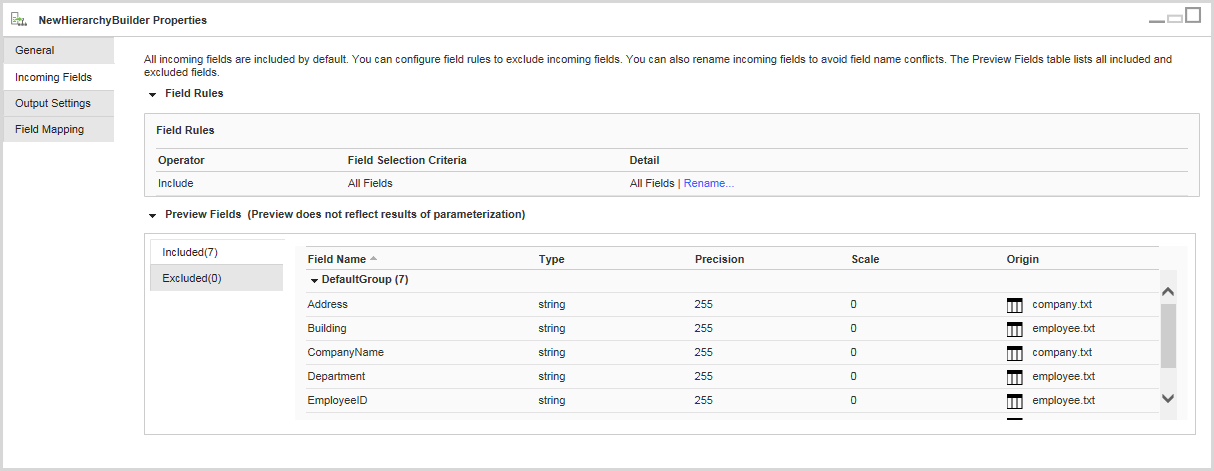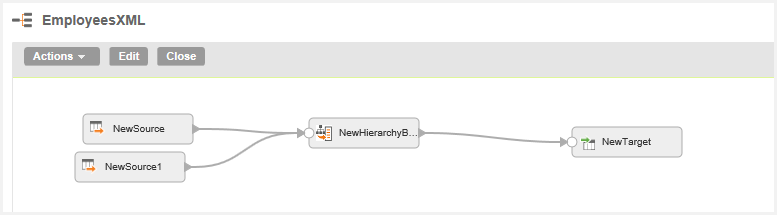Hierarchy Builder Example
You want to convert relational data to hierarchical data and write the data to a target file in a hierarchical format.
You need to configure a hierarchical schema that uses a schema file to define the hierarchy of the output data.
The following example shows the schema hierarchy that you want to use:
<?xml version="1.0" encoding="UTF-8"?>
<xs:schema xmlns:xs="http://www.w3.org/2001/XMLSchema" elementFormDefault="qualified" attributeFormDefault="qualified">
<xs:element name="Employees">
<xs:complexType>
<xs:sequence>
<xs:element name="Name" type="xs:string" minOccurs="0"/>
<xs:element name="Address" type="xs:string" minOccurs="0" maxOccurs="unbounded"/>
<xs:element name="Employee" minOccurs="1" maxOccurs="unbounded">
<xs:complexType>
<xs:sequence>
<xs:element name="EmployeeID" type="xs:string" minOccurs="0"/>
<xs:element name="Department" type="xs:string" minOccurs="0"/>
<xs:element name="Subdivision" maxOccurs="unbounded">
<xs:complexType>
<xs:sequence>
<xs:element name="Building" type="xs:string" minOccurs="0"/>
<xs:element name="Room" type="xs:string" minOccurs="0"
maxOccurs="unbounded"/>
</xs:sequence>
</xs:complexType>
</xs:element>
</xs:sequence>
</xs:complexType>
</xs:element>
</xs:sequence>
</xs:complexType>
</xs:element>
</xs:schema>
Create the hierarchical schema in Informatica Cloud. The following image shows a sample hierarchical schema:
The following example shows the first input file data that you want to use:
CompanyName,Address
First National Bank,874 Louis Road
Jackson Industry,13 Sydney Drive
The following example shows the second input file data that you want to use:
Name,EmployeeID,Department,Building,Room
First National Bank,122,Credit,6,1532
First National Bank,261,Credit,6,2251
First National Bank,431,Credit,6,5312
Jackson Industry,3875,Manufacture,C,673
Jackson Industry,2837,Manufacture,B,211
To parse the input file, use an Hierarchy Builder transformation in a mapping to transform the data from the hierarchical input.
In the Mapping Designer, you add two source objects that are flat files that contain the paths to the files you want to parse.
The following image shows one of the Source transformations:
You add an Hierarchy Builder transformation and specify the name as NewHierarchyBuilder. Configure it to use the hierarchical schema that you created.
You connect the source objects to the NewHierarchyBuilder transformation. To map the incoming data to the fields of the transformation, select the NewHierarchyBuilder transformation. In the Input Field Selection tab, ensure that there are no field name conflicts.
The following image shows the input field selection:
To map the relational fields to the hierarchical output, in the Field Mapping tab, select primary and foreign keys. Then select which relational fields are linked to schema elements for the hierarchical output.
The following image shows the field mapping selection:
Add a file target object for the fields.
The following image shows the mapping:
Run the mapping to write the data in a hierarchical format to the Target transformation.
The following example shows the hierarchical output:
<Employees>
<Name>First National Bank</Name>
<Address>874 Louis Road</Address>
<Employee>
<EmployeeID>122</EmployeeID>
<Department>Credit</Department>
<Subdivision>
<Building>6</Building>
<Room>1532</Room>
</Subdivision>
</Employee>
<Employee>
<EmployeeID>261</EmployeeID>
<Department>Credit</Department>
<Subdivision>
<Building>6</Building>
<Room>2251</Room>
</Subdivision>
</Employee>
<Employee>
<EmployeeID>431</EmployeeID>
<Department>Credit</Department>
<Subdivision>
<Building>6</Building>
<Room>5312</Room>
</Subdivision>
</Employee>
</Employees>
<Employees>
<Name>Jackson Industry</Name>
<Address>13 Sydney Drive</Address>
<Employee>
<EmployeeID>3875</EmployeeID>
<Department>Manufacture</Department>
<Subdivision>
<Building>C</Building>
<Room>673</Room>
</Subdivision>
</Employee>
<Employee>
<EmployeeID>2837</EmployeeID>
<Department>Manufacture</Department>
<Subdivision>
<Building>B</Building>
<Room>211</Room>
</Subdivision>
</Employee>
</Employees>