1. To define a new business service, go to Configure > Business Services and click New.
2. Enter the business service details and select the Web Services Consumer connection you created.
3. Select the operation you want to use from the web service.
4. If necessary, configure the operation to specify the choice elements and derived type elements for the request and the response.
If operation components include choice elements or complexType elements where the abstract attribute is true, then you must choose one or more elements or derived types when you configure the operation mapping.
Optionally, for a complexType element where the abstract attribute is false, you can also select a derived type for a complexType element.
- a. For the operation you want to configure, click on Configure.
- b. From the Configure Operation window, click on the Request, Response, or Fault tab and navigate to the node you need to configure.
- c. Select the choice elements or derived types.
- d. To save the configured operation, click OK.
Note: If the WSDL uses the anyAttribute element, the element will not appear for the request or the response.
You can click on the icons at the top to navigate to the nodes that you need to configure.
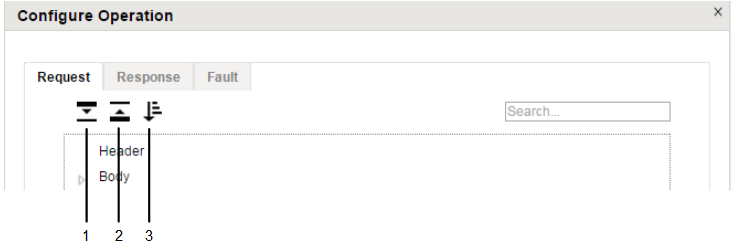
1. Expand all nodes
2. Collapse all nodes
3. Show only nodes that you must configure. If you select this icon and no nodes expand, then you do not have to choose any choice elements or derived types.
Ensure that you configure the request and the response for the operation by clicking on the relevant tabs.
5. To add more operations, repeat steps 3 to 4.
6. To save the business service, click OK.
If you have not configured all the required choice elements and derived types, then you cannot save a business service.