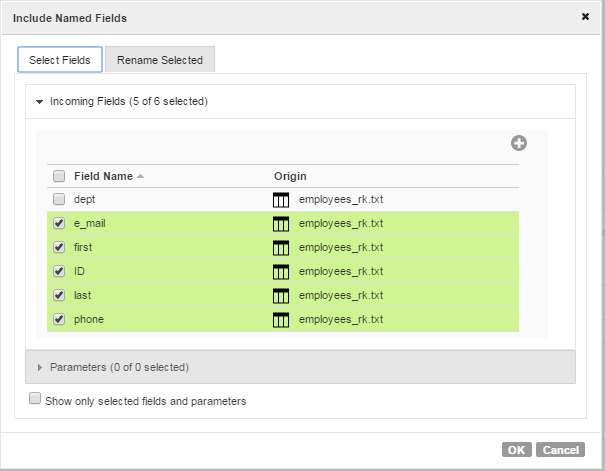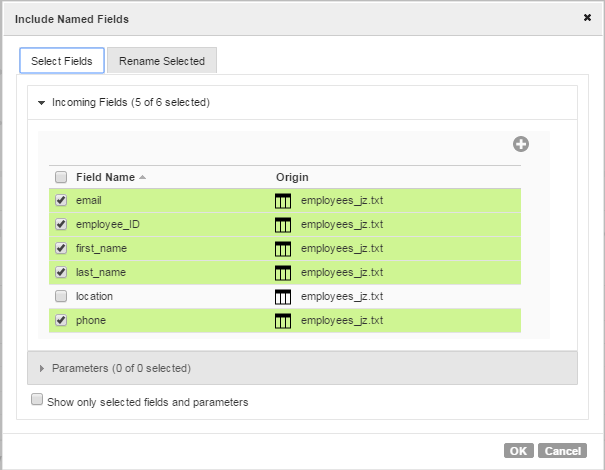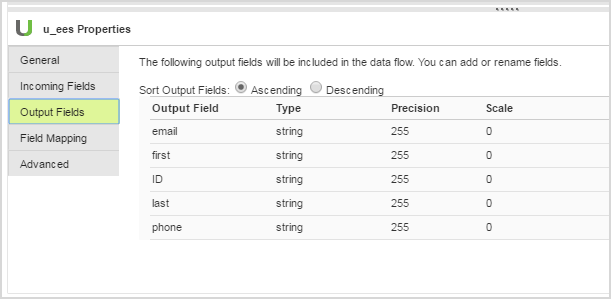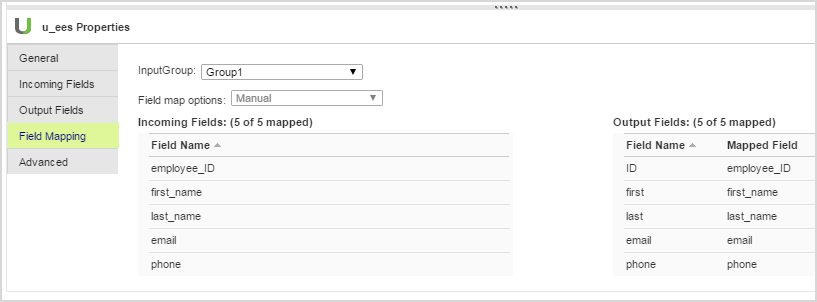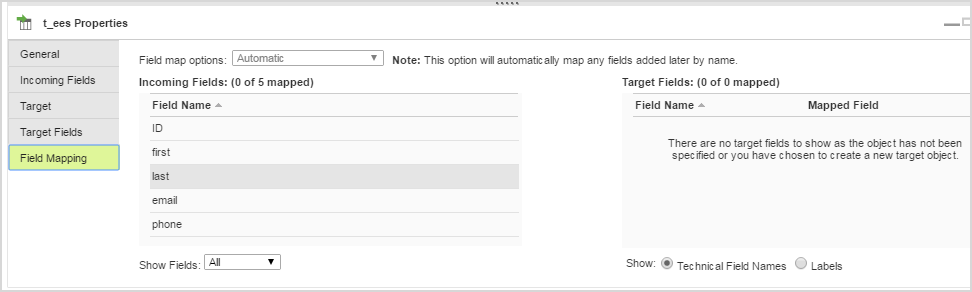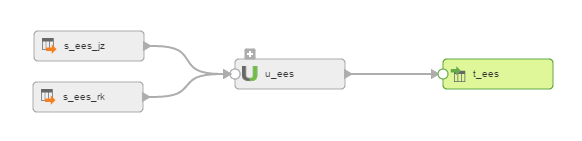Union Transformation Example
This example shows how to use the Union transformation to merge data from two sources.
You have demographic data about employees from two sources and you want to merge that data for processing downstream from the Union transformation.
You receive the following data in a .txt file:
employee_ID,first_name,last_name,location,email,phone
1211,John,Davis,Redwood City,jdavis@infa2.com,555-555-4444
0233,Miles,Simone,Barcelona,msimone@infa2.com,555-555-6666
1045,Billie,Coltrane,Philadelphia,bcoltrane@infa2.com,555-555-7777
0987,Django,Holiday,Paris,dholiday@infa3.com,444-444-4444
1199,Nina,Reinhardt,New York,nreinhardt@infa3.com,444-555-5555
A second file contains the following data:
ID,first,last,dept,e-mail,phone
0456,Joni,Smith,Marketing,j_smith@infa4.com,333-333-3333
1325,David,Mitchell,R&D,dmitchell@infa4.com,222-222-2222
1101,David,Harry,R&D,dharry@infa5.com,777-777-7777
0623,Debbie,Byrne,HR,dbyrne@infa5.com,888-888-8888
0777,Patti,Bowie,Sales,pbowie@infa5.com,999-999-9999
You want to merge those records into a single dataset in MySQL with the following columns:
- •id
- •first
- •last
- •email
- •phone
Note: Remember that the data to be merged with a Union transformation must have the same data type, precision, and scale.
To merge the files with a Union transformation, complete the following steps:
- 1. Ensure that the source files reside in a location accessible to your Secure Agent.
- 2. Define a connection to access the .csv files.
- 3. Create a mapping in the Mapping Designer.
- 4. Add two Source transformations to the mapping to connect to data in the .csv files.
- 5. Add a Union transformation and connect the Source transformations to it.
- 6. In the Union transformation Properties, take the following steps for each input group:
- a. In the Field Rules section, click the group you want to configure.
- b. (Optional) For the incoming fields, select the fields you want to merge in the output.
If you do not specify a rule to exclude fields, at run time, the task ignores any fields that you do not map to the output fields.
- d. Edit the Output field names in the Union transformation, to correspond to the field names that you want in the target:
Note: You can also select fields, change metadata, add other fields, or convert the field types, for example, from integer to number.
- 7. In the Field Mapping of the Union transformation, ensure that the fields are correctly mapped for each input group.
- 8. Add a Target transformation to the mapping.
- 9. Connect the Union transformation to the Target transformation.
- 10. In the Target transformation field mapping, select automatic field mapping.
When complete, the mapping appears similar to the following image: