1. Click Apps on Informatica Cloud home page.
2. Select Data Synchronization from the menu.
The Data Synchronization page appears.
3. Click New to create Data Synchronization task.
4. Specify the task name.
5. Provide a description for the task.
6. Select the task operation.
7. Click Next.
8. Select the Source Connection, Source Type, and Source Object to be used for the task.
The source for the Data Synchronization task is the Zoho Lead object.
9. Click Next.
The Target tab appears. The target for the Data Synchronization task is a flat file.
10. Select the Connection required for the task.
11. Select the Target Object based on the source definition.
12. Click Next.
In Data Filters tab Process All Rows are chosen, by default.
13. Click Next.
14. In Field Mapping tab, map all the fields under the Zoho Leads source object with all fields in the target file.
The following image shows the mapping of the Zoho_Leads source with the Leads.csv target file in the location you specified in the connection properties:
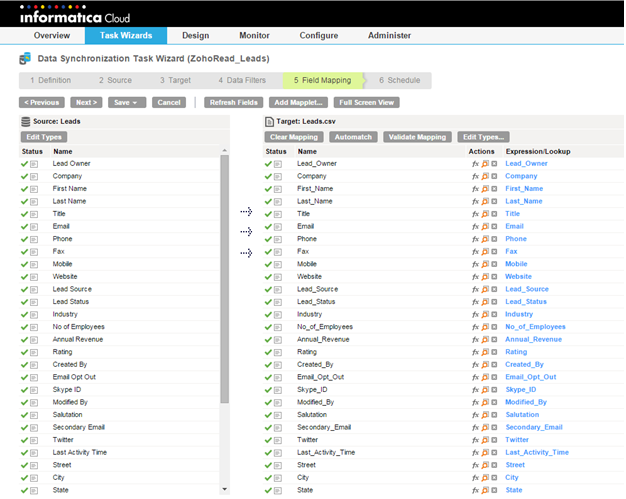
15. Click Next.
The Schedule tab appears where you can schedule the task accordingly to the requirement and save.
16. Click Save and Run task, if you do not want to schedule the task.
After you run the task, the Monitor Log page appears where you can monitor the status of Data Synchronization tasks.