1. In Catalog Administrator, click New > Resource.
2. In the Resource wizard, enter the following parameters in the General tab:
Field | Description |
|---|---|
Name | Enter the name for the resource. |
Description | Optional. Enter a brief description for the resource. |
Resource Type | Choose File System as the resource type. |
File Protocol | Choose SMB/CIFS as the file protocol. |
User Name | Enter the user name to access the Windows machine. |
Password | Enter the password to access the Windows machine. |
Physical Location | Applies to flat files. Enter the absolute path of the shared directory or mapped path on the Windows machine. |
Host | Specify the host name or IP address of the machine. |
Path | Specify the network or shared path from where you want to import the metadata into the catalog. |
Test Connection | Click Test Connection to verify the connection to the specified location. |
The following image shows a sample General tab of the file system resource:
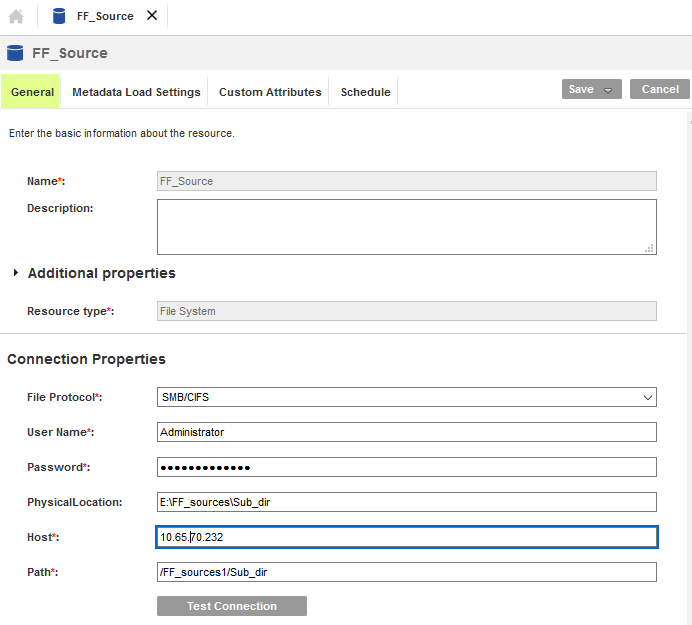
3. Click Next.
4. In the Metadata Load Settings tab, set the Source Metadata, Composite Domain Discovery, and Data Discovery options as necessary.
5. Click Next to add custom attributes.
6. Click Save to save the resource, or click Save and Run to save and run the resource.