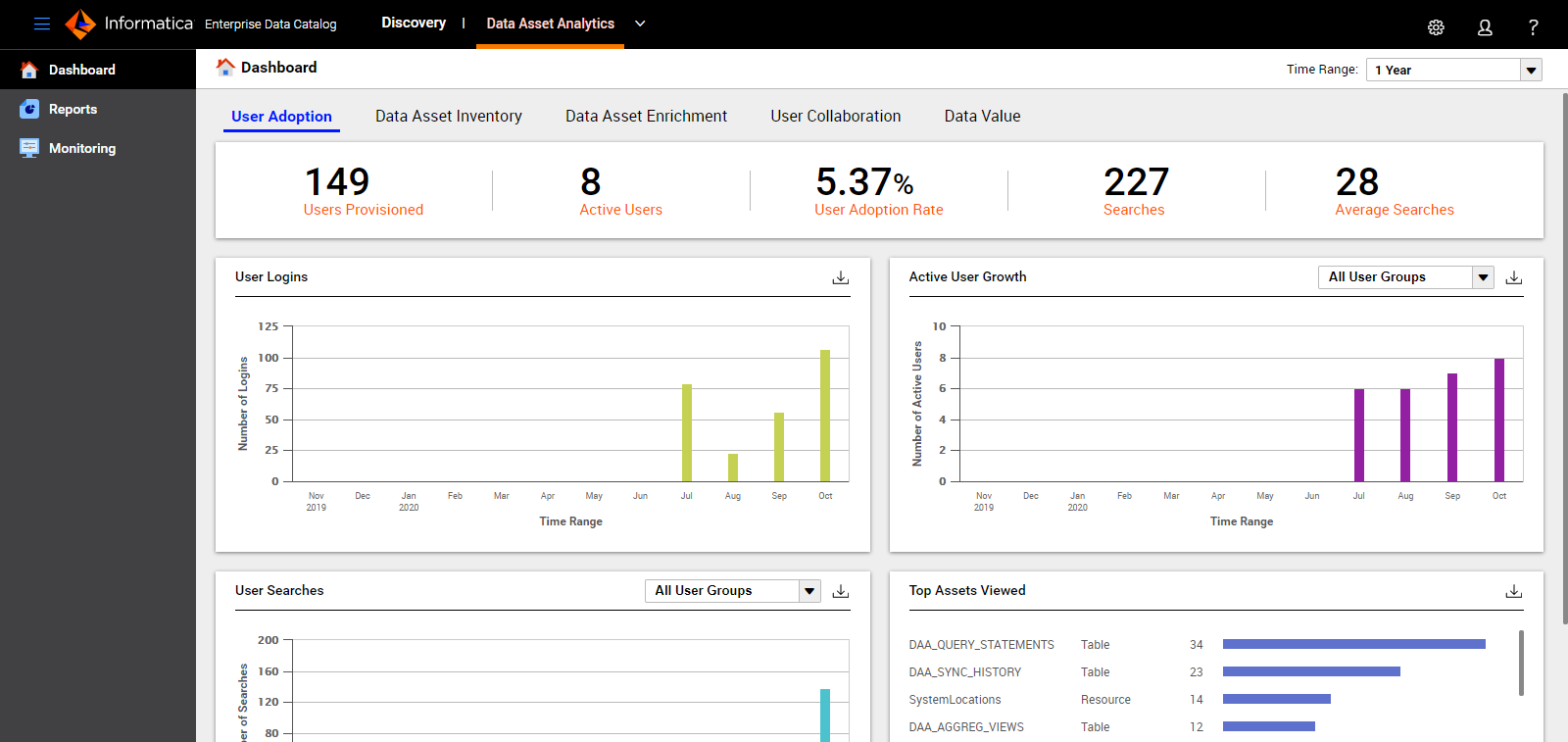Accessing Data Asset Analytics
You can access Data Asset Analytics from the Enterprise Data Catalog home page.
Before you access Data Asset Analytics, make sure that the Informatica administrator has enabled Data Asset Analytics for Enterprise Data Catalog.
Note: After you enable Data Asset Analytics, you must set the LdmCustomOptions.ingest.store.events.on.reindex.bool custom property as true for the Catalog Service, and then re-index the Catalog Service to synchronize data asset events.
See the Creating a Catalog Service section in the Informatica Installation for Enterprise Data Catalog guide for more information.
You must also make sure that the Informatica administrator has configured the required privileges for you to access Data Asset Analytics.
See the Configuring Privileges in Catalog Service for Data Asset Analytics section in the Informatica Administrator Reference for Enterprise Data Catalog for more information.
To log in to Data Asset Analytics, perform the following steps:
1. Open a browser.
2. In the Address field, type the URL for the Enterprise Data Catalog login page in the following format:
http://<host>:<port>/ldmcatalog
The host is the gateway node host name. The port is the Informatica Catalog Service port number.
- - Alternatively, on the Services and Nodes tab of Informatica Administrator, select the Catalog Service, and then click the service URL to launch Enterprise Data Catalog from Informatica Administrator.
3. On the Enterprise Data Catalog login page, type the user name and password.
Use the same log in credentials that you used to log in to the Catalog Administrator.
4. Click Log In.
The Enterprise Data Catalog home page appears.
5. On the Enterprise Data Catalog home page, click Data Asset Analytics.
The Data Asset Analytics Dashboard page appears as shown in the following image: