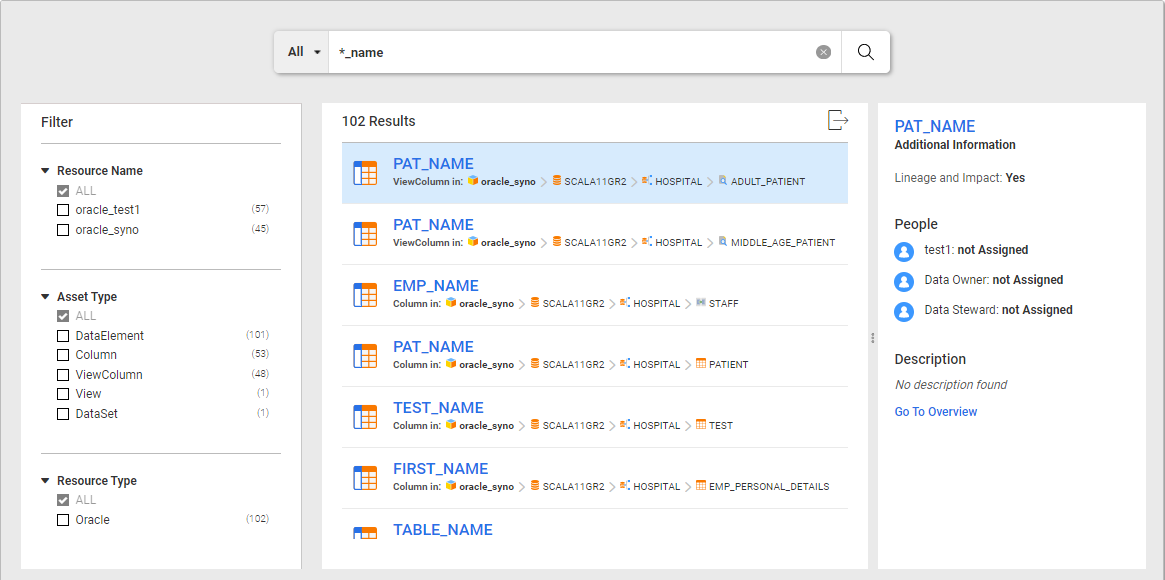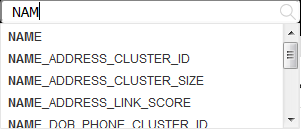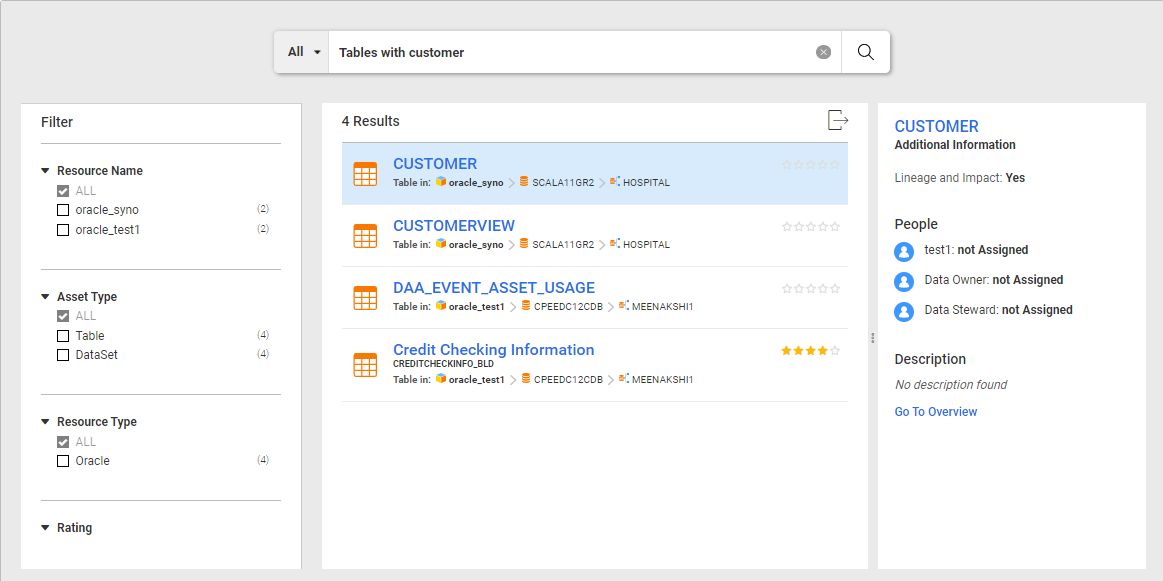Additional Search Options
You can use additional search options to search for assets.
Wildcard Search
You can use the asterisk character (*) to perform a wildcard search.
If you enter
* in the
Search box and click the search icon (

), Enterprise Data Catalog lists all the assets in the catalog. You can also use the asterisk with parts of an asset name. For example, to search for all the assets that end with the string "_name," enter
*_name in the
Search box. Enterprise Data Catalog lists all of the assets that match the search criteria, for example,
Associate_Name,
party_name, and
cust_name.
The following image shows an example of search results for a wildcard search.
You can also perform wildcard search using the relative asset path with the id: keyword. For example, the path for a column might be <resource>/<database>/<schema>/<table>/<column>. You might want to search within a schema named HERMES for columns containing the keyword EMAIL. Use * in place of the database and table names to include all assets of those asset types, and then enter the search term id:*/HERMES/*/EMAIL in the Search box to search for the columns.
Search Using Double Quotes ("")
You can use the double quotes ("") to search for an exact match.
If you type a word or phrase within the double quotes in the
Search box and click the search icon (

), Enterprise Data Catalog lists the asset that exactly matches the word or phrase within the double quotes. When you search for a word or phrase using double quotes, the word or phrase is tokenized into different terms. The Catalog searches the terms in the exact order and maintains the position of the terms typed within in the double quotes, but without word boundary. For example, if you search for the
"Customer Annual Data" asset name within the double quotes in the search box, the Catalog might list asset names, such as
Customer_Annual_Data,
Customer_Annual_Data_Report,
Informatica_Customer Annual Data Report, and
Customer Annual Data in the search results page. However, if you search for the
Customer Annual Data asset name without the double quotes, the Catalog might list asset names, such as
Annual Customer Data,
Informatica Annual Customer Data Report,
Annual Report Customer Data, and
Customer Annual Report Data in the search results page.
The word or phrase is tokenized based on the following criteria:
- •Camel case. For example, if you search for CustomerData in the Search box, the search entry is tokenized as Customer and Data.
- •Special characters. For example, if you search for Customer_Data in the Search box, the search entry is tokenized as Customer and Data.
- •Numbers. For example, if you search for Customer123Data in the Search box, the search entry is tokenized as Customer, 123, and Data.
- •Space. For example, if you search for Customer Data in the Search box, the search entry is tokenized as Customer and Data.
For example, if you want to search for an asset with the name "customer" in the Search box, Enterprise Data Catalog lists the assets that contain the exact word customer or the root word of customer. In addition to the exact matches, the search results include close matches, such as customer , customers and customer's.
If you type a phrase within the double quotes in the Search box, Enterprise Data Catalog lists the assets that contain the exact phrase in the same order. For example, if you enter "customer id" in the Search box, Enterprise Data Catalog lists the assets that contain the exact phrase customer id in the same order. In addition to the exact matches, the search results include close matches, such as customer id, customerID, customers ID and customer's ID.
If you search for the asset name that has stop words within the double quotes, Enterprise Data Catalog does not completely ignore the stop words in the search query. You can replace the stop word with another stop word, but you cannot remove it from the search query. For example, consider that the catalog contains an asset named Profits in 2019, and you want to search for the asset using the double quotes. You can enter "Profits of 2019" instead of Profits in 2019 in the search box. Enterprise Data Catalog lists the Profits in 2019 asset in the search results.
If you use the double quotes to search for an asset that has a prefix in its name, Enterprise Data Catalog does not apply the prefix match logic for the double quotes search. For example, you want to search for an asset named customerid. Using the double quotes, you enter "customer" in the search box, Enterprise Data Catalog does not list the asset customerid because the word customer is a prefix in the asset name.
Note: The Search query is not case sensitive.
Search Operators
A search operator is a character or string of characters used in Enterprise Data Catalog to narrow the focus of the search. The search operator is also referred to as a search parameter. You can use search operators to make the search results more accurate. To use the search operators, type in the specific operator in uppercase letters.
The following table describes the search operators:
Operator | Search Query | Description |
|---|
AND | For example, customer AND id | Use the AND operator to search for an asset that contains two or more keywords together in its name. The search results need not be in the same order as the search query. For example, to search for an asset named customer id, you can use the AND operator as follows: customer AND id. After you search for the asset using the operator, Enterprise Data Catalog lists the assets that contain both customer and id along with all variations, but not necessarily in the same order. For example, the search results page might display both id customer and customer id variations in the search results. Note: The AND operator is the default operator. |
OR | For example, customer OR id | Use the OR operator to search for an asset that contains one of the keywords, multiple key words, and all the keywords in the search query. For example, to search for an asset named customer id, you can use the OR operator as follows: customer OR id. After you search for the asset using the operator, Enterprise Data Catalog lists the assets that contain either customer or id, or both along with all variations. |
NOT or hyphen (-) | For example, customer -id | Use the NOT or hyphen (-) operator to exclude keywords from the name of the asset that you do not want to display in the search results. For example, if you want to search for assets that have customer in their names, but not id, you can use the NOT operator as follows: customer -id or customer NOT id. After you search for the asset using the operator, Enterprise Data Catalog lists the assets that contain only customer along with all variations. It eliminates id from the search results. |
title | For example, title:"customer id" | Use the title operator to search for an asset within the title field. For example, if you want to search for an asset named customer id within the title field, you can use the title operator as follows: title:"customer id". After you search for the asset using the operator, Enterprise Data Catalog lists the assets that contain customer id within the title in the same order. You can also use the title operator as follows: title:customer title:id. After you search for the asset using the operator, the catalog lists the assets that contain customer id within the title, but not necessarily in the same order. The search results page might display both customer id and id customer variations in the search results. |
description | For example, description:"customer id" | Use the description operator to search for an asset within the description field. For example, if you want to search for an asset named customer id within the description field, you can use the description operator as follows: description:"customer id". After you search for the asset using the operator, Enterprise Data Catalog lists the assets that contain customer id within the description in the same order. You can also use the description operator as follows: description:customer description:id. After you search for the asset using the operator, the catalog lists the assets that contain customer id within the description, but not necessarily in the same order. The search results page might display both customer id and id customer variations in the search results. |
You can also use the AND, OR, and NOT operators together in a search to get more specific search results when you search for an asset. If you use different operators in the search query, Enterprise Data Catalog evaluates the search query according to operator precedence. Enterprise Data Catalog evaluates a higher precedence operator before a lower precedence operator. The NOT or hyphen (-) operator takes first precedence followed by the AND operator, and then the OR operator.
For example, if you type "Fulltime Employee" OR "Parttime Employee" AND "Intern" NOT "Other Staff" in the search box, and then click the search icon. Enterprise Data Catalog ignores the word Other Staff from the search query first. Then, searches the words Parttime Employee and Intern in the catalog. After getting the search results for Parttime Employee and Intern query, the Catalog then searches for the word Fulltime Employee from the remaining search results.
If there are operators with the same precedence, Enterprise Data Catalog evaluates the search query from left to right.
Search Suggestions
When you type the first few letters of an asset name into the Search box, Enterprise Data Catalog suggests matching asset names or business titles.
The following image shows an example of search suggestions where probable matches appear as search suggestions:
For example, if you enter NAM to search for an asset named NAME, Enterprise Data Catalog lists probable matches.
Note: The suggestions include all custom attributes that are of type string. Assets or custom attribute names that include special characters do not get listed.
Keyword Search
You can use a keyword when you want to search specifically for a type of asset in the catalog.
Enterprise Data Catalog supports the following keywords:
- •Table
- •Column
- •File
- •Report
You can use keywords in regular sentences or phrases.
For example, to search for all tables with customer details, you enter tables with customer in the Search box. Enterprise Data Catalog returns the following results:
- •Tables with the word "customer" in the name
- •Tables with descriptions that contain the word "customer"
- •Tables that have the associated business term "customer"
- •Tables that contain columns for which the "customer" data domain is inferred or assigned
The following image shows the search results.
 ), Enterprise Data Catalog lists all the assets in the catalog. You can also use the asterisk with parts of an asset name. For example, to search for all the assets that end with the string "_name," enter *_name in the Search box. Enterprise Data Catalog lists all of the assets that match the search criteria, for example, Associate_Name, party_name, and cust_name.
), Enterprise Data Catalog lists all the assets in the catalog. You can also use the asterisk with parts of an asset name. For example, to search for all the assets that end with the string "_name," enter *_name in the Search box. Enterprise Data Catalog lists all of the assets that match the search criteria, for example, Associate_Name, party_name, and cust_name. ), Enterprise Data Catalog lists all the assets in the catalog. You can also use the asterisk with parts of an asset name. For example, to search for all the assets that end with the string "_name," enter *_name in the Search box. Enterprise Data Catalog lists all of the assets that match the search criteria, for example, Associate_Name, party_name, and cust_name.
), Enterprise Data Catalog lists all the assets in the catalog. You can also use the asterisk with parts of an asset name. For example, to search for all the assets that end with the string "_name," enter *_name in the Search box. Enterprise Data Catalog lists all of the assets that match the search criteria, for example, Associate_Name, party_name, and cust_name.