Associate Business Title
Associate a business title to a technical asset that has a cryptic name to make the asset easier for users to understand and identify in the catalog. For example, as a data steward, you know that an Oracle table named s_dt contains sales details, and you want the other stakeholders in the Catalog to know that the table contains sales details. To achieve the goal, you can associate a business title called Sales details with the table, Enterprise Data Catalog then displays the business title Sales details along with the asset name.
If an asset is a calculated field, you can associate a business term as a business title with the asset to see the business rule that explains how the field should be calculated. For example, a Tableau report in the catalog contains the field called Cost Ratio. The enterprise business glossary contains a term called Cost Ratio with the following rule definition: Cost Ratio = Actual Cost / Planned Cost * 100. Associate the term Cost Ratio with the report field so that users can see how the value of Cost Ratio should be calculated.
When you associate a business title with the asset, Catalog displays the business title along with the asset name in the search results page, Overview tab, Lineage and Impact tab, and Relationships tab.
You can associate a business term as a business title to the asset in the following ways:
- Automatic Business Term Association
- The automatic business term association helps minimize the manual intervention of associating business terms to technical assets. When you enable a resource for business term association in Catalog Administrator, Enterprise Data Catalog automatically associates business terms to assets. The automatic business term association is based on the following logic:
- - Data domains with associated business term added to columns.
- - Column similarity.
- - Name match between assets and business terms based on the alignment logic.
- Business Term Recommendation
- Enterprise Data Catalog recommends business terms when data domains with associated business terms are inferred for columns. The associated business terms of the inferred data domains are then recommended for the columns.
- Manual Business Term Association
- You can choose to manually associate a business term to an asset if there are no associated or recommended business terms for the asset. You can associate a business term to any asset except Axon and Business Glossary assets in the Catalog.
Note: If you assign a business term to a column inside a table, then the business term is also assigned to the column for public synonyms, synonyms, and views. This occurs when the tables, synonyms, public synonyms, views, and the respective columns have the same name.
For more information about business term association, see the Enable Business Term Association and Business Term Propagation topics in the Informatica Catalog Administrator Guide.
Business Term Association Workflow
The following image shows the business term association workflow:
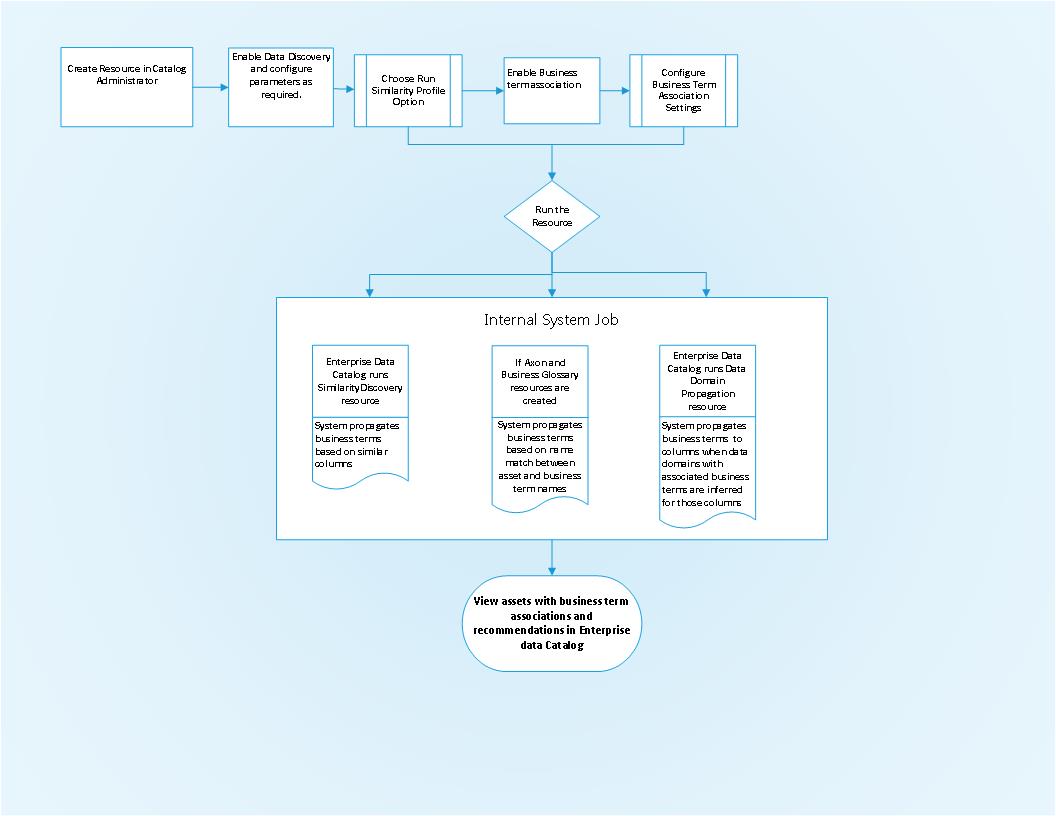
Prerequisites
Before you view business term associations and recommendations in Enterprise Data Catalog, ensure you have met the following prerequisites:
- •Create and run Business Glossary and Axon resources.
- •Upload the synonym definition list in Catalog Administrator if you want Enterprise Data Catalog to use synonyms and stop words during the business term propagation process, and associate business terms with assets.
- •Configure the parameters in the Similarity Profile Data Preparation and Value Frequency Settings section, or Business Term Association section for a resource in Catalog Administrator.
For more information about configuring the prerequisites, see the
Business Term Propagation and
Enable Business Term Association sections in the
Informatica Catalog Administrator guide.
Automatic Business Term Association
Enterprise Data Catalog saves your time by automatically assigning a business term as the business title to tables, views, files, columns, and fields.
The business terms automatically get assigned as business titles to assets based on the confidence score. The confidence score is calculated by an internal algorithm based on accepted business terms on data domains, column similarity, and name match between assets and business terms. A business term with confidence score of 80 percent and above is automatically assigned as a business title to an asset. If there are multiple business terms that meet the threshold of 80 percent and higher, the term with the highest confidence score is automatically assigned as a business title. if Business Glossary term and Axon object meet the threshold of 80 percent and higher, an Axon object gets the precedence over a business glossary term, and Axon object is associated with the asset.
Enterprise Data Catalog infers and associates a business term as the business title of asset based on the following conditions:
- Data Domains with Associated Business Terms
- When data domains with associated business terms are inferred for columns, the associated business terms are automatically accepted for the columns. For example, consider that the Catalog contains data domains called SSN, City, First Name, and Customer ID and these data domains have a business term called Customer Details associated with them. Now, when the data domains get inferred for columns called cust_name, cust_id, and cust_city , the associated business term Customer Details gets automatically assigned to the columns.
- Column Similarity
- If you configure a resource with Similarity Profile and Value Frequency settings in Catalog Administrator, system associates business terms to similar columns based on name match between business term and column names, unique value match, and data match. For example, consider that the Catalog contains business terms called customer_ID, customer_name, and columns called Customer_id and Customer_name. After you enable intelligent business term association with similarity option. System associates business terms Customer_name customer_ID and customer_name with columns Customer_id and Customer_name.
- For more information about column similarity, see the Enable Data Discovery section in the Catalog Administrator guide.
- Name Match
- If you configure a resource with Enable Business Term Association settings in Catalog Administrator, system associates business terms based on the name match between assets and business terms. To improve the name match between assets and business terms, you can upload a synonym dictionary to Enterprise Data Catalog for asset names during business term association configuration. The synonym dictionary can include some synonyms and abbreviations that are used commonly for technical assets. You can also add a list of prefixes to Enterprise Data Catalog to avoid prefixes in the asset names during the business term association process.
- For more information about synonym dictionary and prefixes, see the Enable Business Term Association section in the Catalog Administrator guide.
Business Term Recommendations
The Catalog recommends business terms if the confidence score is between 60 and 80 percent. Business term recommendations are based on data domains with associated business terms inferred on column assets.
For example, associate a business term as a business title with a data domain to make it easier to associate the term with assets to which the data domain is assigned. For example, you associate a business term called UPC with data domain Product ID Information. When you associate a business term with any asset to which data domain Product ID Information is assigned, Enterprise Data Catalog displays UPC as a recommended term for the asset.
Business term recommendations appear in the Add Business Title window and Sample Columns section of a table. The Add Business Title window displays a maximum of three recommended business terms. You can curate the recommended business terms. As a part of the curation task, you can accept or reject the business term recommendation. Accept the recommended business term as a business title if you find the term appropriate for the column asset. Reject the recommended business term if you do not find it appropriate. If you reject the recommended business terms or the auto-assigned business title, the terms move to the Rejected Business Terms section. Enterprise Data Catalog does not consider the business terms that are in the Rejected Business Terms section until you clear the rejected terms from the list.
The following image shows the Add Business Title window with business term recommendations:
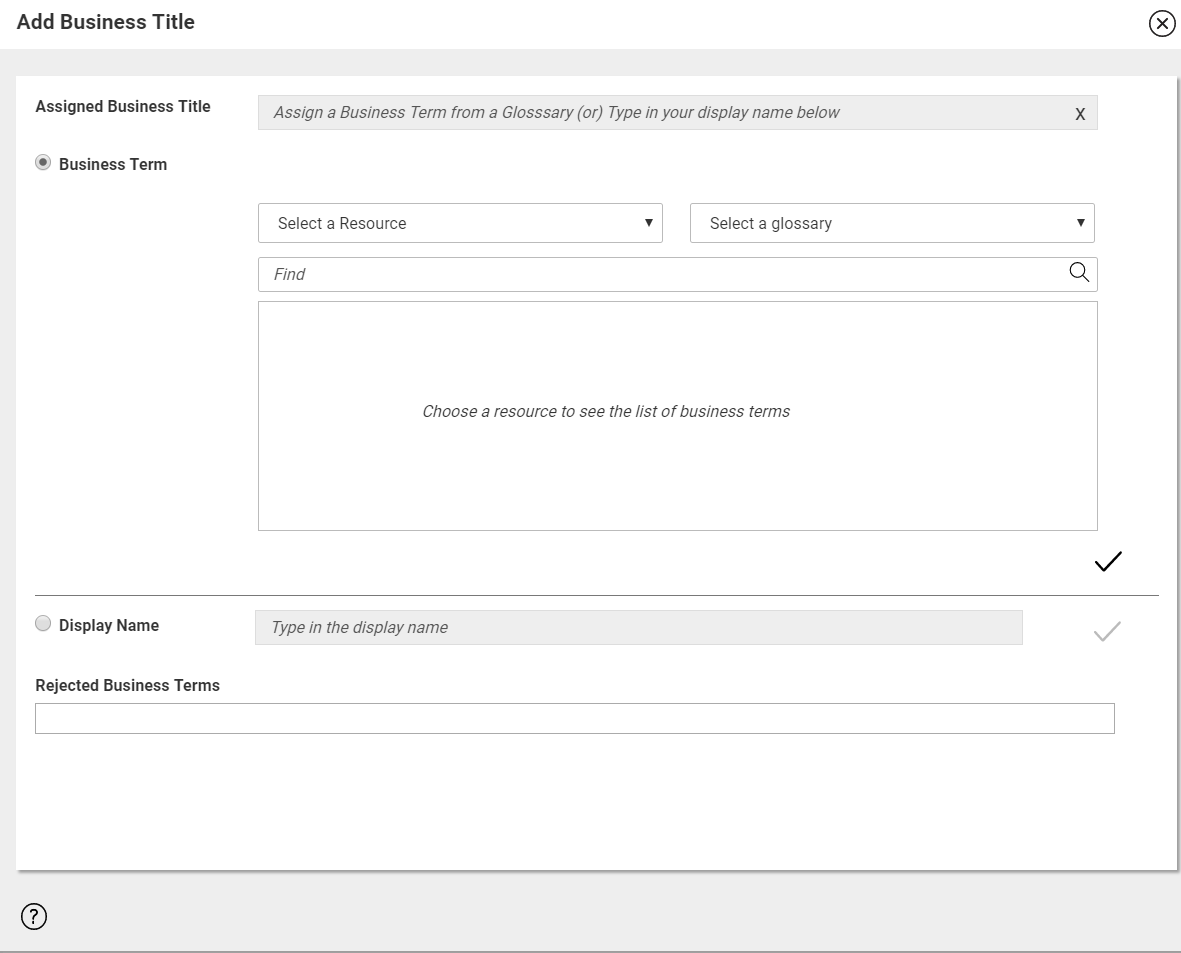
The Sample Columns section displays recommended business terms or business terms that are automatically associated. Hover the mouse over the business term to view the name and confidence score. You can accept or reject the recommended business terms.
The following image shows the Sample Columns section with business term recommendations:
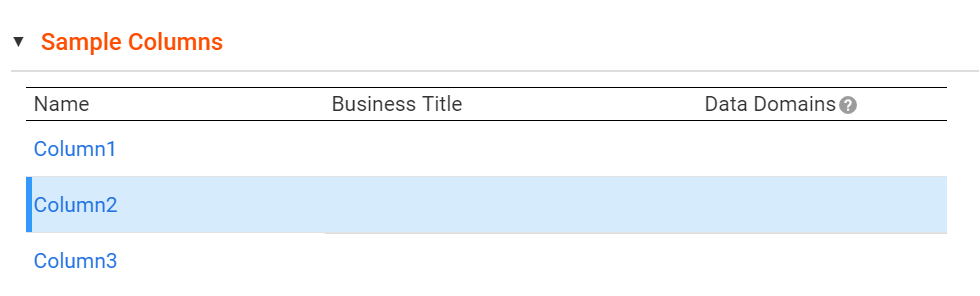
Managing Business Term Associations
You can accept or reject multiple recommended business terms from the Assets in the Resource section in the Overview tab of the resource. For example, a data steward wants to understand business term association coverage for a resource in one place. To achieve the goal, he opens the Assets in the Resource section so that he can curate recommendations directly from the report.
In the Resource Contains section of a resource, click the Assets in the resource link to open the list of assets in the resource. The Assets in the resource window displays the details, such as the name of the asset, type of the asset, business term associated with the asset, and recommended business terms. Hover the mouse over the business term to view the path of the business term. You can filter the list based on the asset type, assets with business title recommendation, assets with business title association, and assets without business title association.
To accept a recommended term, click the check mark icon next to the term. If you have manually assigned a business title to a column, other business terms are not inferred on the column.
The following image displays the Assets in the Resource window:
Manual Business Term Association
Associate a business term as a business title to a technical asset if the asset does not have a recommended or automatically associated business term. You can add a business title to any asset in the catalog that is not a business glossary or an Axon glossary asset. To add a business title to an asset, you can either associate a business term or provide a display name. You can add one business title to an asset.
You can associate a business term as a business title with assets in the Add Business Title window. After you add a business title to an asset, Enterprise Data Catalog displays the business title with the asset name in the following places:
- •In the search results page, under the asset name.
- •Above the asset name in the Overview tab, Lineage and Impact view, and Relationships view.
The following image shows the sample Add Business Title window:
Adding a Business Title to an Asset
1. Click Add Business Title.
2. In the Add Business Title dialog box, you can either select a business term, an inferred business term, or provide a display name to add a business title to an asset:
- - You can provide a display name if the asset has no business terms or inferred terms.
- - If one or more data domains with an associated business term are added to the asset, the inferred terms appear in the Recommended Business Terms section. To accept an inferred term, click the check mark icon next to the term.
- - You can either select a Business Glossary or Axon resource to associate a business term if the asset has no inferred terms.
3. To associate a business glossary asset with an asset, select the business glossary resource from the Select a Resource list, and then select the business glossary from the glossary list. Then, select the term that you want to associate from the list of terms.
- - If the list of terms is long, you can search for a term in the list by entering the first few characters of the term name in the search field.
- - If the list includes inactive terms, select Show active business terms to view active terms in the list.
The path corresponding to each business glossary asset also appears in the glossary list.
Note: You cannot differentiate between business glossary terms with the same name. This can occur when the business glossary terms with the same name have different parent business terms or belong to different categories. This is because the path does not include the parent business term or category.
4. To associate an Axon glossary with an asset, select the Axon resource from the Select a Resource list, and then select the Axon glossary that you want to associate from the list of Axon glossaries.
- - If the list of Axon glossaries is long, you can search for a glossary in the list by entering the first few characters of the glossary name in the search field.
- - If the list includes inactive terms, select Show active business terms to view active terms in the list.
The path corresponding to each Axon glossary also appears in the glossary list.
5. Click OK.
Removing a Business Title
You can remove an assigned business tile for any asset in the catalog.
1. Click the Edit Properties icon ( ) next to the assigned business title name of the asset.
) next to the assigned business title name of the asset. The Add Business Title dialog box appears.
2. In the Display Name field of the dialog box, click X next to the business title name.
3. Click OK.
Note: When you remove a business term that was rejected, the term is re-associated with the asset with the following states:
- - If the business term was inferred and automatically associated with the asset, the association is inferred.
- - If the business term was recommended for association, the association is accepted.
If the business term was manually associated, the association is deleted when you remove the rejected business term. Enterprise Data Catalog considers the term for inference from the next scan.
Business Term Curation through Export and Import
You can accept or reject multiple inferred business terms simultaneously from the .csv file. You can also assign a business term to an asset manually.
The exported .csv file contains column headings of inferred, accepted, and rejected business terms. You can edit the columns to accept, reject, or delete the business terms and import the .csv file back into the catalog.
You can perform the following actions to change the business term state in the exported .csv file:
Asset State in Exported .csv file | Action | Asset State in Imported .csv file |
|---|
Inferred Note: You cannot delete or add business terms to the inferred column in the .csv file, you can, however, move the business terms from inferred state to accepted or rejected columns. | Accept | Accepted |
Reject | Rejected |
Accepted | Reject | Rejected |
Delete | Rejected |
Rejected | Accept | Accepted |
Delete | After you run the data domain propagation scanner, business term moves back to its original state. |
Delete | Delete |
Manually add a business term | Accept | Accepted |
Reject | Rejected |
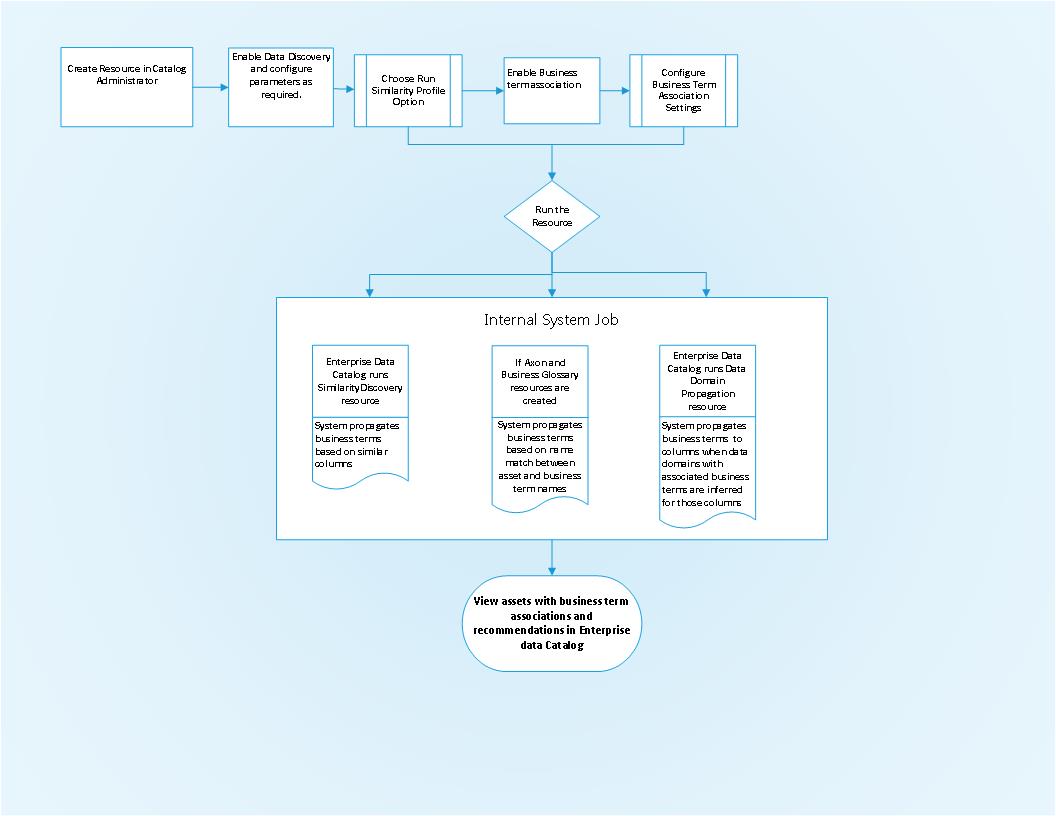
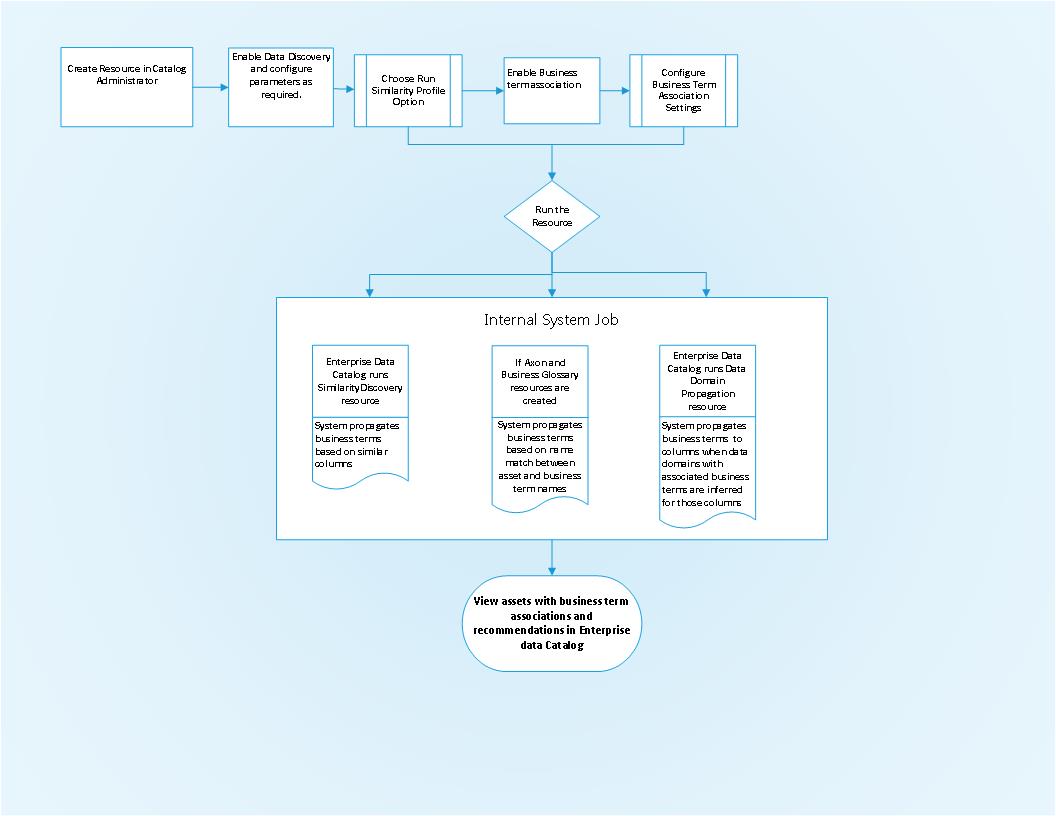
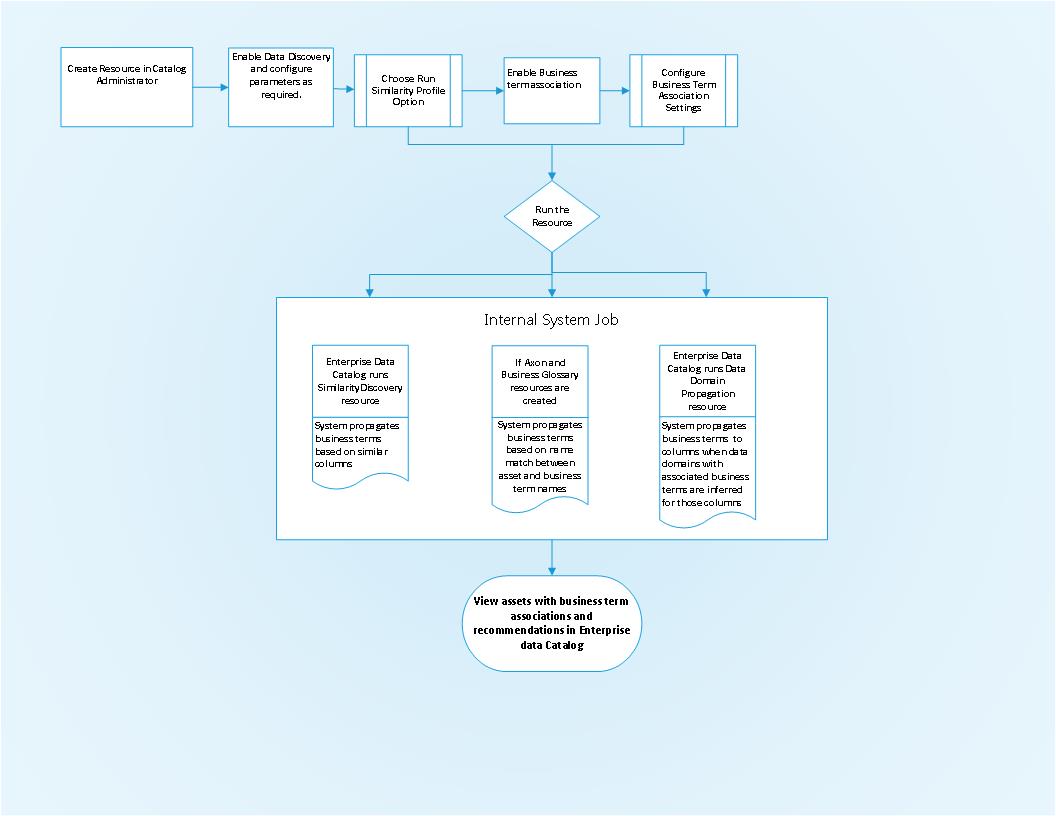
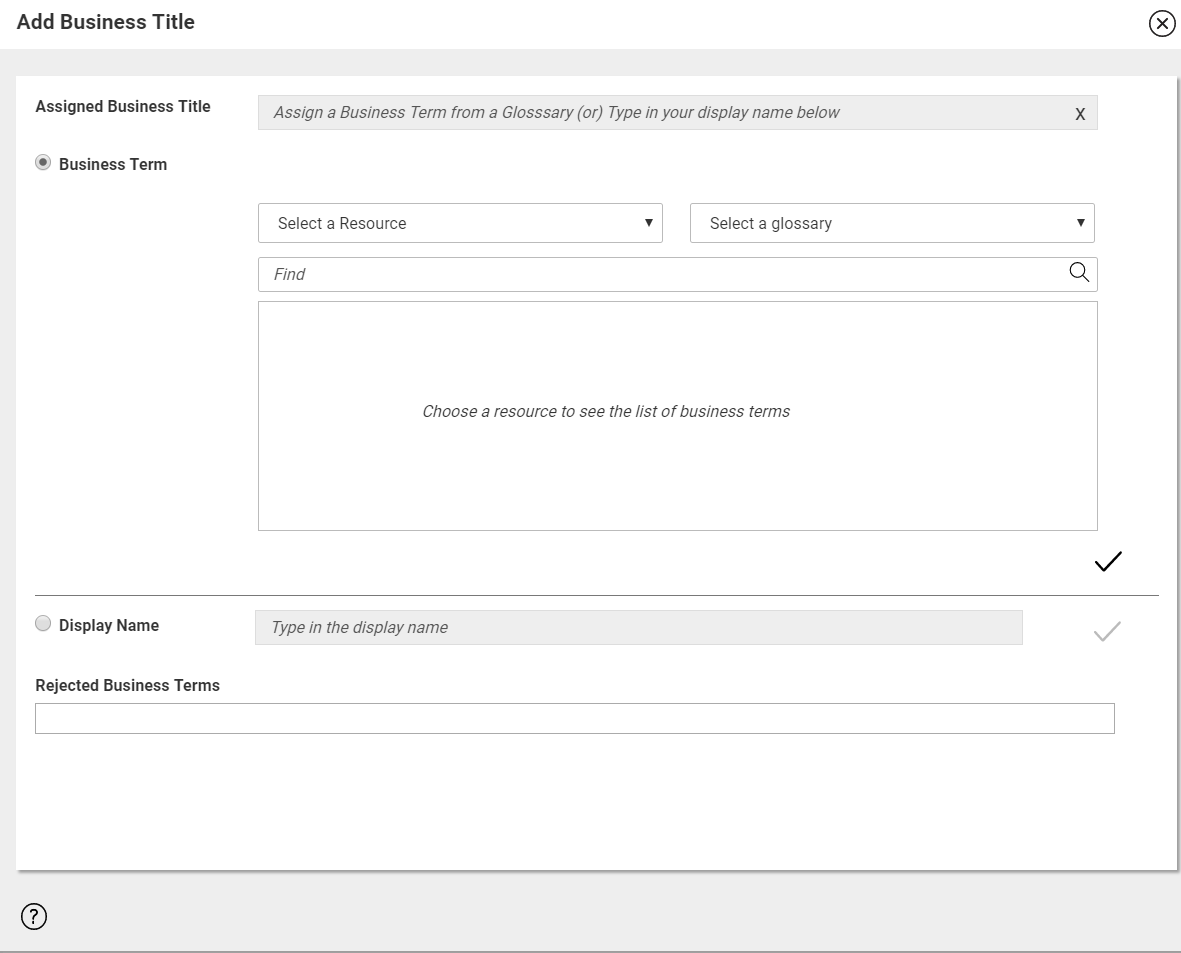
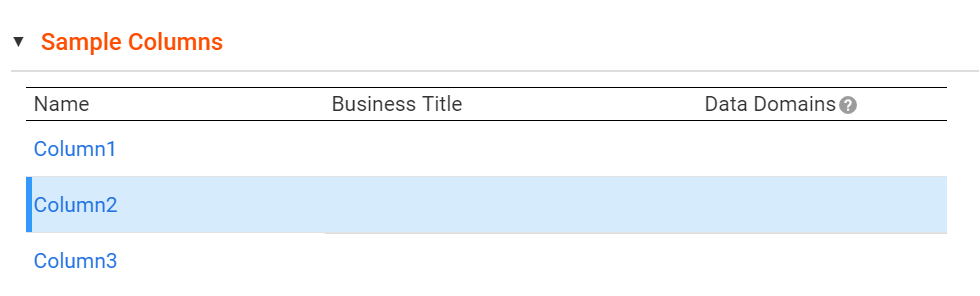
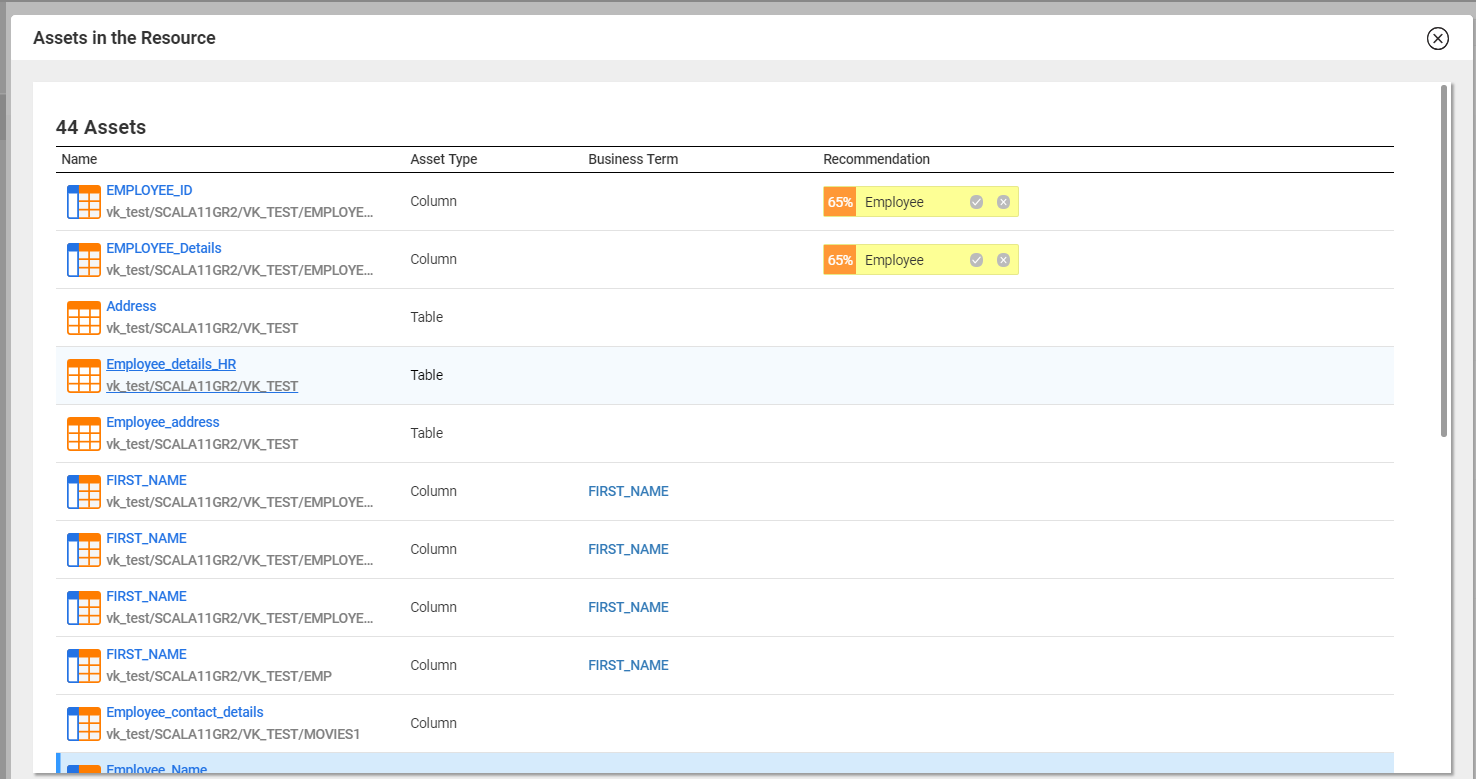
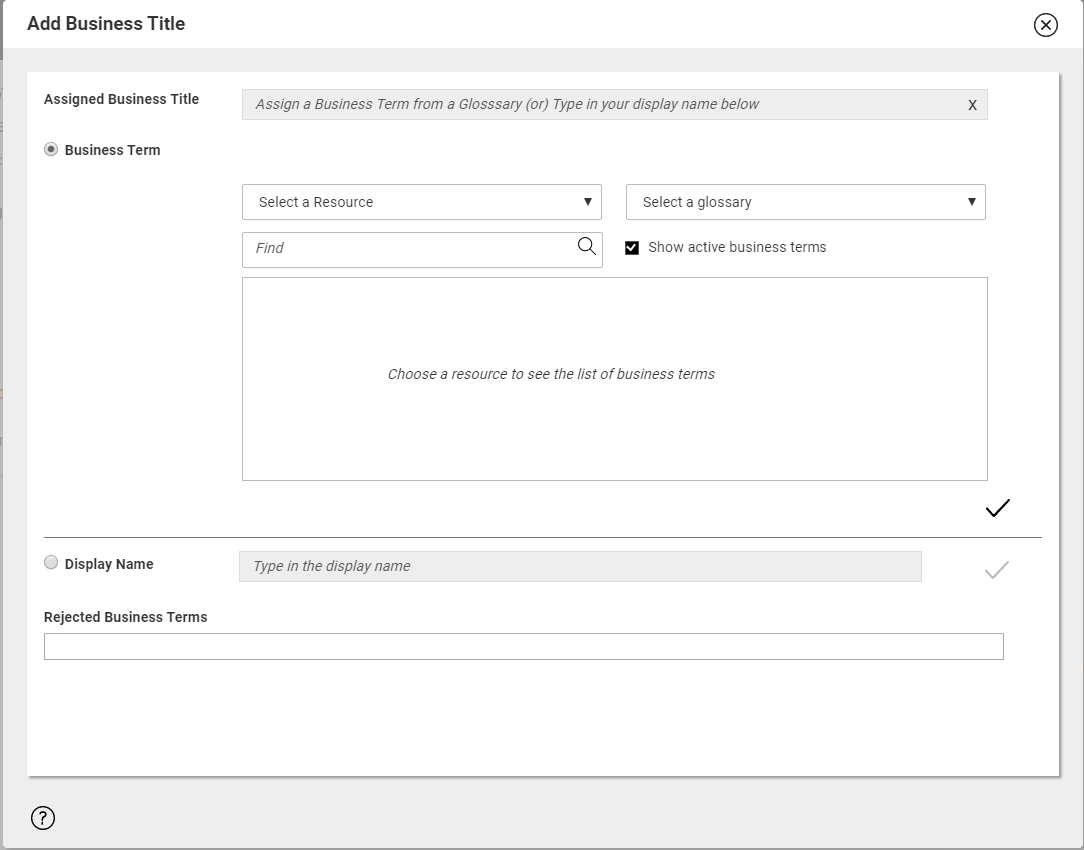
 ) next to the assigned business title name of the asset.
) next to the assigned business title name of the asset.