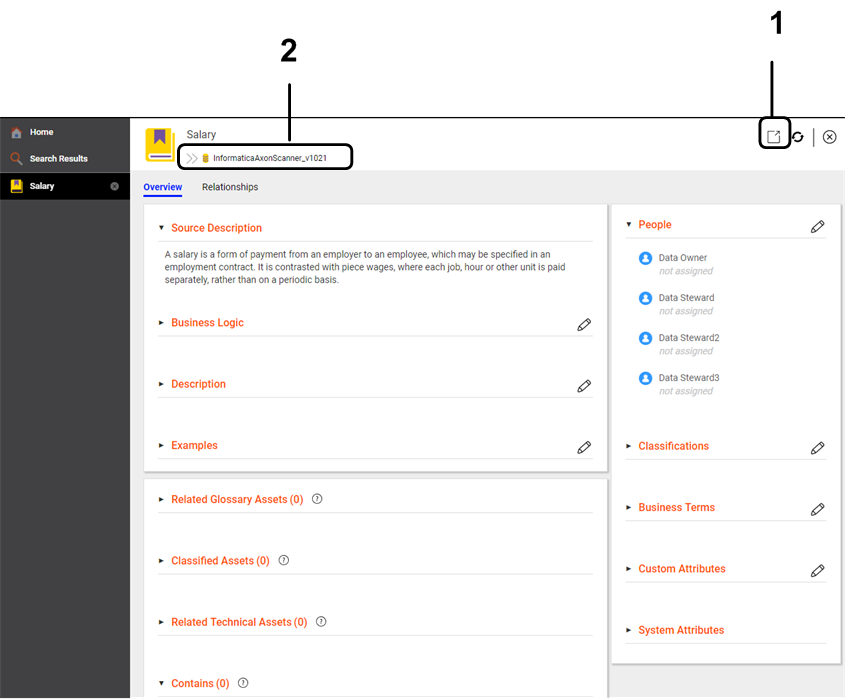Axon Glossary Assets
You can view and associate an Axon glossary as a business title with an asset in Enterprise Data Catalog. An Axon glossary defines the organization's agreed definitions for data, activities, business terms, and other objects. A set of well-described glossary terms allows users from different business functions to link their data and activities to definitions that everyone within the organization can understand.
When you view details of an Axon glossary, Enterprise Data Catalog displays the details, such as the source description, related Axon glossary assets, classified assets, and related technical assets in the Overview tab.
The following image shows the sample Overview tab for an Axon glossary:
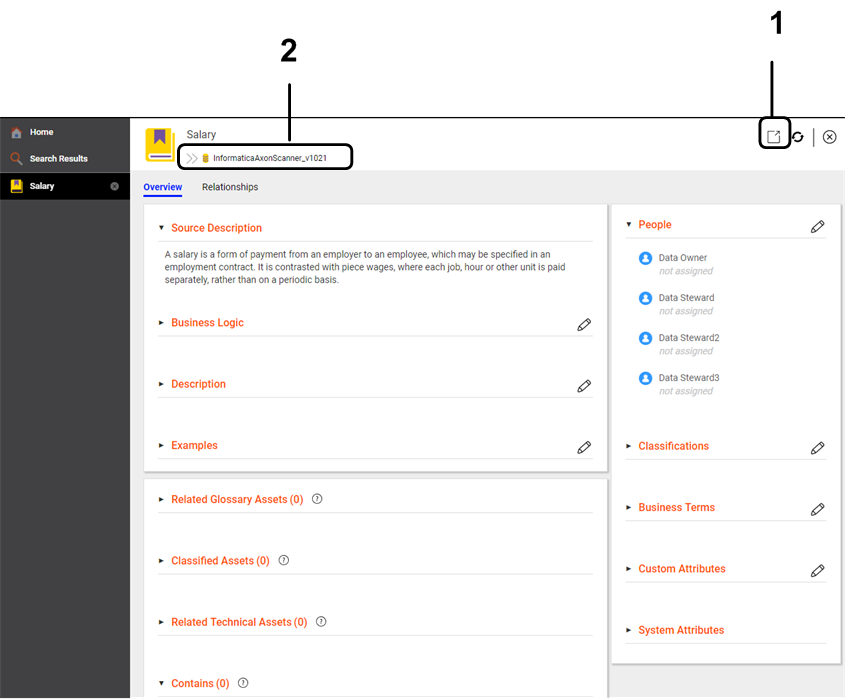
- 1. Open the asset in the Informatica Axon.
- 2. Path to the Axon glossary.
For more information about Axon glossaries, see the Informatica Axon Data Governance User Guide.
Axon Glossary Overview
The Overview tab for an Axon glossary displays the details, such as the description of the glossary, people associated with the glossary, system attributes, other glossary assets related to the Axon glossary, classified assets, and related technical assets.
Enterprise Data Catalog displays the following details for an Axon glossary:
- Source Description
- The Source Description section displays the description of the Axon glossary. The description that you view in the section comes from the description of the Axon glossary in Informatica Axon.
- Related Glossaries
- The Related Glossary Assets section displays other glossaries that are related to the Axon glossary that you are viewing. The Axon glossaries are related through relationships in Informatica Axon.
- Related Technical Assets
- The Related Technical Assets section displays the technical assets and data domains in the catalog that are related to the glossary. If you associate the glossary with one or more assets in the catalog, the section lists the assets that are associated with the glossary.
- Classified Assets
The Classified Assets section displays all the assets that are grouped based on an Axon glossary that is assigned as a custom attribute value to the assets from the Business Terms section. You can assign multiple Axon glossaries as custom attribute values to an asset. The Classified Assets section also displays the path to the listed assets and the name of the custom attribute associated with the assets.
Use a glossary as a custom attribute if you want to group assets based on a specific attribute and provide more business context to the assets. For example, if you have tables named Emp_data_2015, Emp_data_2016, and Emp_data_2017, you might want to group these tables based on the location they belong to. You can assign an glossary called Employee Data as a custom attribute to all the three tables. After you have assigned the custom attribute to the tables, the Overview tab for the glossary Employee Data displays Emp_data_2015, Emp_data_2016, and Emp_data_2017 table names in the classified assets section.
To view the Classified Assets section for a glossary, click the glossary link in the Business Terms section of the asset.
- People
- The People section displays the users associated with the Axon glossary. The section by default displays the data owner and data steward fields. Use the Edit Properties icon (
 ) to add or change the users associated with the glossary. The additional user fields that you see in the section come when the catalog administrator creates and configures a custom attribute of User data type for an Axon glossary in Catalog Administrator.
) to add or change the users associated with the glossary. The additional user fields that you see in the section come when the catalog administrator creates and configures a custom attribute of User data type for an Axon glossary in Catalog Administrator. - Business Logic
- The Business Logic section displays the business context in which the Axon glossary is used. The business logic that you view in the section comes from the business context of the Axon glossary in Informatica Axon. You also use to Edit Properties icon (
 ) to add your own business logic for the Axon glossary.
) to add your own business logic for the Axon glossary. - Examples
- The Examples section displays the contextual example of the Axon Glossary. The examples that you view in the section come from the contextual example of the Axon glossary in Informatica Axon. You also use to Edit Properties icon (
 ) to add your own examples for the Axon glossary.
) to add your own examples for the Axon glossary. - Custom Attributes
- The properties that the Custom Attributes section displays depends upon the different types of custom attributes the catalog administrator creates and configures for an Axon glossary in the Catalog Administrator. The section displays custom attributes of data types, such as the date, string, boolean, decimal, integer, and URL. Use the Edit Properties icon (
 ) to add or change values of the properties in the section.
) to add or change values of the properties in the section. - You can change the custom attributes that are displayed in the Overview tab when you configure search filters in the Application Configuration dialog box.
- System Attributes
The System Attributes section displays the general properties about the Axon glossary. The properties include the following information:
- - Security classification of the glossary. Specifies whether the glossary is classified for public, internal, confidential, or secret usage.
- - Stage of the glossary in the approval lifecycle.
- - Type of the glossary. Specifies whether the glossary refers to an entity, domain, or business term.
- - Access type of the glossary. Specifies whether the glossary needs to be available for public viewing or not.
- - Current status of the glossary in Informatica Axon.
- - Name of the resource that includes the glossary.
- - Alias. Alternate names for the glossary that is commonly used in your organization.
- Contains
The Contains section displays the child glossaries that are related through hierarchical relationship with the glossary that you are viewing. The section also displays names of the listed glossaries and paths to the glossaries.
Viewing Axon Glossary Assets in Informatica Axon
You can open an axon glossary in Informatica Axon. To open an axon glossary asset in Informatica Axon, you must have the View permission on the glossary.
1. Open the Overview tab for the axon glossary.
2. Click View in Informatica Axon in the upper right corner of the tab.
 ) to add or change the users associated with the glossary. The additional user fields that you see in the section come when the catalog administrator creates and configures a custom attribute of User data type for an Axon glossary in Catalog Administrator.
) to add or change the users associated with the glossary. The additional user fields that you see in the section come when the catalog administrator creates and configures a custom attribute of User data type for an Axon glossary in Catalog Administrator. ) to add your own business logic for the Axon glossary.
) to add your own business logic for the Axon glossary. ) to add your own examples for the Axon glossary.
) to add your own examples for the Axon glossary. ) to add or change values of the properties in the section.
) to add or change values of the properties in the section.