Composite Data Domain Assets
A composite data domain is a collection of data domains or other composite data domains linked using rules. A composite data domain helps you search for the required details of an asset across multiple schemas in the same resource. For example, an asset that contains details of a customer, the associated details include the customer name, age, location, and contact details that might be spread across multiple schemas in the same resource.
Catalog administrator creates composite data domains and defines rules based on a combination of existing data domains or composite data domains in Catalog Administrator.
You can search for composite data domains and view the details about composite data domains in the Overview tab. When you search for an asset using a composite data domain, the search results page includes the composite data domain you searched for along with a list of assets for which the composite data domain is inferred.
For example, when you search for a composite data domain called Customer Details, the catalog displays the Customer Details composite data domain and the associated assets such as Sales_Details, Order_Invoice, Customer_Addresses, and Customer_Orders_Delivery in the search results page.
The following image shows a sample Overview tab for a composite data domain:
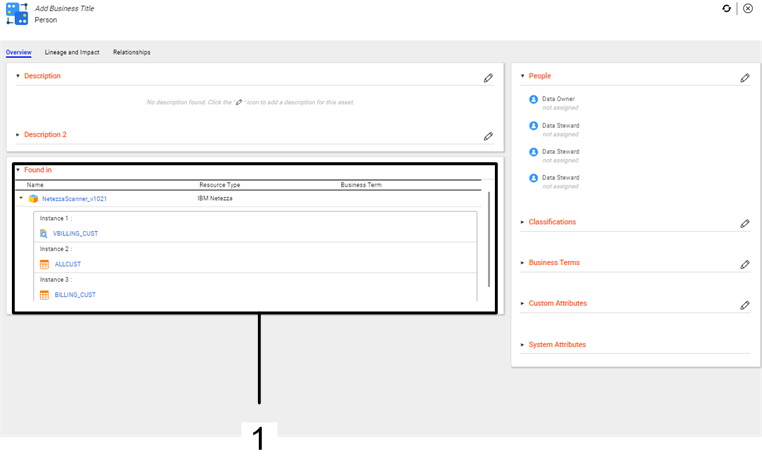
- 1. Found in. Displays a list of resources that contain assets for which composite data domains are inferred.
For more information about composite data domains, see the Informatica Catalog Administrator Guide.
Composite Data Domain Overview
The Overview tab for a composite data domain displays details, such as the description, system attributes, business terms, and resources where the composite data domain is found.
Enterprise Data Catalog displays the following details for composite data domain assets:
- Description
- The Description section displays the composite data domain description. Use the Edit Properties icon (
 ) to edit or add description for the asset. You can enter rich text as the description for the asset. Use the text formatting options to format the rich text. To add more descriptive context to the asset, you can also add multiple sections under the Description section. For example, you create and configure a rich text type custom attribute called Alternative CDD Description for the composite data domain in the Catalog Administrator. Enterprise Data Catalog displays the custom attribute as an another section under the Description section in the Overview tab.
) to edit or add description for the asset. You can enter rich text as the description for the asset. Use the text formatting options to format the rich text. To add more descriptive context to the asset, you can also add multiple sections under the Description section. For example, you create and configure a rich text type custom attribute called Alternative CDD Description for the composite data domain in the Catalog Administrator. Enterprise Data Catalog displays the custom attribute as an another section under the Description section in the Overview tab. - Custom Attributes
- The properties that the Custom Attributes section displays depends upon the different types of custom attributes the catalog administrator creates and configures for a composite data domain in the Catalog Administrator. The section displays custom attributes of data types, such as the date, string, boolean, decimal, integer, and URL. Use the Edit Properties icon (
 ) to add or change values of the properties in the section. .
) to add or change values of the properties in the section. . - Business Terms
- The Business Terms section displays custom attributes of data types, such as Business Term, Glossary, Axon Glossary. The section displays related terms after the catalog administrator creates and configures the custom attribute for a composite data domain in the Catalog Administrator. You can associate multiple business terms as custom attribute values with the asset. Use the Edit Properties (
 ) to add, remove, or change the business term values.
) to add, remove, or change the business term values. - People
- The People section displays the users associated with the composite data domain. The section by default displays the data owner and data steward fields. Use the Edit Properties icon (
 ) to add or change the users associated with the glossary. The additional user fields that you see in the section appear after the catalog administrator creates and configures a custom attribute of User data type for a composite data domain in the Catalog Administrator.
) to add or change the users associated with the glossary. The additional user fields that you see in the section appear after the catalog administrator creates and configures a custom attribute of User data type for a composite data domain in the Catalog Administrator. - Found in
The Found in section displays a list of resources that contain assets for which composite data domains are inferred. The section also displays the type of the resource that contains the composite data domain, and business glossary term that is associated with the resource.
When you expand a resource in the Found in section, you can view a list of instances. Each instance displays assets on which the composite data domain is inferred. An instance can contain multiple assets depending upon the composite data domain rules that you define in Catalog Administrator.
For example, you create a composite data domain called Customer Details using First_Name AND Last_name rule in Catalog Administrator. Based on the composite data domain rule that you have defined, Enterprise Data Catalog infers Order_Invoice and Delivery_details tables and associates the composite data domain to those tables. When you open the Customer Details composite data domain in the Overview tab, the Found in section displays tables Order_Invoice and Delivery_details under an instance.
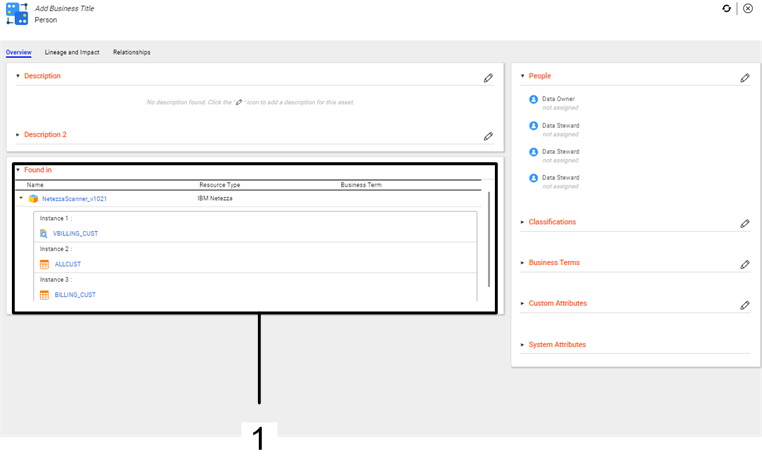
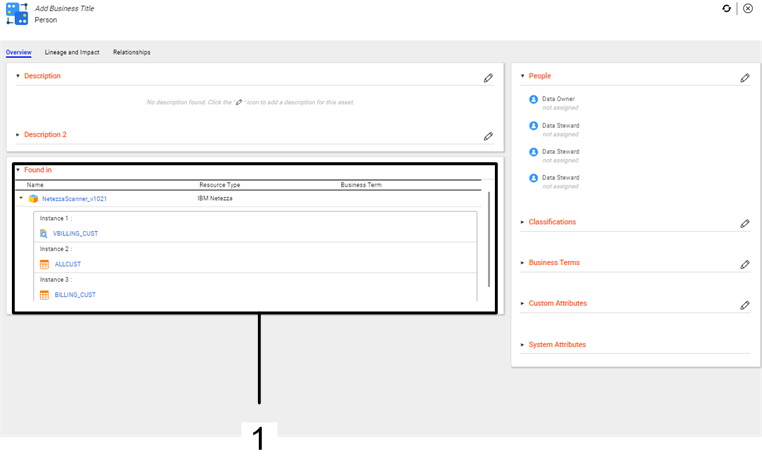
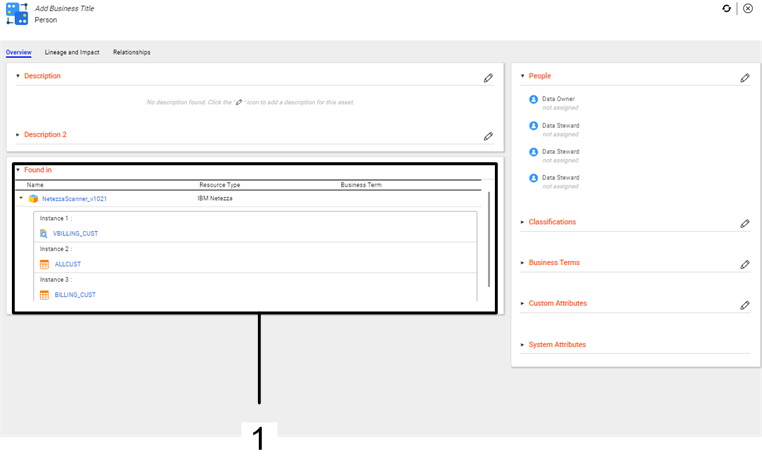
 ) to edit or add description for the asset. You can enter rich text as the description for the asset. Use the text formatting options to format the rich text. To add more descriptive context to the asset, you can also add multiple sections under the Description section. For example, you create and configure a rich text type custom attribute called Alternative CDD Description for the composite data domain in the Catalog Administrator. Enterprise Data Catalog displays the custom attribute as an another section under the Description section in the Overview tab.
) to edit or add description for the asset. You can enter rich text as the description for the asset. Use the text formatting options to format the rich text. To add more descriptive context to the asset, you can also add multiple sections under the Description section. For example, you create and configure a rich text type custom attribute called Alternative CDD Description for the composite data domain in the Catalog Administrator. Enterprise Data Catalog displays the custom attribute as an another section under the Description section in the Overview tab. ) to add or change values of the properties in the section. .
) to add or change values of the properties in the section. . ) to add, remove, or change the business term values.
) to add, remove, or change the business term values. ) to add or change the users associated with the glossary. The additional user fields that you see in the section appear after the catalog administrator creates and configures a custom attribute of User data type for a composite data domain in the Catalog Administrator.
) to add or change the users associated with the glossary. The additional user fields that you see in the section appear after the catalog administrator creates and configures a custom attribute of User data type for a composite data domain in the Catalog Administrator.