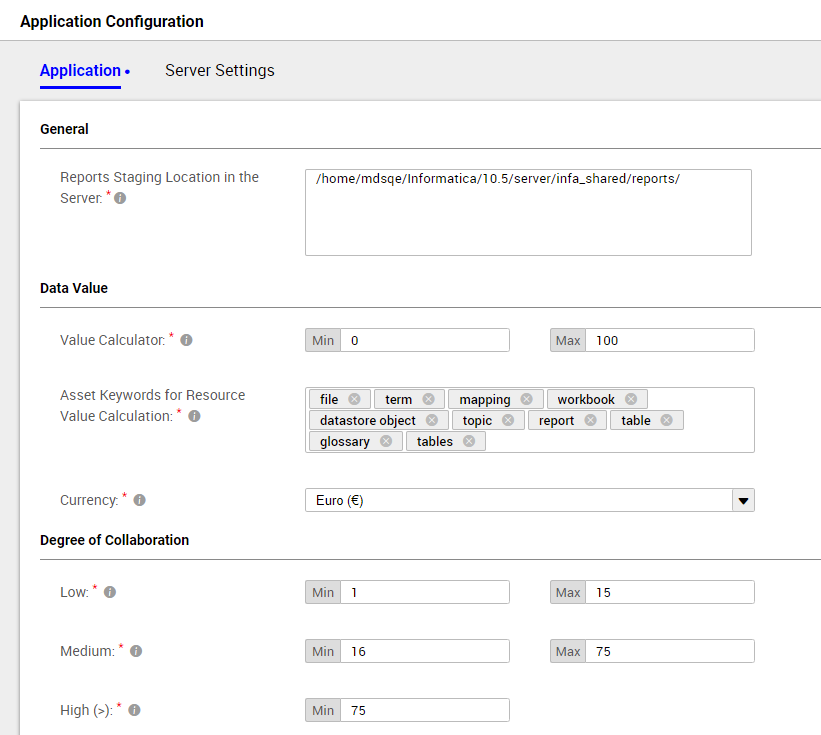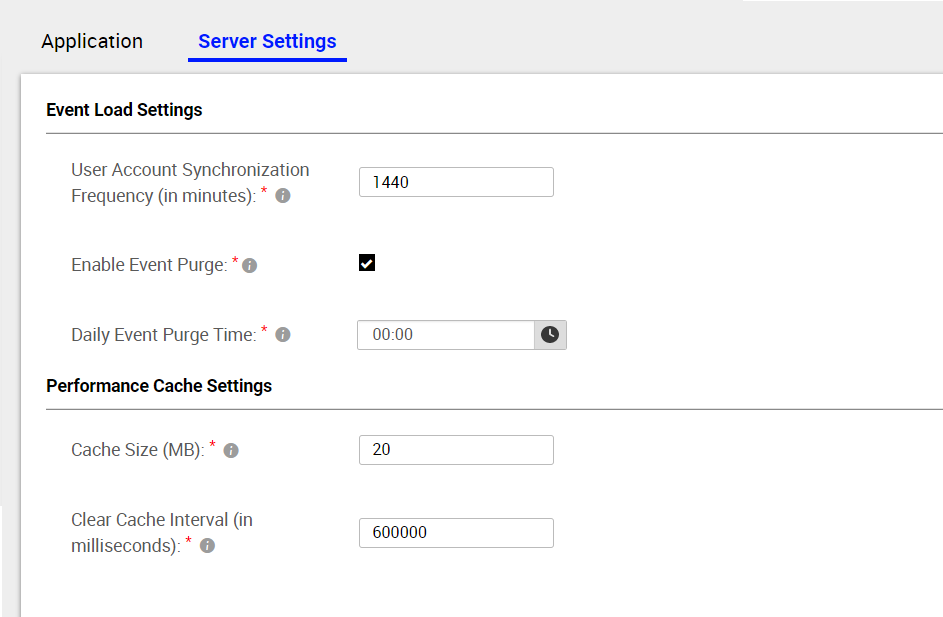Configure Analytics Application Settings
The Application Configuration page displays the Data Asset Analytics configuration settings on the Application and Server Settings tabs.
Each tab displays different configuration settings. On the Application tab, you can specify the staging location where you want to view the log file and csv file details of the reports that you create. You can specify the minimum and maximum values that you want to use when you assign a data value for asset enrichments and resources on the Data Value tab. You can also specify the values that you want to use as the low, medium, and high range when you view the degree of collaboration chart.
On the Server Settings tab, you can enable the event purge setting and specify the time when you want to purge the processed event data from the staging location. You can specify the cache size limit that you want Data Asset Analytics to store. You can also specify the interval when you want Data Asset Analytics to remove the cache information.
You can view the Application Configuration page after the Informatica administrator assigns the Admin Management:Configuration privilege for you in the Catalog Service. For more information about privileges and permissions, see the Informatica Administrator for Enterprise Data Catalog guide.
Configuring Application Settings
The Application tab displays configuration settings in the General, Data Value, and Degree of Collaboration sections.
Use the General section to specify the start date from when you want to view the analytics data in dashboard charts, and specify the staging location where you want to store the executed reports and log file information in the server. Use the Data Value section to configure the minimum and maximum value of the data value calculator. Use the Degree of Collaboration section to configure the range based on which you want to catagorize the collaboration activities across resources. You can configure the range based on the Low, Medium, and High options.
1. Click the Application Configuration icon ( ).
). The Application tab appears on the Application Configuration page.
2. In the General section, configure the following option:
- - In the Reports Staging Location in the Server field, enter the valid path to the staging location in the server starting with a slash (/). The default path is /<INFA_HOME>/server/infa_shared/reports/.
Note: Effective in Enterprise Data Catalog version 10.5.0.1, the View Analytics From option is no longer available.
3. In the Data Value section, configure the following options:
- - Specify the minimum and maximum value in the Value Calculator field. The minimum value must be greater than or equal to 0 and the maximum value must be lesser than or equal to 1000.
- - Specify asset keywords in the Asset Keywords for Resource Value Calculation section. Data Asset Analytics matches the keywords with the string with which an asset name ends to select the assets in the catalog. The Resource Value is calculated by applying the data value to the selected assets.
- - Specify asset keywords using the following criteria:
- ▪ You can use keywords from the following list of default keywords: topic, table, tables, glossary, term, file, datastore object, mapping, report, and workbook.
- ▪ Use keywords that represent the asset types in the catalog. Examples include table, column, term, and report. To select a group of assets, you can specify keywords based on the string with which an asset ends. For example, if you specify a keyword such as file, all assets such as Excel File, File, and XML file are selected from the catalog.
- ▪ Do not include numerals or special characters.
Note: Keywords that are not found in the catalog along with keywords that do not match the criteria are removed from the list after you save the application configuration.
- - Select the required currency from the following options in the Currency drop-down list:
- ▪ Euro
- ▪ Japanese Yen
- ▪ US Dollar.
Note: The Data Value dashboard displays the values in the currency selected.
4. In the Degree of Collaboration section, configure the following options:
- - Low. Specify the minimum and maximum values you want to categorize as the low range for the collaboration activities. The default values are 1 through 15.
- - Medium. Specify the minimum and maximum values you want to categorize as the medium range for the collaboration activities. The default values are 16 through 75.
- - High. Specify the minimum value you want to categorize as the high range for the collaboration activities. The default value is 75.
5. Click Save.
Configuring Server Settings
The Server Settings tab displays configuration settings in the Event Load and Performance Cache sections.
Use the Event Load Settings section to configure the user account synchronization time frequency, enable the event purge, and specify the time when you want to purge the processed event data from the staging location. Use the Performance Cache Settings section to specify the cache size limit that you want Data Asset Analytics to store, and specify the interval when you want Data Asset Analytics to remove the cache information.
Note: Data Asset Analytics does not update the latest changes if you configure the Performance Cache Settings for more than once within 30 minutes of the previous configuration. It is recommended that you configure the cache settings after 30 minutes of the previous configuration.
1. Click the Application Configuration icon ( ).
). The Application Configuration page appears.
2. Click Server Settings.
The Server Settings tab appears.
3. In the Event Load Settings section, configure the following options:
- - To set the time frequency when you want Data Asset Analytics to load new user account details, specify the time in the User Account Synchronization Frequency field. The default is 1440 minutes (24 hours).
- - To remove processed event data from the staging location, select the Enable Event Purge option. This option is selected by default.
- - To set the daily time frequency when you want Data Asset Analytics to delete the processed event data from the staging location, specify the time in the Daily Event Purge Time field. The default time is 00:00(12:00 AM).
4. In the Performance Cache Settings section, configure the following options:
- - To set the cache size limit you want Data Asset Analytics to store, specify the value in the Cache Size field. The default limit is 20 MB.
- - To set the time interval when you want Data Asset Analytics to remove the cache information, specify the value in the Clear Cache Interval field. The default is 600000 milliseconds (10 minutes) .
Note: Effective in Enterprise Data Catalog version 10.4.1.0.1 and 10.4.1.1, the Clear Expire Interval label is renamed to Clear Cache Interval.
5. Click Save.
 ).
). ).
).