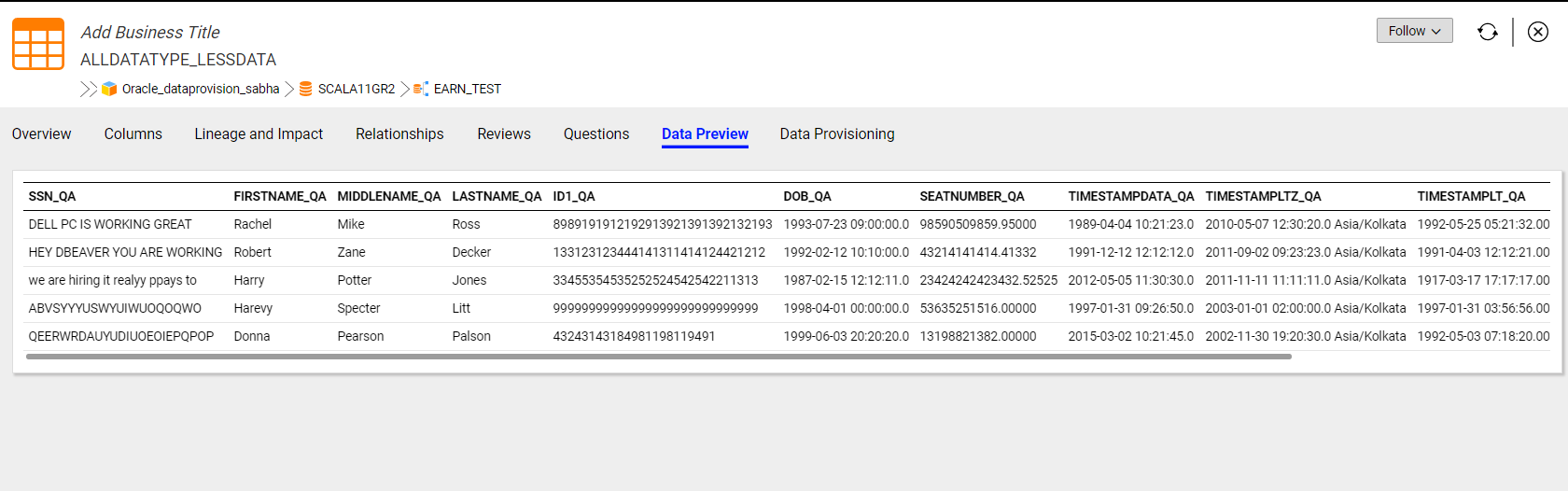Data Preview
Preview Data to assess the data before you move it to the target. Ensure that a resource is configured for data provisioning in Catalog Administrator before you can preview data.
You can preview data in the Data Preview tab. To preview data, you need to provide the user credentials for the data source. When you preview data, Enterprise Data Catalog displays all columns and up to 10 rows of the data source.
You can preview data for the following resources:
- •Amazon Redshift
- •Azure Microsoft SQL Server
- •Azure Microsoft SQL Data Warehouse
- •Amazon S3
- •Hive
- •JDBC
- •Microsoft SQL
- •Oracle
- •Salesforce
- •Teradata
Previewing Data
You need to configure the user credentials for a table to preview the data. The Data Preview tab, by default, displays the source connection properties, such as connection name, connection type, service name, and schema. The connection properties that you view are based on the connections that you create in Informatica Intelligent Cloud Services.
Before you proceed with steps to preview data, ensure that you have met the prerequisites listed in the
Data Preview and Provisioning Prerequisites topic.
1. From the Search Results page, open the asset that you want to preview.
The asset opens in the Overview tab.
2. Click Data Preview to open the tab.
The Data Preview tab appears with the connection properties.
3. In the Connection Properties section, enter the user credentials for the data source that you want to preview.
4. Click Preview.
After you configure an asset for data preview, Enterprise Data Catalog displays the columns and rows of the table. The Data Preview tab displays a maximum of 10 rows and all columns in the table.
The following image displays the sample data in the Data Preview tab:
Alternatively, you can perform this task using the REST APIs. For more information, see the
Preview Data for a Data Object topic in the Enterprise Data Catalog REST API Reference guide.