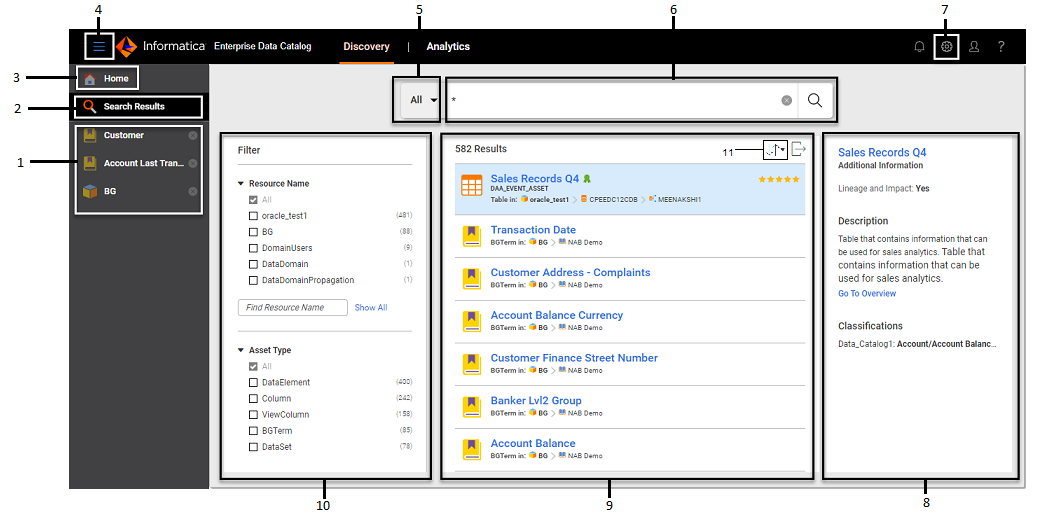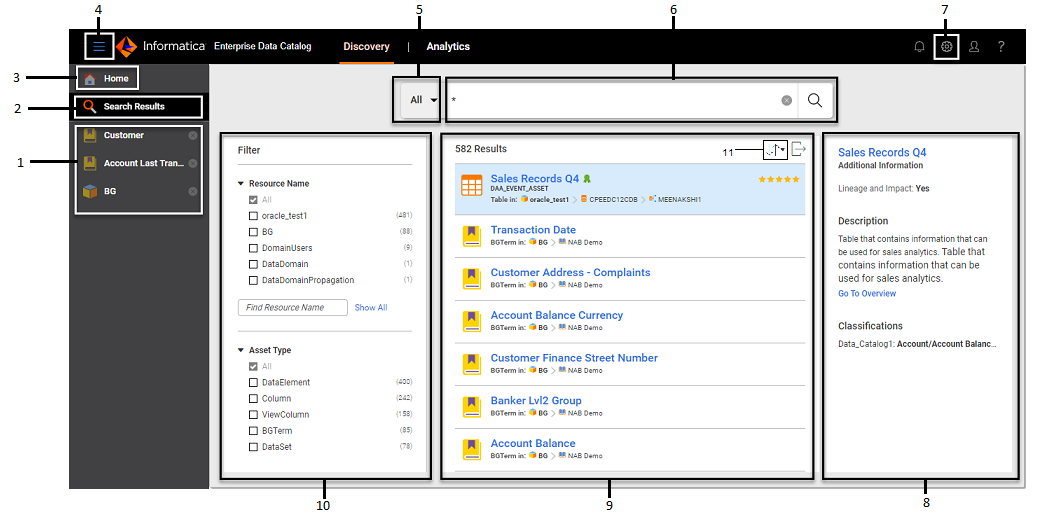Enterprise Data Catalog Overview
Enterprise Data Catalog helps you analyze and understand large volumes of metadata in the enterprise.
You can extract physical and operational metadata for many objects, organize the metadata based on business concepts, and view the data lineage and relationship information for each object. Enterprise Data Catalog maintains a catalog. The catalog serves as a centralized repository that stores all the metadata extracted from different external sources.
Enterprise Data Catalog extracts metadata from external sources such as databases, data warehouses, business glossaries, data integration resources, or business intelligence reports. For ease of search, the catalog maintains an indexed inventory of all the assets in an enterprise. Assets represent the data objects such as tables, columns, reports, views, and schemas. Metadata and statistical information in the catalog include profile results, information about data domains, and information about data relationships. Enterprise Data Catalog stores the metadata extracted from external sources in the MongoDB database.
You can use Discovery and Data Asset Analytics within Enterprise Data Catalog. Use Data Asset Analytics to optimize the data asset value in your data catalog by using analytics on data asset inventory, usage, enrichment, and user collaboration. Use Enterprise Data Catalog Discovery to search, enrich, collaborate, verify the quality of the data that you extract from different data sources.
You can use Enterprise Data Catalog Discovery to perform the following tasks:
- •Find available assets.
- •Explore assets to verify the quality of data, such as profiling information.
- •View the start point and the end point along with the data flow for the asset.
- •View relationships between assets.
- •View transformations for assets.
- •Increase your productivity by reducing the time to search for assets by using multiple search filters including data domains. Data domains represent predefined formats for assets that you can search and retrieve from the catalog. Examples Include the Social Security number and Zip code.
- •Enrich the asset attributes by tagging the asset with additional attributes to refine and make your search faster. You can assign business glossary resources to assets to define the business context and implement data governance in your enterprise. After tagging an asset, you can search for the asset in the catalog using the additional attributes.
- •Collaborate on assets by adding reviews, ratings, questions, following assets, and certifying assets.
Enterprise Data Catalog User Interface
The following image shows the user interface of Enterprise Data Catalog with sample search results.
1. List of assets that you previously accessed
2. Return to the search results from any view
3. Return to the home page
4. Hide or display icon names
5. Apply search prefilter
6. Search for assets
7. Access application configuration page
8. Additional information about the selected asset
9. Search results
10. Filters used to refine your search
11. Sort listed assets based on different attributes
Note: You can access the application configuration page only if you are assigned the "Catalog Privileges: Application Configuration" privilege.