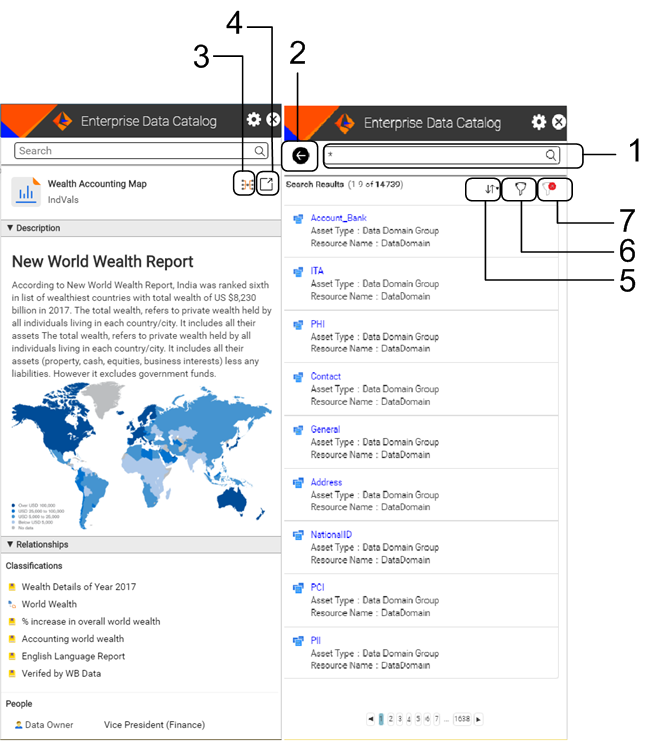Enterprise Data Catalog Plug-in Overview
Enterprise Data Catalog Plug-in is a web-browser based extension that you can use with Google Chrome browser. Use Enterprise Data Catalog Plug-in to access the contextual business and metadata information on assets from various sources, such as Tableau, Microstartegy, and Qlik Sense.
Open the Google Chrome Web Store and add the Enterprise Data Catalog Plug-in to the browser.
You can launch the Enterprise Data Catalog Plug-in from any website that you open in a Chrome tab. By default, the plug-in displays the plug-in home page. The home page lists the most searched keywords based on the recent search that you perform using Enterprise Data Catalog.
You can open a URL in a Chrome tab to launch the plug-in after you enrich an asset with a URL in Enterprise Data Catalog.
When you view an asset in Enterprise Data Catalog Plug-in, it displays details, such as the business title associated with the asset, description of the asset, business terms, people associated with the asset, and source assets that are related to the asset.
You can use Enterprise Data Catalog Plug-in to search for an asset based on the name, or perform a wildcard search to find all the catalog assets. You can use the filter and sort options to refine your search. To get a comprehensive view of the asset, you can launch Enterprise Data Catalog application from the Enterprise Data Catalog Plug-in to display the asset details view or the lineage and impact view.
Example
Susan, a business user in your organization, looks at a Tableau report called Cost_Ratio_Report. She needs to find out more about the business context and technical assets associated with the report so that she can understand the report better. She opens the Enterprise Data Catalog Plug-in extension within the Tableau Server and finds out that the business terms, such as Variable Cost, Cost Ratio, and Fixed Cost are associated with the report. She also finds out that James is the owner of the asset and Mary, Patricia, and Jennifer are associated as data stewards for the asset. Susan launches the Enterprise Data Catalog application from the extension to display the asset details view or the lineage and impact view for the report.
Enterprise Data Catalog Plug-in User Interface
The following image displays the user interface of Enterprise Data Catalog Plug-in:
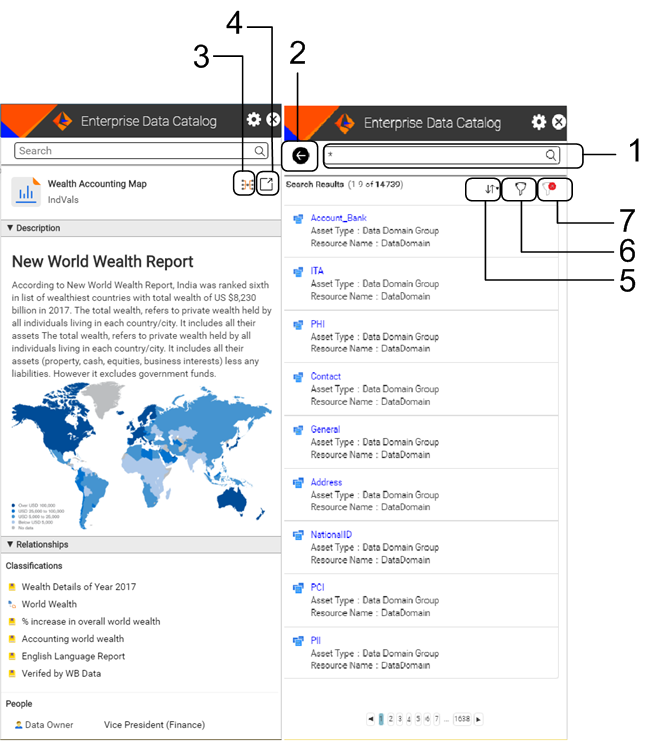
- 1. Search for assets.
- 2. Go back to the Enterprise Data Catalog Discover view.
- 3. Launch Enterprise Data Catalog to view the Lineage and Impact summary.
- 4. Launch Enterprise Data Catalog to view the Asset Details view.
- 5. Sort the asset list based on different attributes.
- 6. Filters used to refine your search.
- 7. Clear the filters.