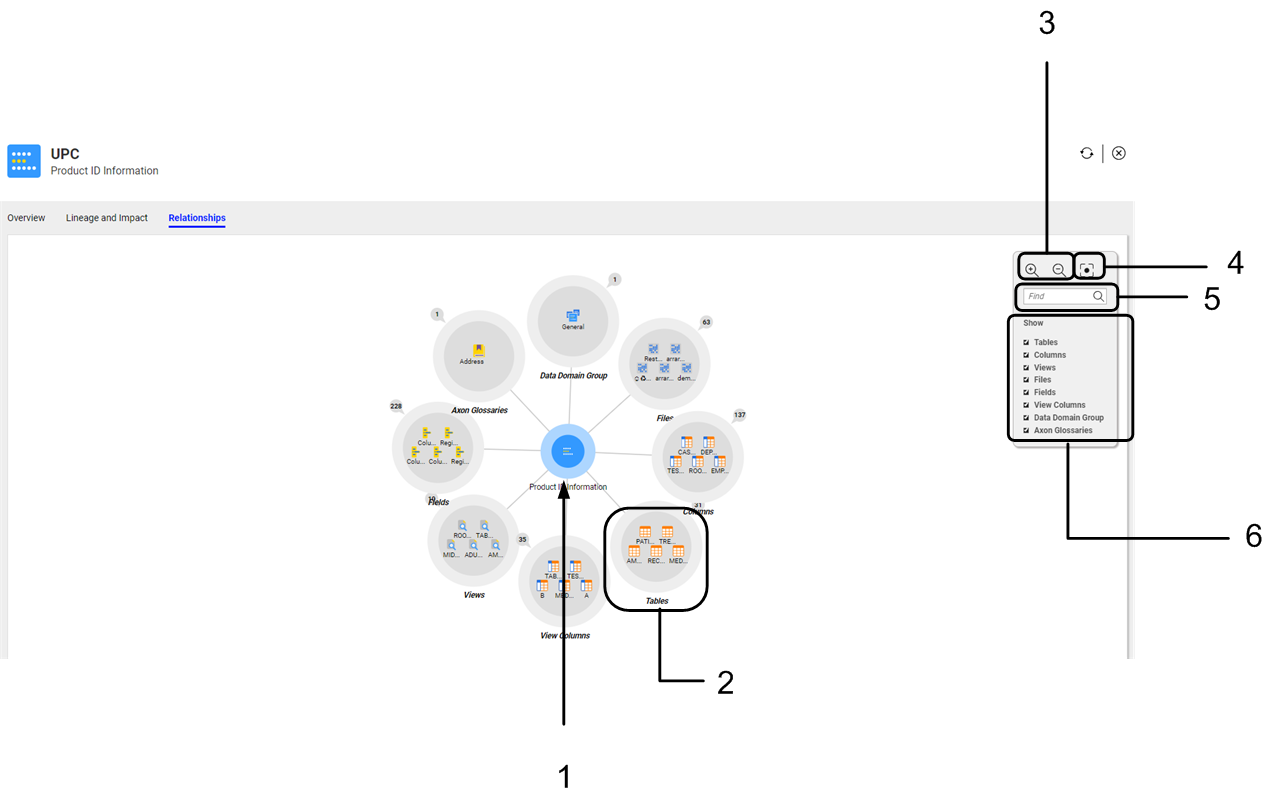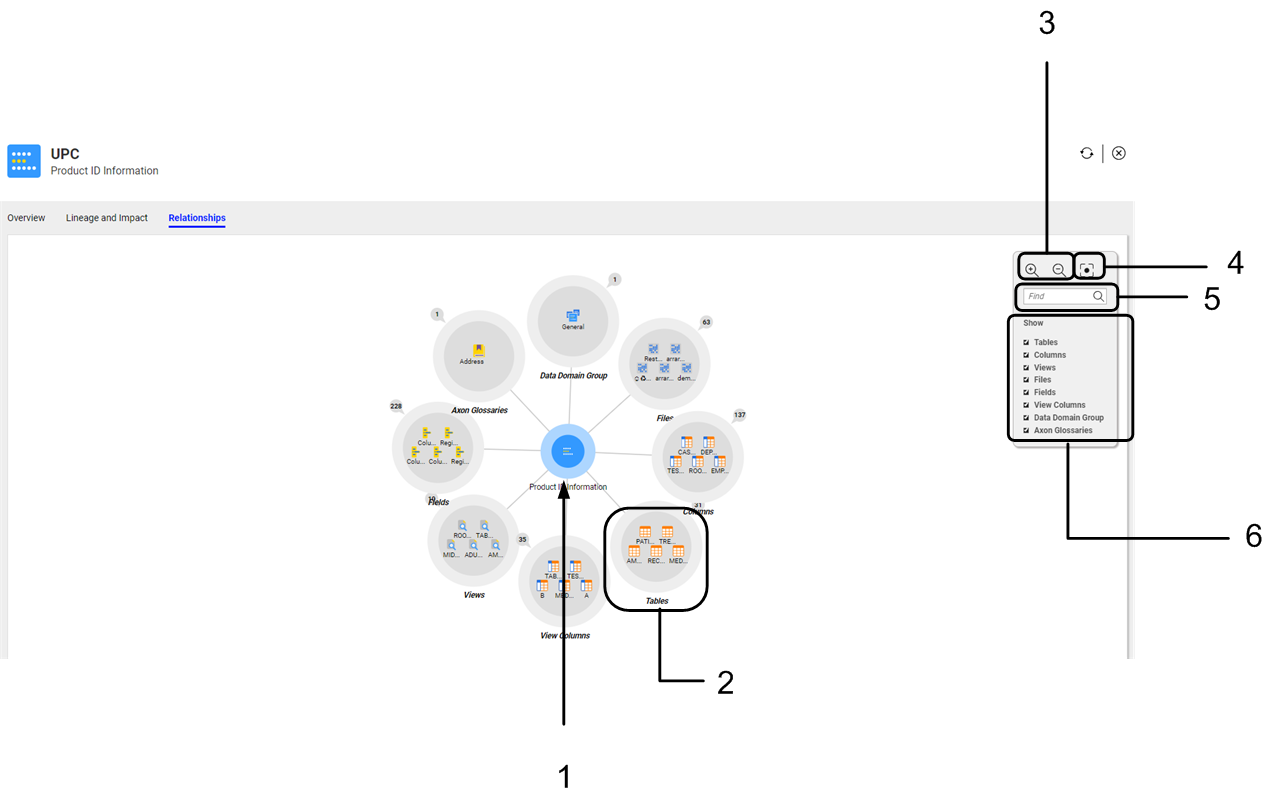Relationships View
When you open an asset in the Relationships view, the selected asset appears at the center of the Relationships view, and the related assets appear around the selected asset.
The Relationships view shows different circles that represent a specific asset or a group of assets. By default, the selected asset is highlighted in blue and the related assets of the same type are represented as small icons within the asset type circle.
The assets that you see in the Relationships view vary based on the selected asset type. For example, if you select a table, the Relationships view displays related assets such as data domains, business term, reports, primary keys, foreign keys, and synonyms.
To expand the asset type circle, click the number icon at the top of the circle, and then click Show All to display all the assets of the same asset type which are included in the selected asset. When you click Show All, you can see details about all the assets of the same asset type along with the path corresponding to each asset.
The following image shows the default Relationships view for a data domain named Product ID Information:
- 1. Selected asset
- 2. Related assets
- 3. Zoom controls
- 4. Reset the view
- 5. Find an asset
- 6. Show asset types
Customizing the Relationships View
You can customize the Relationships view to see specific assets or asset relationships in detail. You can zoom in, zoom out, reset to the original view size, and search for related assets.
The following tables describes the controls that you can use to customize the view:
Control | Description |
|---|
Zoom controls | Zoom in and out of the Relationship view. |
Show | Display or hide assets of a particular type. |
Reset | Reset the Relationships view back to the original view size. |
Find | Search for an asset in the diagram. |