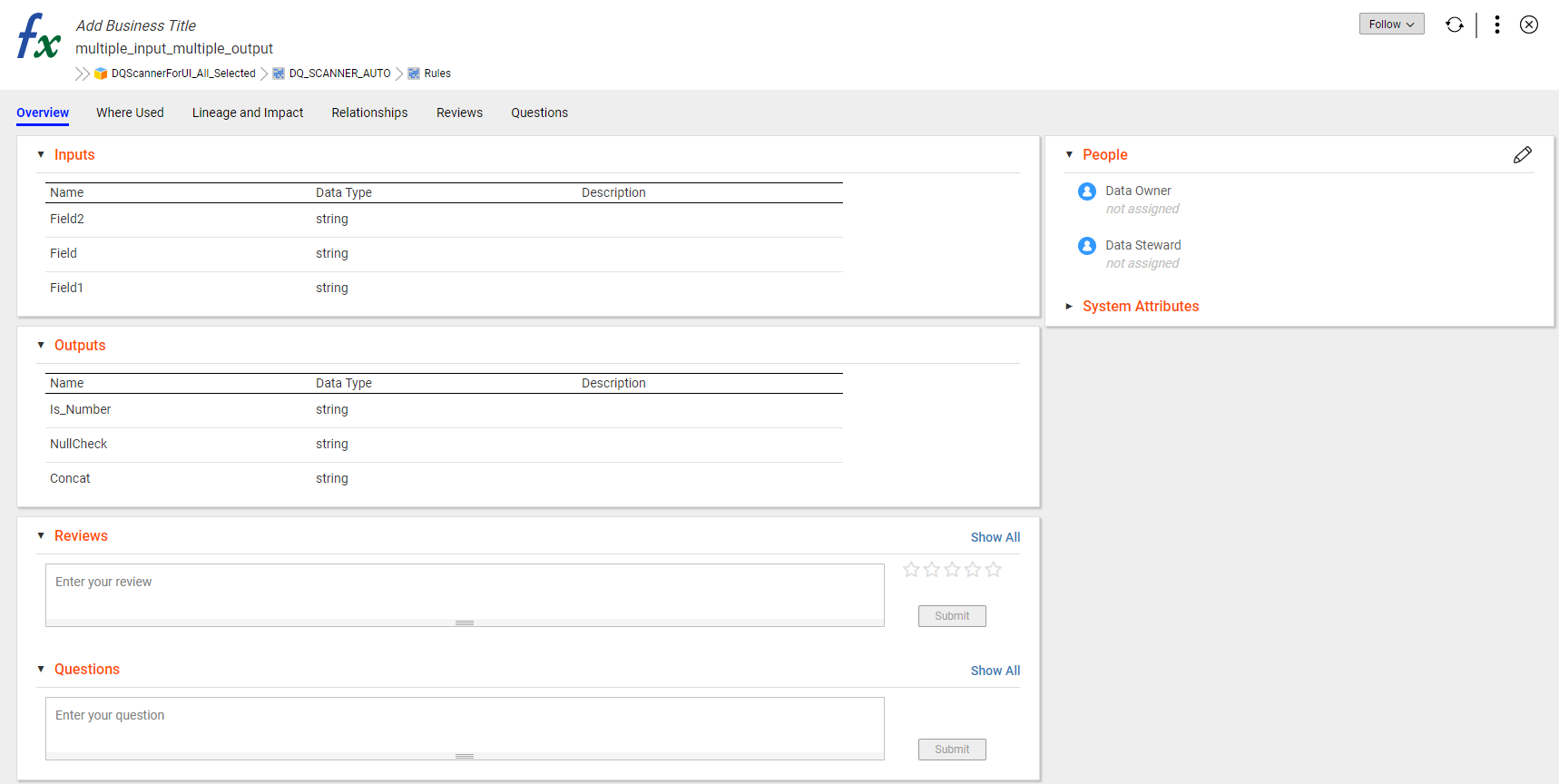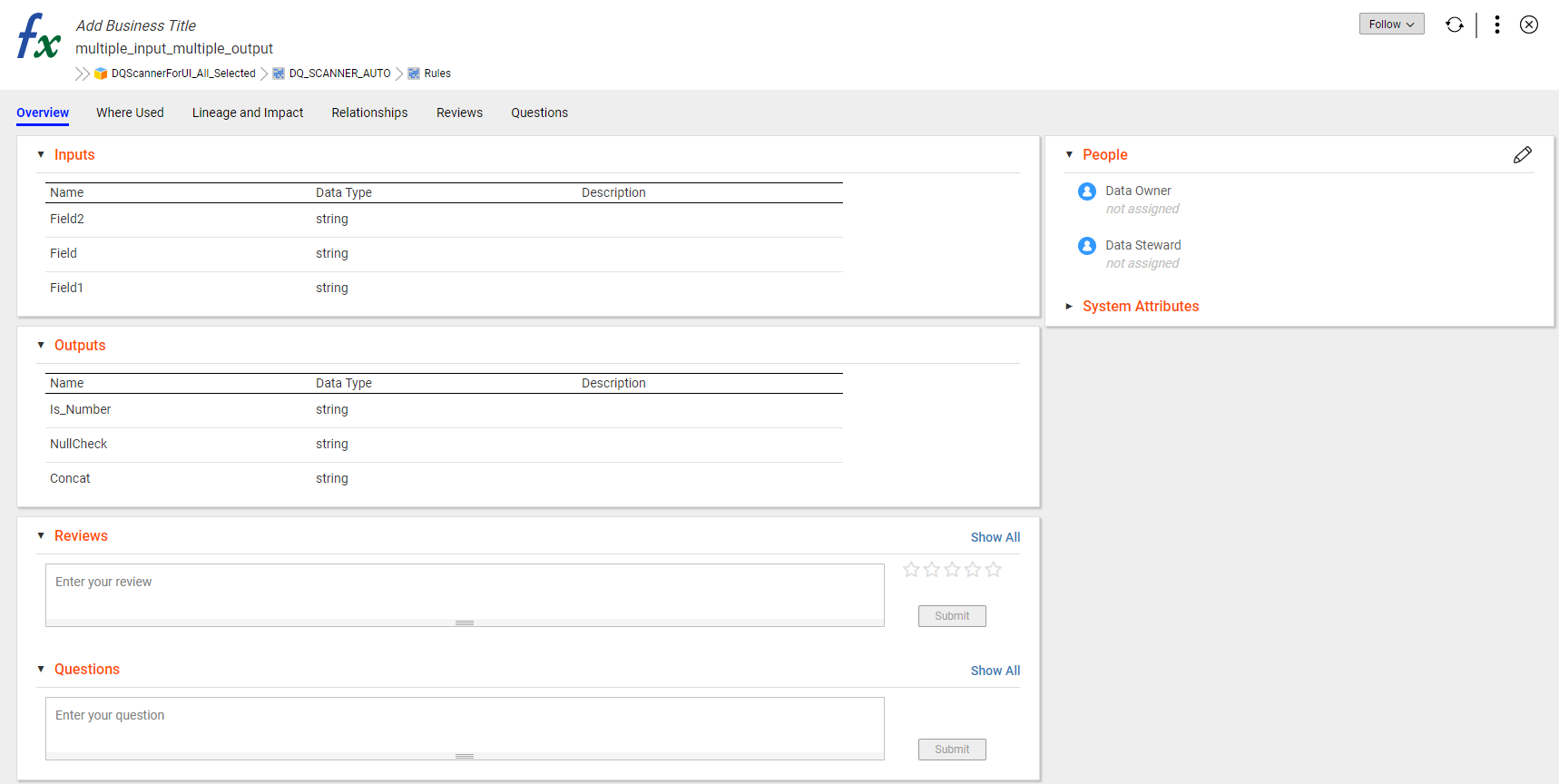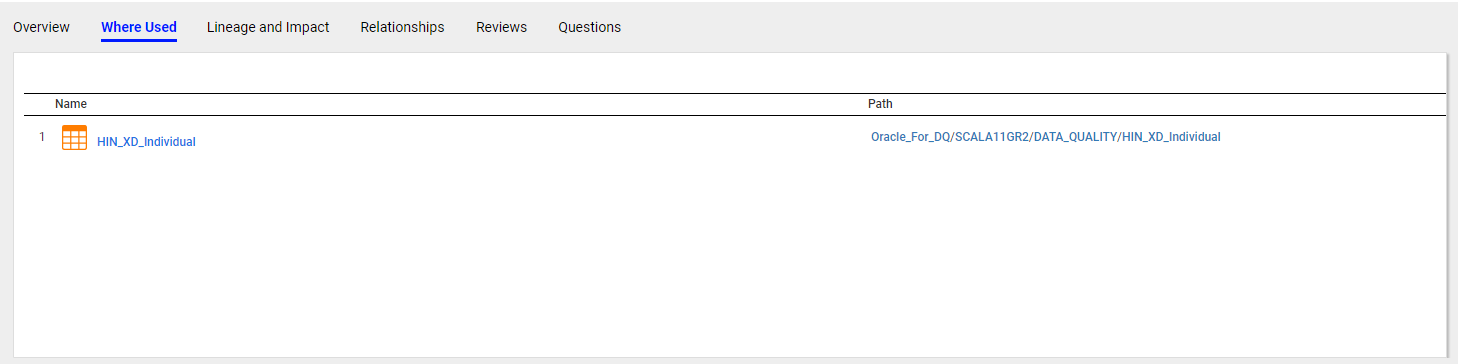Rule Assets
A rule is business logic that defines conditions applied to source data when you run a column profile. You can add a rule to the profile to validate data.
To view a rule asset in the Enterprise Data Catalog, you can configure data quality resource in the catalog administrator. For more information, see the Configuring Informatica Platform Resources chapter in the Enterprise Data Catalog Scanner Configuration Guide.
Rule Asset Overview
The Overview tab for a Rule asset displays the details, such as the input column, column results, people associated with the asset, custom attributes, and system attributes.
Enterprise Data Catalog displays the following details for the Overview tab:
- Inputs
- The inputs section displays the details of the input columns on which you can run rules. You can view name, data type, and description of the columns selected for rule profiling.
- Outputs
- The output section displays the details of the column results. You can view name, data type and description of the columns after you run rules.
- Reviews
- The Reviews section displays the reviews and rating for a rule asset. By default, the section displays a text box and five star rating scale next to the text box. To review the rule asset, enter the review in the text box and rate the rule asset, and then click Submit.
- Questions
- The Questions section displays the questions that are asked about the tabular asset. To ask a question, enter the question in the text box, and then click Submit.
- People
- The People section displays users that create, approve, and manage rule asset. The section displays the data owner and data steward fields. Use the Edit Properties icon to add or change the user associated with the glossary.
- Custom Attributes
- The custom attribute section displays the different types of custom attributes the catalog administrator creates and configures for a Rule asset in the catalog administrator. The section displays tags and URLs. Use the Edit Properties icon to add or change values of the properties in the section.
The following image shows the Overview tab for a Rule asset:
Rule Asset Details
The Where Used tab for the Rule asset displays the list of the tables and path to the tables linked with the rule asset. To view tables associated with the rule, click the asset name or the link in the path section.
The following image shows the details of the Where Used tab in the Rule asset: