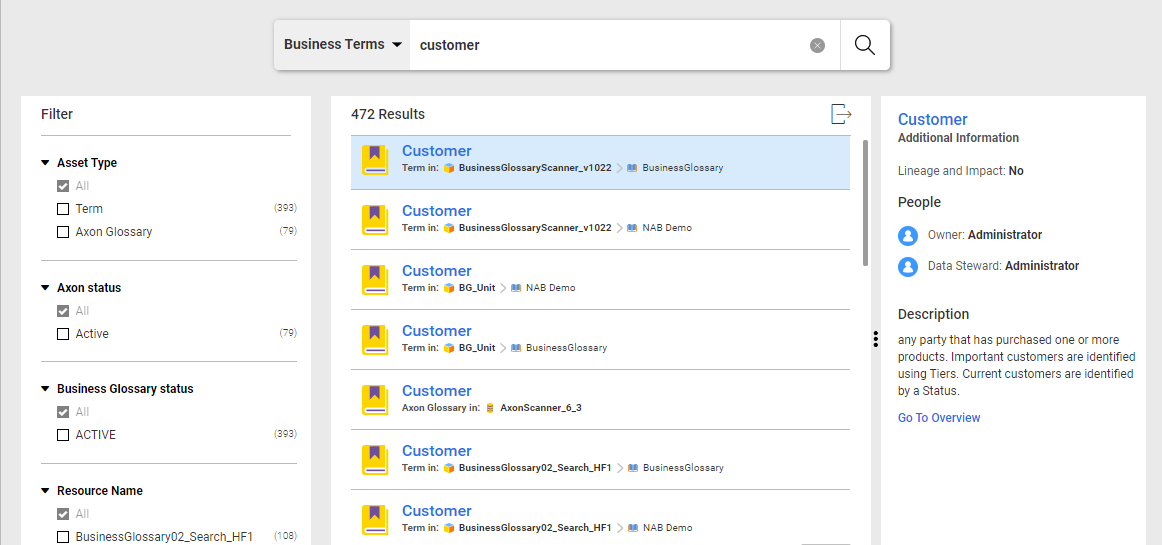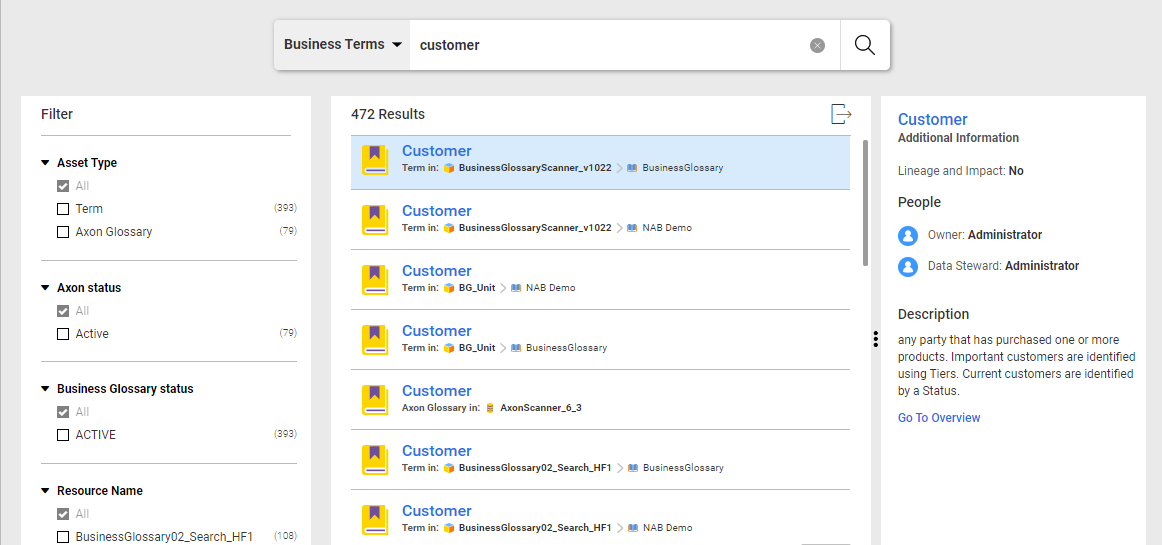Search Prefilters
Search prefilters are predefined filters that you can apply before performing a search in the Catalog. Use search prefilters to get search results filtered according to a set criteria.
Enterprise Data Catalog displays a set of default search prefilters in the search box. The default search prefilters include the Resources, Data Objects, Data Elements, Reports, and Business Terms. The results that appear on the Search Results page vary based on the search prefilter that you have applied. Each search prefilter has a set of filters selected. For example, when you apply the Business Terms prefilter, the data types, such as Terms and Axon Glossary under the Asset Type filter are selected, and the search results page displays the available business terms in the catalog.
Note: The filters that are applied by the prefilters are not visible in the Filter panel.
The following image displays a sample Search Results page.
The Filter section displays the search filters available to further refine the search results.
Any user who has privileges to access the Application Configuration page can create search prefilters to save filter criteria with which you can search for assets. You can create customized search prefilters using a combination of search filters based on business requirements. You can use any filter type while creating a search prefilter.
Enterprise Data Catalog dynamically applies different search criteria based on the search prefilter selected before performing the search.
Example 1. Business Example
You are a medical data analyst in a healthcare organization who maintains patient records. A patient record contains patient information, doctor information, treatment history, and insurance details from multiple data sources. The data is in different tables named Patient Details, Doctor Details, Treatment History, and Patient Insurance Details in an Oracle resource named Patient_Med_Record. You want to perform a search to find these records. Instead of searching for the records using different search filters on a regular basis. As a one-time step, you create a search prefilter named Patient Records using a combination of search filter options. You use filter options, such as the Patient_Med_Record option from the Resource Name filter, Tables from the Asset Type filter, and Oracle from the Resource Type filter. After you create the search prefilter, you can then apply the Patient Records prefilter whenever you need to quickly find the records.
Default Search Prefilters
Enterprise Data Catalog displays a list of default search prefilters, such as Resources, Data Objects, Data Elements, Reports, and Business Terms in the Search Results page. Use the default search prefilters to open a type of asset in the Search Results page. For example, if you open the Resources tab, the Search Results page displays only the resources. Each default search prefilter has predefined filters applied to it.
The following table lists the filters that are applied to the search prefilters:
Search Prefilter Name | Filters Applied by Default |
|---|
Resources | Resource |
Data Objects | DataSet |
Data Elements | DataElement |
Business Terms | Axon Glossary and Term |
Reports | Report |
Enterprise Data Catalog contains the following default search prefilters:
- All
- Displays all the assets in the Catalog. To refine the search results, you can use the available search filters from the Filter section.
- Resources
- Displays all the available resources in the Catalog. To further refine the search results, you can use the available search filters in the Filter section. The Resources prefilter is used to display only resources and not any other asset type.
- Data Objects
- Displays all the data objects that are available in the Catalog. A data object refers to a collection of tabular and mapping assets in a resource. Examples of data assets are tables, views, synonyms, and public synonyms.
- Data Elements
- Displays all the data elements that are available in the Catalog. A data element refers to any asset within a data set. For example, a column or view column within a table is a data element. Examples of data assets are columns, view columns, fields, and attributes.
- Business Terms
- Displays all the business terms that are available in the Catalog. Business terms include Axon glossaries and Business Glossary assets.
- Reports
- Displays all the reports that are available in the Catalog. Reports might be based on resources, such as QlikView, Cognos, and SAP Business Objects.