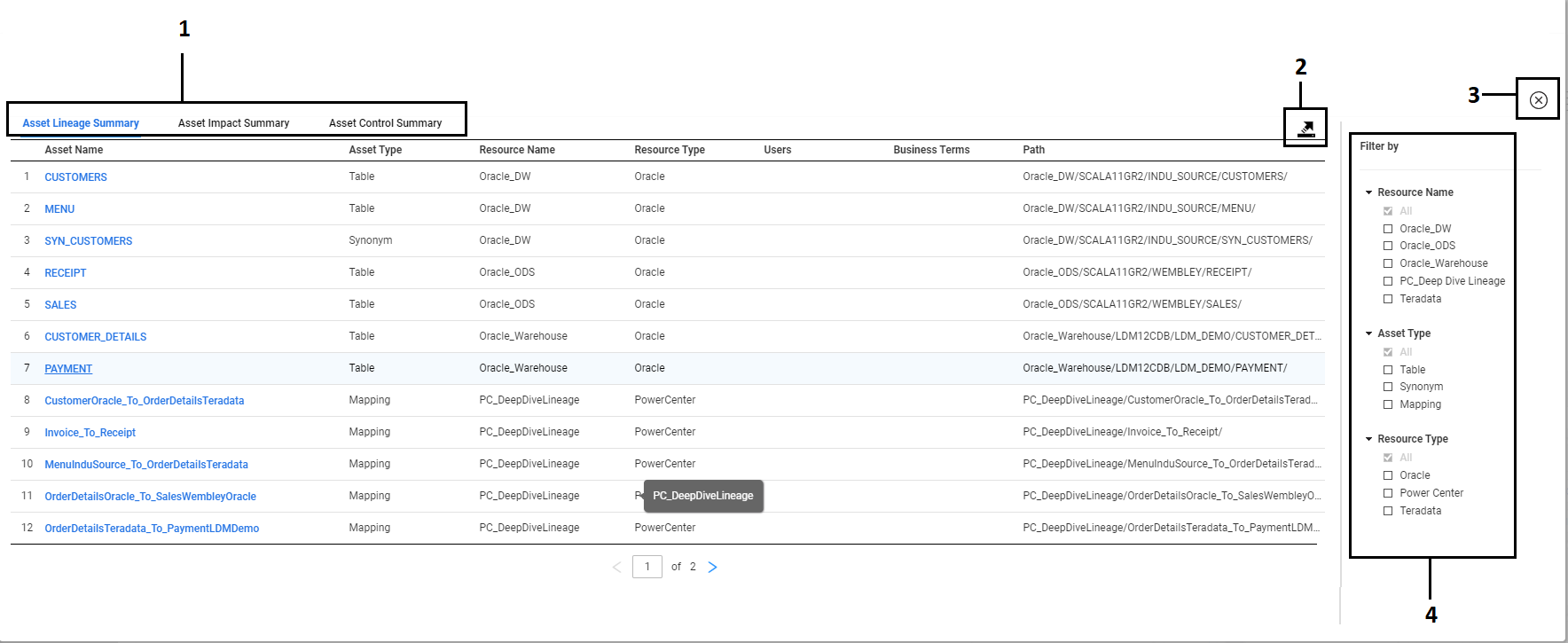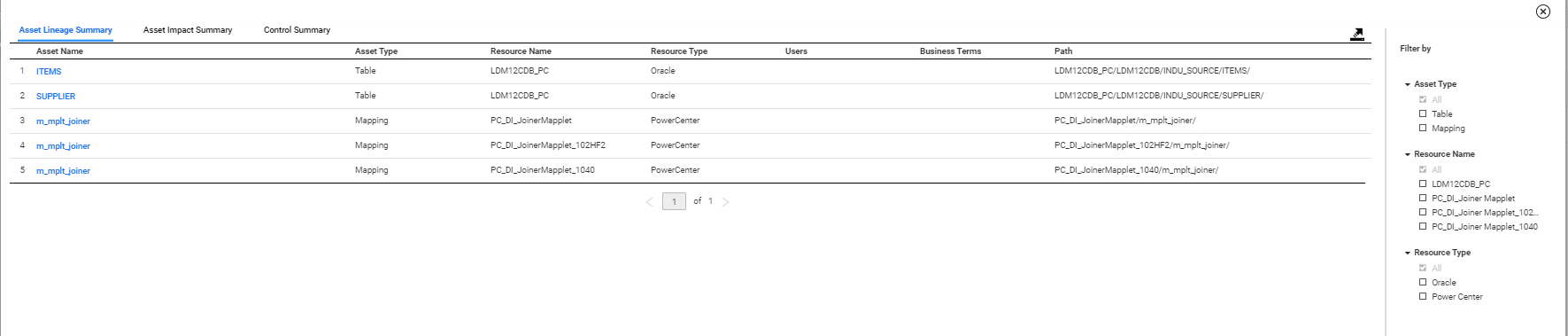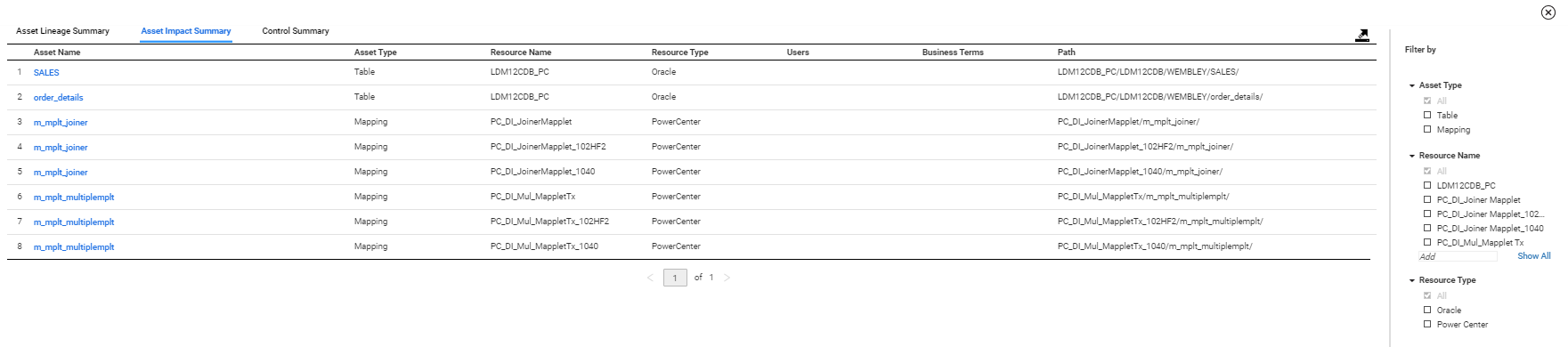The Asset Summary View
The asset summary view contains tables that lists all of the assets that affect and are affected by the seed asset.
To open the asset summary from the lineage and impact diagram, click the
Asset Summary View icon (

) at the top of the diagram. The asset summary lists the tables and data structures that affect and are affected by the seed asset. The asset summary lists table and file asset types.
The assets in the asset summary view might not match the assets displayed in the lineage and impact diagram. For example, the default diagram view for any asset shows the origins, seed asset, and destinations. However, the default asset summary lists all assets in the data flow.
The asset summary view contains the Asset Lineage Summary, Asset Impact Summary, and Asset Control Summary tabs.
- •The Asset Lineage Summary tab lists all assets in the data flow from the origins to the seed asset. These assets impact the seed asset.
- •The Asset Impact Summary tab lists all assets in the data flow from the seed asset to the destinations. These assets are impacted by the seed asset.
- •The Asset Control Summary tab lists all assets that control the seed asset or are controlled by the seed asset in the data flow.
The columns on the tabs display information about the assets, such as asset name, asset type, resource name, control type, and associated business terms. You can filter the assets listed on the tabs by asset type, resource name, and resource type. You can also export the asset summary information to a Microsoft Excel file.
The following image shows the asset summary for a relational table:
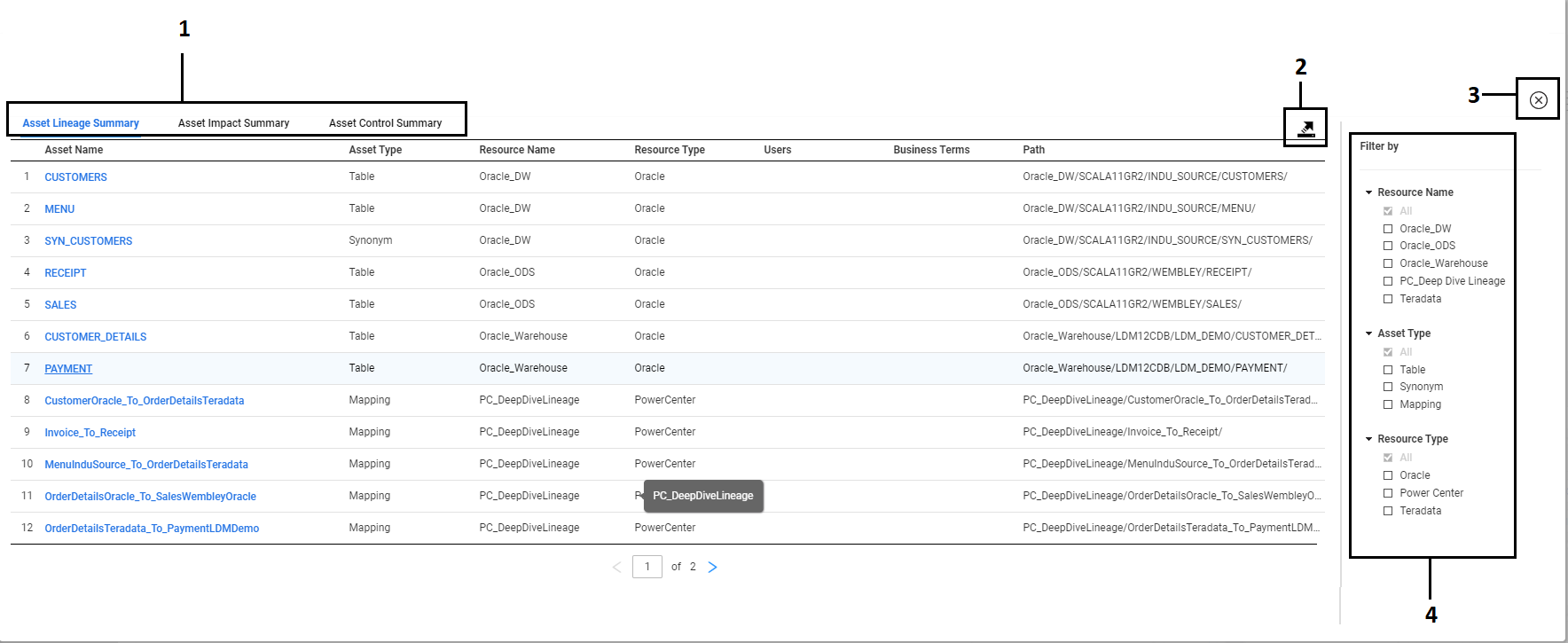
- 1. Asset Lineage Summary, Asset Impact Summary, and Asset Control Summary tabs.
- 2. Export icon. Exports the asset summary to a Microsoft Excel file.
- 3. Close icon. Closes the asset summary view and returns to the diagram view.
- 4. Filter panel. Filters the assets listed on the tab.
Asset Lineage Summary
The Asset Lineage Summary tab lists all the assets in the data flow from the origins to the seed asset. The summary view also lists mapping assets if the seed asset is part of the mappings as the target.
The following image shows the sample Asset Lineage Summary tab:
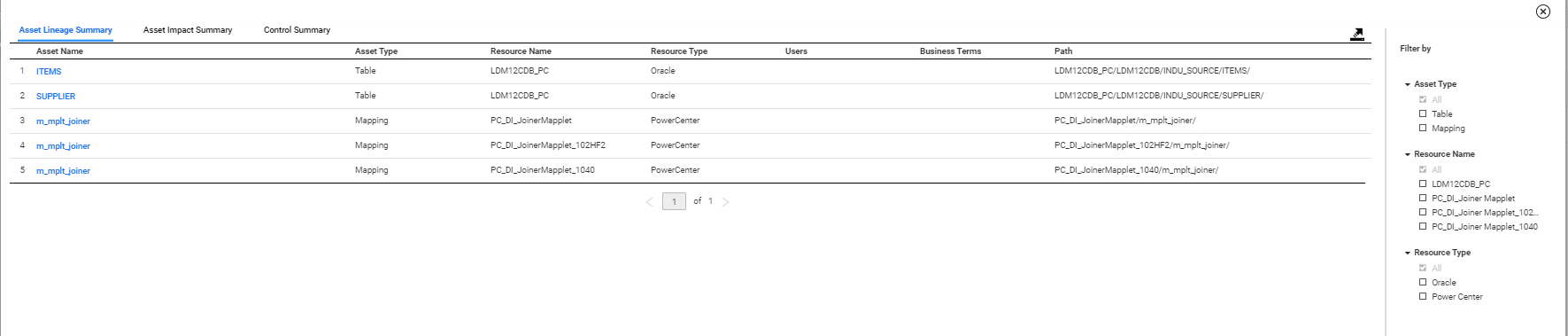
Asset Impact Summary
The Asset Impact Summary tab lists all assets in the data flow from the seed asset to the destinations. The seed asset impacts the assets in the destination. The summary view also lists mapping assets if the seed asset is part of the mappings as the target.
The following image shows the sample Asset Impact Summary tab:
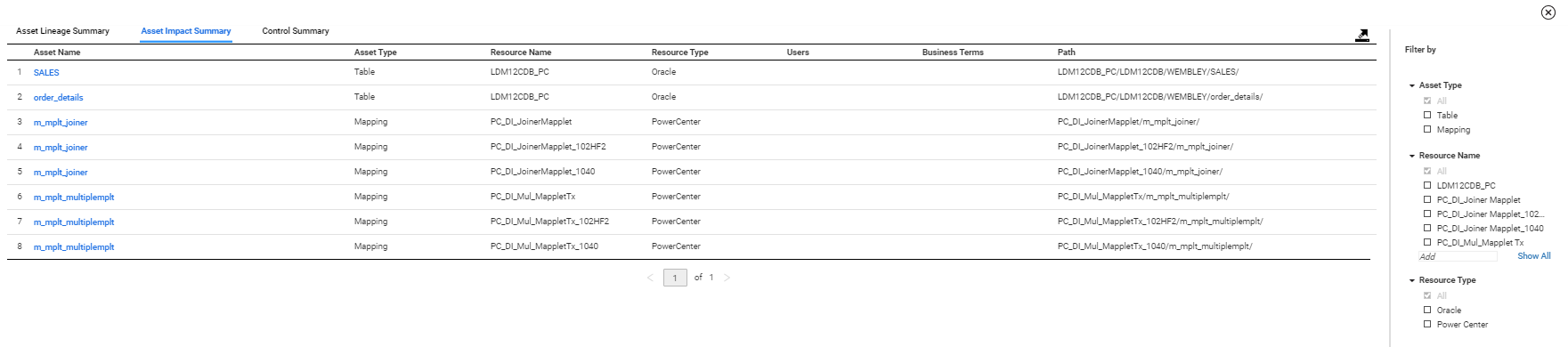
Asset Control Summary
A control flow places constraints or conditions on the flow of data. For example, a SQL query can contain constraints in the WHERE clause, or mappings can contains transformations with conditions or constraints. View the control flow assets in the Asset Control Summary tab for table and file asset types. The assets that you view in the Asset Control Summary are assets that are used in a SQL query with clauses or mappings with transformations.
The Asset Control Summary tab displays all the assets that control the seed asset in the data flow, and assets that the seed asset controls. If assets control the seed asset in the data flow, the seed asset is one of the target assets in the data flow. If the seed asset controls assets in the data flow, the seed asset is one of the source assets in the data flow.
For assets that control the seed asset, the Asset Control Summary tab displays Controlling as the control type. For assets that the seed asset controls, the summary displays Controlled as the control type.
You can view control flow assets on both Lineage and Impact sides of the diagram. The assets that appear on the lineage side of the Lineage and Impact view are assets that are controlling the seed asset, and the assets that appear on the impact side of the view are assets that are controlled by the seed asset.
The asset names that appear in the Asset Control Summary need not necessarily appear in the Lineage and Impact view. If the control flow assets do not appear in the Lineage and Impact view, the assets are indirectly linked as source or target assets to the seed asset.
Example 2. Example
A developer in your organization is the data owner for the EmployeeDetails relational table. He wants to make changes to the columns in the table. Before that, he wants to view the list of assets that are directly or indirectly controlling the EmployeeDetails table so that he can inform the owners of those assets. He then opens the EmployeeDetails table in the Lineage and Impact view, and sees that the table EmployeeDetails has EmployeeNames and EmployeeID tables on the lineage side of the view. Now, he wants to know the other assets that are indirectly controlling the EmployeeDetails table. He then opens the Asset Control Summary tab and discovers that SelectedDepartment and Employee tables are indirectly controlling the EmployeeDetails table.
The tables SelectedDepartment and Employee appear in the Asset Control Summary tab because a mapping includes the seed asset EmployeeDetails as the target, and the mapping contains the following SQL Override with a condition that affects the seed asset:
SELECT EMPLOYEE.EMPID, EMPLOYEE.DEPID, EMPLOYEE.EMPNAME FROM EMPLOYEE, SELECTEDDEPARTMENT WHERE EMPLOYEE.DEPID = SELECTEDDEPARTMENT.DEPID
The following image shows the sample Asset Control Summary tab:
Information in the Asset Summary
The columns on the Asset Lineage Summary, Asset Impact Summary, and Asset Control Summary tabs display information about the assets in the data flow.
The following table describes the information in each column in the Asset Lineage Summary, Asset Impact Summary, and Asset Control Summary tabs:
Column | Description |
|---|
Asset name | Name of the asset. |
Asset type | Asset type. For example, table, workbook, or report. |
Resource name | Name of the resource that contains the asset. |
Resource type | Type of resource that contains the asset. For example, Oracle or PowerCenter. |
Control type | Applies to the Asset Control Summary tab. Specifies whether the seed asset is controlled by other assets or seed asset is controlling other assets in the data flow. |
Users | Users that are associated with the asset. Click a user name to display information about the user, such as department and email address. |
Business terms | Business glossary term or Informatica Axon glossary that is associated with the asset. Hover the mouse over the business term to view the path of the business term. |
Path | Path of the asset from its parent. For example, the path for a table might be <resource name>/<database>/<schema>/<table>. |
Note: If the cells in a column contain long text strings, hover over the cell to display the tooltip. The tooltip displays the entire string.
You can perform the following actions with the columns in the asset summary:
- Hide a column
- To hide a column, right-click the title bar, and clear the column that you want to hide.
- Rearrange the order of columns
- To rearrange the order, click a column name and drag the column to a different location.
 ) at the top of the diagram. The asset summary lists the tables and data structures that affect and are affected by the seed asset. The asset summary lists table and file asset types.
) at the top of the diagram. The asset summary lists the tables and data structures that affect and are affected by the seed asset. The asset summary lists table and file asset types. ) at the top of the diagram. The asset summary lists the tables and data structures that affect and are affected by the seed asset. The asset summary lists table and file asset types.
) at the top of the diagram. The asset summary lists the tables and data structures that affect and are affected by the seed asset. The asset summary lists table and file asset types.