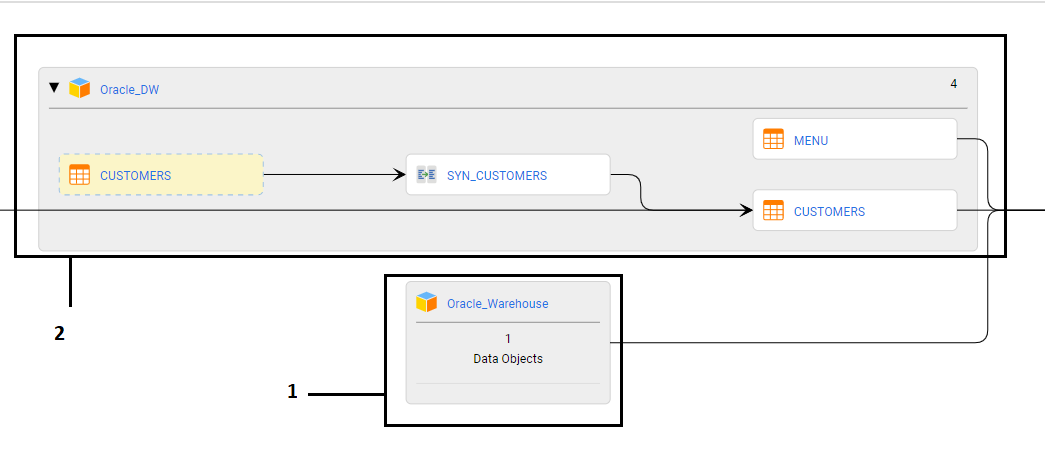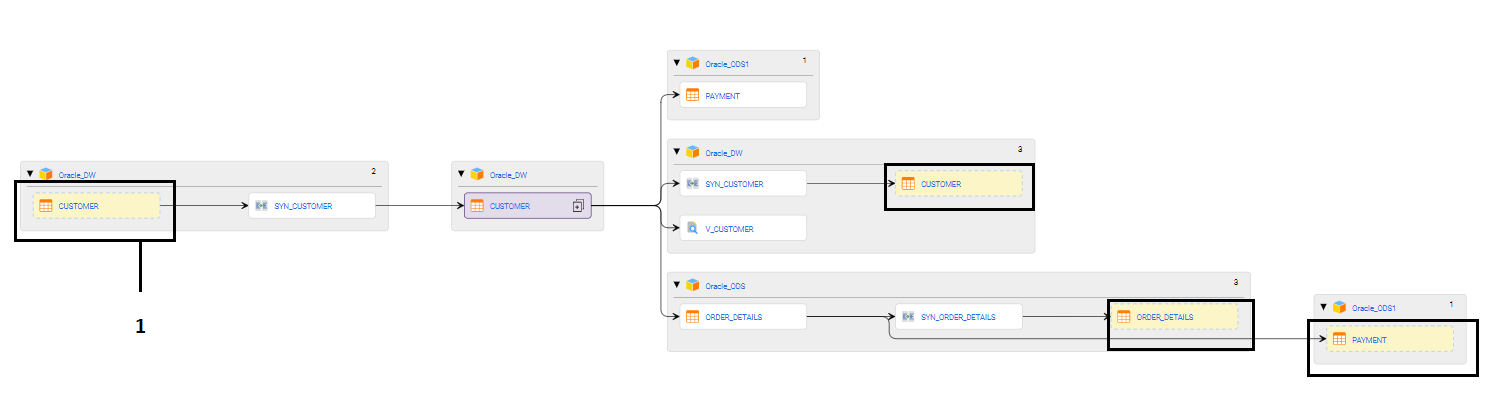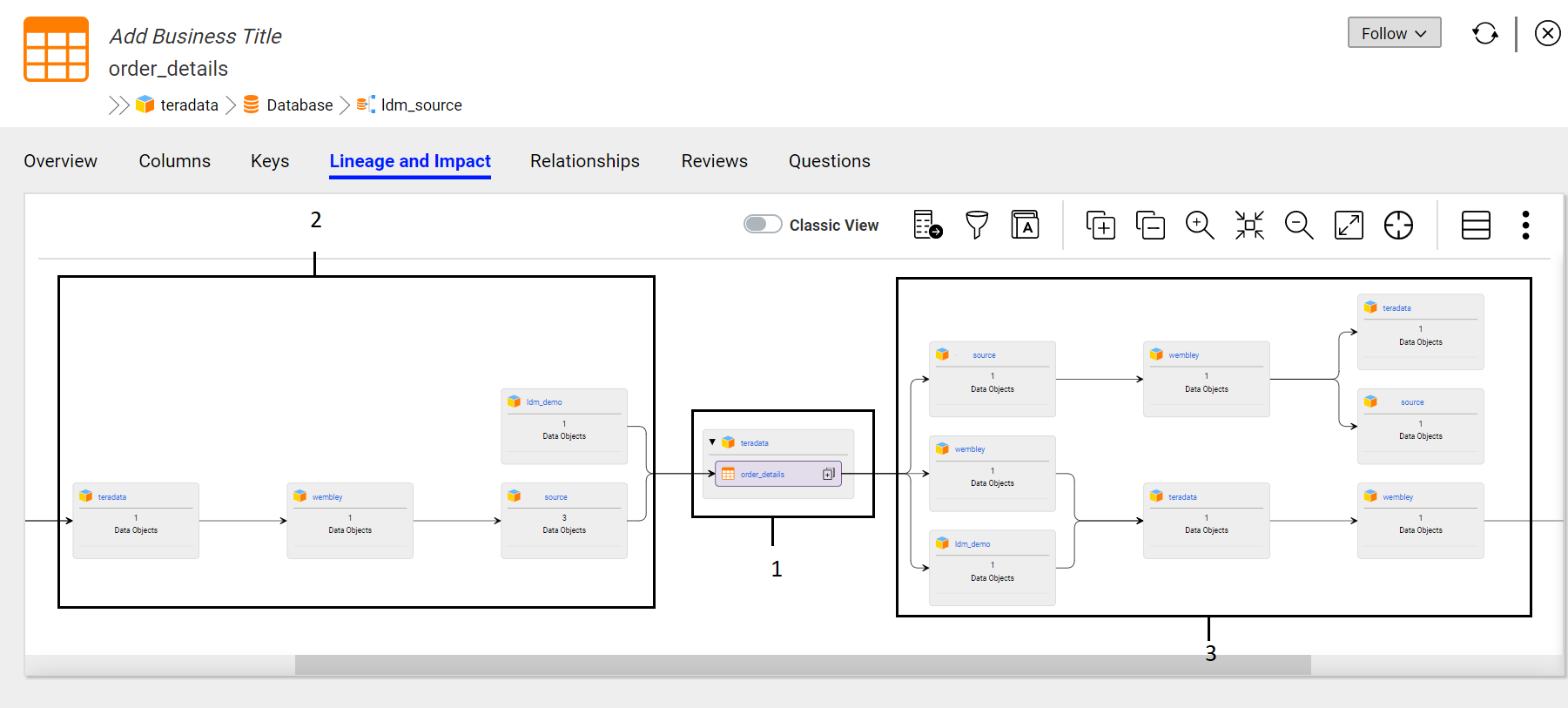You can click anywhere on the resource box to expand and view data objects and data elements within the box. You can also click the  icon to expand all the resource boxes and view data objects and elements in the compact view. The
icon to expand all the resource boxes and view data objects and elements in the compact view. The  arrows between adjacent assets denote the direction of the data flow. You can click the asset names in the resource box to open the assets in the Overview tab. You can highlight the data flow path inside the resource box. Highlight the path to display the direction of the data flow from start to the end point. To highlight the data flow path, right-click the area next to the asset name in the rectangular box. An asset appears in yellow rectangular box if the asset is included in the data flow more than one time. For example, in the sample image below, the asset CUSTOMER is a seed asset, which is also repeating in the lineage and the impact side.
arrows between adjacent assets denote the direction of the data flow. You can click the asset names in the resource box to open the assets in the Overview tab. You can highlight the data flow path inside the resource box. Highlight the path to display the direction of the data flow from start to the end point. To highlight the data flow path, right-click the area next to the asset name in the rectangular box. An asset appears in yellow rectangular box if the asset is included in the data flow more than one time. For example, in the sample image below, the asset CUSTOMER is a seed asset, which is also repeating in the lineage and the impact side.
 icon to expand all the resource boxes and view data objects and elements in the compact view. The
icon to expand all the resource boxes and view data objects and elements in the compact view. The  arrows between adjacent assets denote the direction of the data flow. You can click the asset names in the resource box to open the assets in the Overview tab. You can highlight the data flow path inside the resource box. Highlight the path to display the direction of the data flow from start to the end point. To highlight the data flow path, right-click the area next to the asset name in the rectangular box. An asset appears in yellow rectangular box if the asset is included in the data flow more than one time. For example, in the sample image below, the asset CUSTOMER is a seed asset, which is also repeating in the lineage and the impact side.
arrows between adjacent assets denote the direction of the data flow. You can click the asset names in the resource box to open the assets in the Overview tab. You can highlight the data flow path inside the resource box. Highlight the path to display the direction of the data flow from start to the end point. To highlight the data flow path, right-click the area next to the asset name in the rectangular box. An asset appears in yellow rectangular box if the asset is included in the data flow more than one time. For example, in the sample image below, the asset CUSTOMER is a seed asset, which is also repeating in the lineage and the impact side.