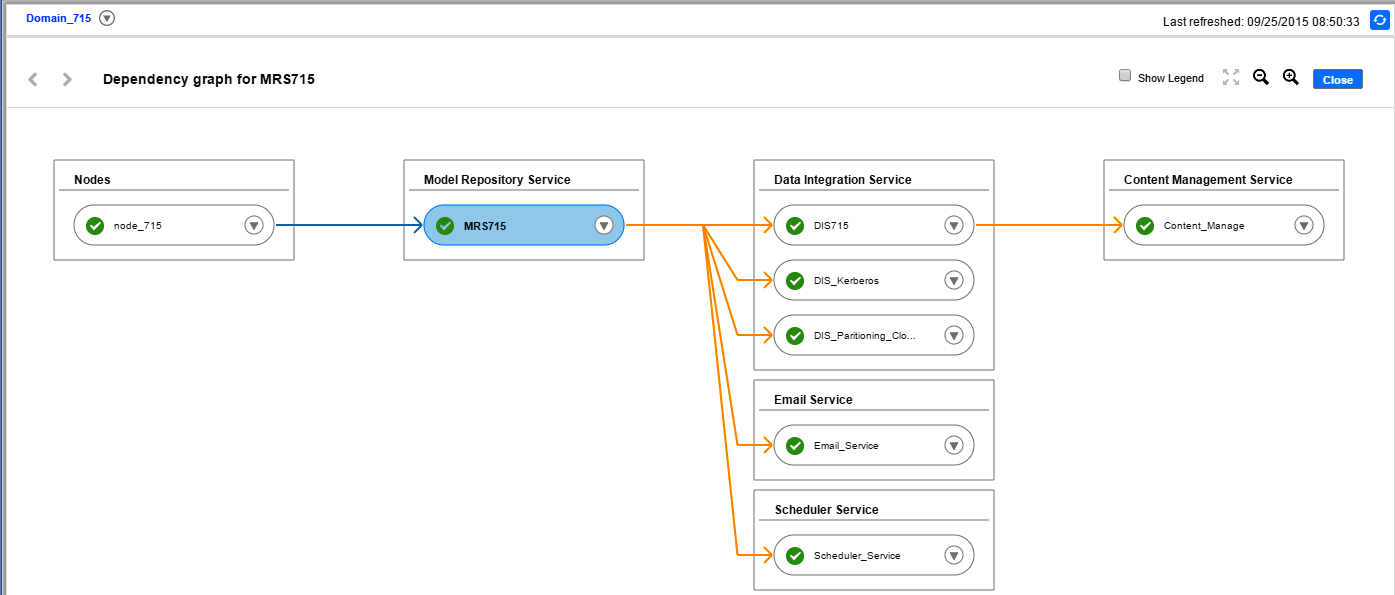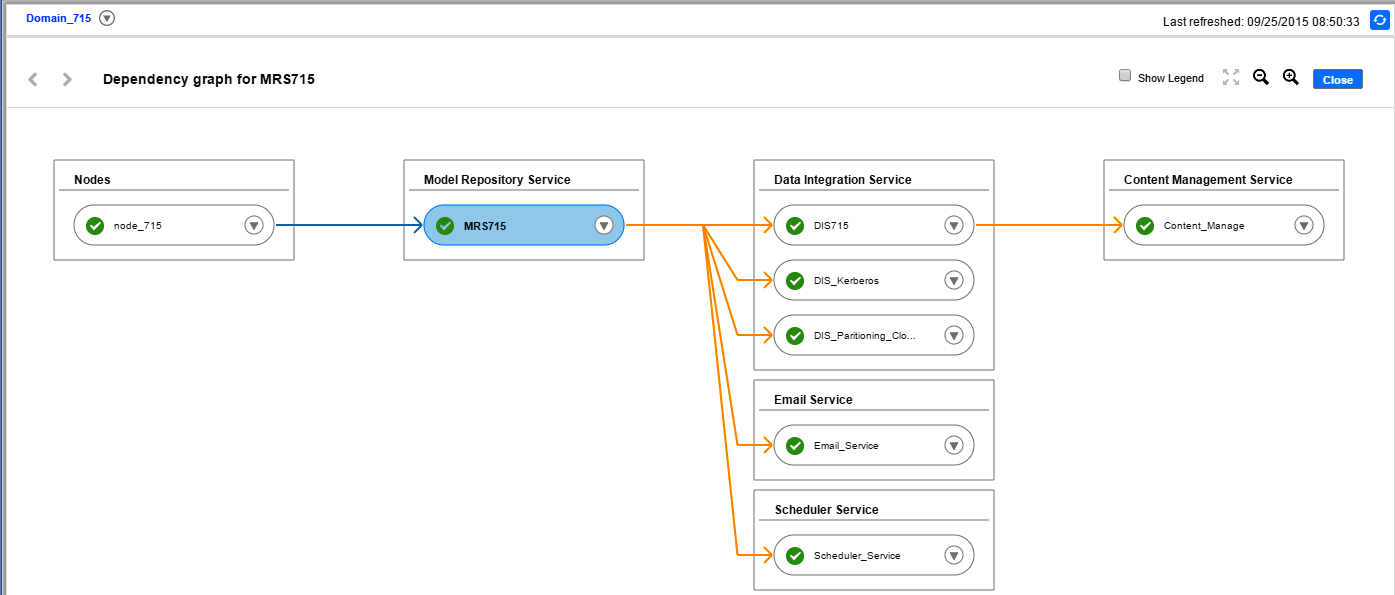Dependency Graph
The Dependency graph displays dependencies among services, nodes, and grids in the Informatica domain.
The following image shows the Dependency graph for a Model Repository Service:
You can use the Dependency graph to perform the following tasks:
- •View dependencies among nodes, services, and grids.
- •Shut down a node.
- •Enable, disable, or recycle a service.
- •Disable or recycle services that depend on other services.
When you view dependencies for an object, the Dependency graph displays the upstream and downstream dependencies. Upstream dependencies are objects on which the selected object depends. Downstream dependencies are objects that depend on the selected object.
When you enable, disable, or recycle services from the Dependency graph, the actions appear in the Command History panel.
Viewing Dependencies for Application Services, Nodes, and Grids
You can view dependencies among application services, nodes, and grids in the Informatica domain.
1. In the Administrator tool, click the Manage tab.
2. In the contents panel, click the Actions menu for a domain object, and then select View Dependencies.
The Dependency graph opens and displays the object and its direct dependencies.
The Dependency graph displays domain objects connected by blue and orange lines, as follows:
- - Blue lines indicate service-to-node and service-to-grid dependencies.
- - Dashed blue lines indicate backup node-to-service dependencies.
- - Orange lines indicate service-to-service dependencies, such as a Data Integration Service-to-Content Management Service dependency, or a Model Repository Service-to-Data Integration Service dependency.
The following table describes the information that appears in the Dependency graph based on the object:
Domain Object | Upstream Dependencies | Downstream Dependencies |
|---|
Node | N/A | Services that run on the node. |
Node running in a grid | N/A | The node has the following downstream dependencies: - - Grid in which the node runs.
- - Service process that runs on the grid.
- - Service processes that run on the node, but not in the grid.
|
Service | Node on which the service process runs. | Services that depend on the service. |
Service running on a grid | The service has the following upstream dependencies: - - Nodes on which the service process runs.
- - The grid on which the service processes run.
| Services that depend on the service. |
Service running in HA mode | Primary and backup nodes on which the service processes can run. | Services that depend on the service. |
Grid | Nodes assigned to the grid. | Services that are running on the grid. |
3. In the Dependency graph, you can optionally complete the following tasks:
- - Select Show Legend to view information about the icons and lines used in the graph.
- - Click and drag to view different parts of the graph.
- - Zoom in or zoom out of the graph.
- - To exit the Dependency graph, click Close.
Recycling or Disabling Downstream Services
You can recycle or disable downstream services in the Dependency graph.
Downstream services are services that depend on other services. For example, a Data Integration Service depends on a Model Repository Service. You recycle or disable downstream services using the Actions menu for the service on which they depend. When you disable downstream services, the service processes abort.
1. In the Administrator tool, click the Manage tab.
2. Click the Actions menu for a domain object, and then select View Dependencies.
The Dependency graph opens and displays the object and its direct dependencies.
3. Click Actions > Recycle Downstream Dependents or Actions > Disable Downstream Dependents.
The Recycle Downstream Dependents or Disable Downstream Dependents window appears.
4. Optionally, choose whether the action is Planned or Unplanned.
5. Optionally, enter comments about the action.
6. Select the services that you would like to recycle or disable.
7. Click Recycle Services or Disable Services.