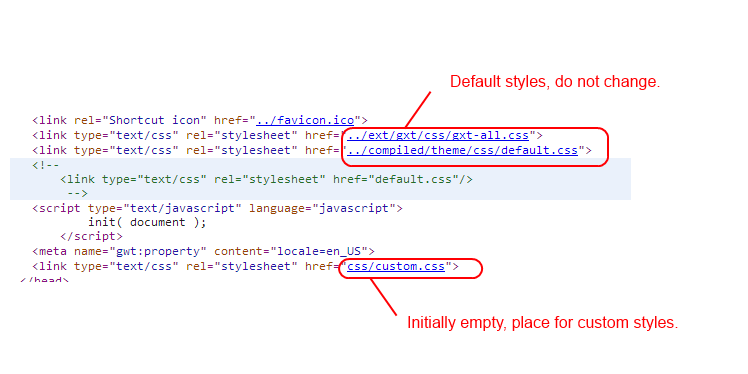Styling and E-Mail Templates
Customizing Mail Templates
As described in the Supplier Portal Configuration guide, users can specify a directory from which the mail templates are loaded. The default location is
/configuration/mailTemplates
All default templates are HTML files that are provided in German and English. If desired more languages can be added by providing a file with the corresponding file name suffix.
List of all Templates
Most of the templates contain several variables in the notiation ${variableName}. Variables will be replaced with context specific values during mail generation.
|
Filename |
Purpose |
Recipient |
Supported Variables |
|
ISSRInvitationSupplier |
Invitation mail to suppliers by portal administrator |
supplier admin |
${portalUrl} |
|
ISSRAfterRegistrationSupplier |
Confirmation mail to suppliers after they accepted an invitation mail and set a password |
supplier admin |
${supplier.firstName} |
|
SSRNotificationAfterRegistrationSupplier |
Mail after self service registration |
supplier admin |
${supplier.firstName} |
|
SSRNotificationAfterAcceptSupplier |
Mail after self service acceptance |
supplier admin |
${supplier.firstName} |
|
SSRNotificationAfterRejectSupplier |
Mail after self service reject |
supplier admin |
${supplier.firstName} |
|
newSupplierUserEmail |
Supplier admin creates a new user |
supplier user |
${supplier.firstName} |
|
lostPassword |
Supplier admin or user requested to reset their password |
supplier user / admin |
${supplier.firstName} |
|
notification_timeline |
Notification of a new timeline message |
supplier user/admin |
${message.subject} |
Build and Deploy Customizings
All changes inside the war file structure of Supplier Portal need to be re-packaged and deployed. The includes changes to styling and static html pages as described above.
Best practice steps are:
Unzip war file into an empty directory
Add files that need to be changed to SVN (or any other versioning tool of your choice). In most cases this will be the folder /html.
Apply changes to extracted files
Repackage by zipping the content and renaming the zip file to a war file again, e.g. by using 7zip.
Undeploy the old war file using the Tomcat manager application (e.g. http://localhost:9090/manager/html)
Deploy new war file dropping the file into the tomcat/webapps folder
Please do not:
Change the content of /tomcat/webapps/hsx directly. All changes will be lost whenever the war file is redeployed
Change anything in /tomcat/work or /tomcat/temp. These are internal folders of tomcat, the results might be non-deterministic. Changes might be lost after Tomcat restart.