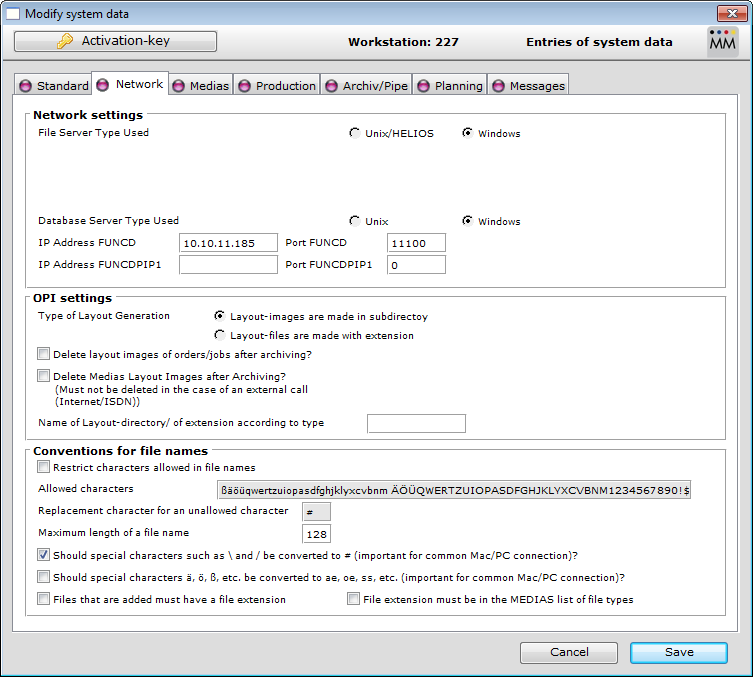Activating PIM - Media Manager, defining volumes & setting up Funcd
Activating Product 360 - Media Manager
After installing or upgrading Product 360 - Media Manager you must activate the system before you can use it. The procedure is as follows:
Start the Administration module.
If you have entered your station data when starting the module – i.e. the station number, location and database alias – you will be prompted to enter the activation key.
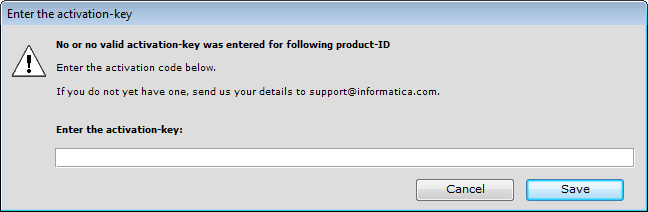
Contact Informatica Support to receive an activation key.
Enter the activation key in the Enter activation key: field and click on Save.
Restart the Administration module so that your changes will take effect.
Defining Volumes
On each workstation you have to define the available Product 360 - Media Manager volumes. To do so the desired volumes have to be mounted on the respective volumes on the machine and the logged on user must have read and write permission on them. After mounting the volumes they are defined in Product 360 - Media Manager as follows:
Start the Administration module.
Select System > Volumes of Product 360 - Media Manager to open the Overview of Product 360 - Media Manager volumes window.
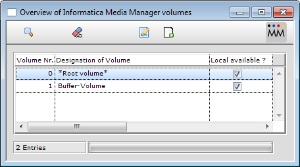
Double-click an existing volume to modify it or click on the New button to create a new one.
The settings in the Global Volume data area are system wide. You have to define them only once.
Keep in mind to use the right path separators for the respective machines, e.g. like the file server or the database server.
Now tell the Product 360 - Media Manager workstation where it can find the current volume. You can do this in the Local assignment area.
UNC paths
We recommend using UNC paths instead of locally mapped network shares.
Repeat the steps 3 to 5 for each volume.
Repeat the steps 1 to 6 for each Product 360 - Media Manager workstation.
Setting up Funcd
In the Administration module, select System > System parameters to open the Modify system data window. Go to the Network tab and enter the values for the Funcd IP addresses and ports for your Product 360 - Media Manager system.