Trouble Shooting
How to repair incomplete Task Execution Context of Workflow Tasks
If any user accepts items from Workflow tasks initially assigned to a user group, then she/he can give them back to initial user group using "Cancel work" or "Assign" action. Now both actions work exactly the same way. To make it possible a new TaskEntityInitializer has been added to the list of initializers proceeded during P360 Server startup.
This initializer checks all workflow tasks for an incomplete TaskExecutionContext storing amongst other information the user group items to be worked on are initially assigned to. An incomplete TaskExecutionContext can occur when items initially assigned to a user group are accepted by an individual user and are then assigned back to the initial user group.
The InitialUserGroup as "primary owner" of the task has been lost in this case, so newly entered items are not visible in the user group task. The TaskEntityInitializer tries to find out the initial user group id and to repair the execution context of workflow tasks created for specific workflow status. In most cases it can be repaired automatically and there will be some log outputs written about tasks, which have been repaired by the initializer.
But under certain conditions the repair tool cannot find the initial user group and thus does not repair the task execution context programmatically. However, the full information about such workflow tasks will be logged as ERROR and can be used to repair incomplete TaskExecutionContext manually:
"Cannot repair workflow task 'Test Workflow - Classification - Master catalog' with id 9217, workflow 482, workflow status 'Classification' in catalog 1 for entity 'Article'. No initial user group found for tasks created for this workflow status. If this task has been initially created for any user group the task should be repaired manually in the data base. Read documentation for steps how to do it." Steps to execute:
1. Use the log output to note the combination of WorkflowID + WorkflowStatus + ContainerID + Entity.
2. Determine the UserGroup ID, to which this workflow task should be initially assigned to. Get the name of user group from the "Create Workflow" Service API call (e.g. "demo group") and execute the following statement on MAIN database:
MS SQL Server: SELECT ID as InitialUserGroup FROM dbo.UserGroup WHERE Name = 'demo group' Oracle: SELECT "ID" as InitialUserGroup FROM "UserGroup" WHERE "Name" = 'demo group' 3. Find the task entry in the database table Task using the statement below. NOTE: It's enough to update the context of only one task for the corresponding combination of WorkflowID + WorkflowStatus + ContainerID + Entity, the other tasks for this combination will be corrected at the next P360 Server start automatically.
MS SQL Server: SELECT ID, TaskExecutionContext FROM dbo.Task WHERE WorkflowID = <workflowId> AND WorkflowStatus = '<workflowStatus>' AND ContainerID = <containerId> AND Entity = '<entity>' Example: SELECT ID, TaskExecutionContext FROM dbo.Task WHERE WorkflowID = 482 AND WorkflowStatus = 'Classification' AND ContainerID = 1 AND Entity = 'Article' Oracle : SELECT "ID", "TaskExecutionContext" FROM "Task" WHERE "WorkflowID" = <workflowId> AND "WorkflowStatus" = '<workflowStatus>' AND "ContainerID" = <containerId> AND "Entity" = '<entity>'Example: SELECT "ID", "TaskExecutionContext" FROM "Task" WHERE "WorkflowID" = 482 AND "WorkflowStatus" = 'Classification' AND "ContainerID" = 1 AND "Entity" = 'Article' 4. Copy the XML containing the TaskExecutionContext to a text editor. In our case it looks like this:
<DomPersistable2 sys-id="1" factory-id="com.heiler.ppm.task.core.context.ReportResultProviderExecutionContextFactory"><task-executable-factory-id>com.heiler.ppm.task.ui.executable.TaskExecutableFactory</task-executable-factory-id><ReportResultProvider class="com.heiler.ppm.entity.core.report.compatibility.RRPByEntityReportQuery" sys-id="2" factory-id="hlr.compatibility.RRPByEntityReportQuery"><query sys-id="3" factory-id="hlr.EntityReportQuery" report-id="hlr.article.byWorkflowStatus"><param-value-providers sys-id="4" factory-id="hlr.HashMap" size="5"><entry><key sys-id="5" sys-type="sc" sys-class="sys.str"><![CDATA[Workflow]]></key><value sys-id="6" factory-id="hlr.FixValueProvider"><fix-value sys-id="7" factory-id="hlr.EntityProxy" entity-type="Workflow2GType" value="554[|][|]Workflow2G[|]"/></value></entry><entry><key sys-id="8" sys-type="sc" sys-class="sys.str"><![CDATA[TaskTitle]]></key><value sys-id="9" factory-id="hlr.FixValueProvider"><fix-value sys-id="10" sys-type="sc" sys-class="sys.str"><![CDATA[TestWorkflow - Classification - Master catalog ]]></fix-value></value></entry><entry><key sys-id="11" sys-type="sc" sys-class="sys.str"><![CDATA[Container]]></key><value sys-id="12" factory-id="hlr.FixValueProvider"><fix-value sys-id="13" factory-id="hlr.EntityProxy" entity-type="CatalogType" value="1[|]MASTER[|]MasterCatalog[|]"/></value></entry><entry><key sys-id="14" sys-type="sc" sys-class="sys.str"><![CDATA[User]]></key><value sys-id="15" factory-id="hlr.FixValueProvider"><fix-value sys-id="16" factory-id="hlr.EntityProxy" entity-type="UserType" value="100[|][|]User[|]"/></value></entry><entry><key sys-id="17" sys-type="sc" sys-class="sys.str"><![CDATA[WorkflowStatus]]></key><value sys-id="18" factory-id="hlr.FixValueProvider"><fix-value sys-id="19" sys-type="sc" sys-class="sys.str"><![CDATA[Classification]]></fix-value></value></entry></param-value-providers></query></ReportResultProvider><ReportResult class="com.heiler.ppm.report.core.ReportResult" sys-id="20" sys-type="dp" sys-class="com.heiler.ppm.report.core.ReportResult" data-source="PCM_MASTER" id="19590" type="1" purpose="1" result-table="ReportStoreTempA4" count="0" origin="hlr.article.byWorkflowStatus"/></DomPersistable2> 5. Add the XML entry for InitialUserGroup so the TaskExecutionContext string looks like this:
<DomPersistable2 sys-id="1" factory-id="com.heiler.ppm.task.core.context.ReportResultProviderExecutionContextFactory"><task-executable-factory-id>com.heiler.ppm.task.ui.executable.TaskExecutableFactory</task-executable-factory-id><ReportResultProvider class="com.heiler.ppm.entity.core.report.compatibility.RRPByEntityReportQuery" sys-id="2" factory-id="hlr.compatibility.RRPByEntityReportQuery"><query sys-id="3" factory-id="hlr.EntityReportQuery" report-id="hlr.article.byWorkflowStatus"><param-value-providers sys-id="4" factory-id="hlr.HashMap" size="6"><entry><key sys-id="5" sys-type="sc" sys-class="sys.str"><![CDATA[Workflow]]></key><value sys-id="6" factory-id="hlr.FixValueProvider"><fix-value sys-id="7" factory-id="hlr.EntityProxy" entity-type="Workflow2GType" value="554[|][|]Workflow2G[|]"/></value></entry><entry><key sys-id="8" sys-type="sc" sys-class="sys.str"><![CDATA[TaskTitle]]></key><value sys-id="9" factory-id="hlr.FixValueProvider"><fix-value sys-id="10" sys-type="sc" sys-class="sys.str"><![CDATA[TestWorkflow - Classification - Master catalog ]]></fix-value></value></entry><entry><key sys-id="11" sys-type="sc" sys-class="sys.str"><![CDATA[InitialUserGroup]]></key><value sys-id="12" factory-id="hlr.FixValueProvider"><fix-value sys-id="13" factory-id="hlr.EntityProxy" entity-type="UserGroupType" value="2[|]demo group[|]UserGroup[|]"/></value></entry><entry><key sys-id="14" sys-type="sc" sys-class="sys.str"><![CDATA[Container]]></key><value sys-id="15" factory-id="hlr.FixValueProvider"><fix-value sys-id="16" factory-id="hlr.EntityProxy" entity-type="CatalogType" value="1[|]MASTER[|]MasterCatalog[|]"/></value></entry><entry><key sys-id="17" sys-type="sc" sys-class="sys.str"><![CDATA[User]]></key><value sys-id="18" factory-id="hlr.FixValueProvider"><fix-value sys-id="19" factory-id="hlr.EntityProxy" entity-type="UserType" value="100[|][|]User[|]"/></value></entry><entry><key sys-id="20" sys-type="sc" sys-class="sys.str"><![CDATA[WorkflowStatus]]></key><value sys-id="21" factory-id="hlr.FixValueProvider"><fix-value sys-id="22" sys-type="sc" sys-class="sys.str"><![CDATA[Classification]]></fix-value></value></entry></param-value-providers></query></ReportResultProvider><ReportResult class="com.heiler.ppm.report.core.ReportResult" sys-id="23" sys-type="dp" sys-class="com.heiler.ppm.report.core.ReportResult" data-source="PCM_MASTER" id="19590" type="1" purpose="1" result-table="ReportStoreTempA4" count="0" origin="hlr.article.byWorkflowStatus"/></DomPersistable2>IMPORTANT
If there is already an XML entry for UserGroup in the TaskExecutionContext and this UserGroupId is equal to InitialUserGroupId, then you can just replace the XML tag <![CDATA[UserGroup]]> with <![CDATA[InitialUserGroup]]>. In this case it is not necessary to extend the XML with the additional entry. But the table ProcessStatusEntry should be checked for items assigned directly to the initial user group. If there are such items, then the UserGroupID in the table ProcessStatusEntry should be removed and both UserID and UserGroupID should be NULL. Otherwise the items won't be visible in the UI.
If the InitialUserGroup entry has been added, increment the number of query parameters in this XML entry <param-value-providers sys-id="4" factory-id="hlr.HashMap" size="5">. In our case it will be <param-value-providers sys-id="4" factory-id="hlr.HashMap" size="6">
The modified XML must be used linearized, without line breaks. Otherwise the execution context will be invalid.
6. Update the task execution context in the database using modified string
MS SQL Server: UPDATE dbo.Task SET TaskExecutionContext = '<changed task execution context string>' WHERE ID = <taskId>Oracle: UPDATE "Task" SET "TaskExecutionContext" = '<changed task execution context string>' WHERE "ID" = <taskId>7. Update task content using ServiceAPI: http://<host>:<port>/rest/V1.0/manage/task/<taskId>/content?updateTask=true
How to complete the value of Task.IsOriginWorkflow field
Since version 8.1.0.03 the new field IsOriginWorkflow has been added to the table Task. This field is a marker if the workflow task has been initially created by the workflow or has been created manually by the user during assigning or accepting of items from the workflow task. However the value of this field must be checked/completed in existing databases. Please check the database table and complete the value using following steps:
Create a list with all workflow status for all workflows:
SELECT"WorkflowID","WorkflowStatus","ContainerID","Entity","DeletionTimestamp"FROM"HPM_MAIN"."Task"GROUPBY"TaskType","WorkflowID","WorkflowStatus","ContainerID","Entity","DeletionTimestamp"HAVING"TaskType"='WorkflowTask'AND"DeletionTimestamp"= TO_TIMESTAMP('9999-12-31','yyyy-mm-dd')AND"WorkflowID"ISNOTNULLAND"WorkflowStatus"ISNOTNULLAND"ContainerID"ISNOTNULLORDERBY"WorkflowID","WorkflowStatus";
Analyze all tasks created for each workflow status.
SELECT"ID","UserID","UserGroupID","SupplierID","TaskExecutionContext","IsOriginWorkflow"FROM"HPM_MAIN"."Task"WHERE"WorkflowID"= 703AND"WorkflowStatus"='HPM-42468 Classify'AND"ContainerID"= 1AND"Entity"='Article'AND"DeletionTimestamp"= TO_TIMESTAMP('9999-12-31','yyyy-mm-dd')ORDERBY"ID"ASC;
There should be one task marked with IsOriginWorkflow = 1. If not, analyze the content of TaskExecutionContext field.
If for example the xml contains initial user group id ( search for <![CDATA[InitialUserGroup]]> ) equal to the assigned user group of the task and doesn't contain any other assignee ( search for <![CDATA[UserGroup]]> or <![CDATA[User]]> or <![CDATA[Supplier]]> ), then this task has been created by workflow initially. In our case it's the task with ID = 1455. So you can update the field IsOriginWorkflow for this task and set it to 1.UPDATE"HPM_MAIN"."Task"SET"IsOriginWorkflow"= 1WHERE"ID"= 1455Other tasks are obviously created by users during assigning or accepting and must have IsOriginWorkflow = 0

Commit database changes and restart P360 server.
How to handle duplicates of workflow tasks in the database
Some special circumstances can lead to duplicated workflow tasks for the same workflow, workflow status, container, entity and assignee and this can result in strange behaviour assigning items to another assignee. Since version 8.1.0.03 TaskEntityInitializer has been extended to find such duplicated workflow tasks during P360 Server startup.
The full information about such workflow tasks will be logged as ERROR and can be used to repair data manually. If the server log contains a message like this then there is a reason to handle:
16:05:42,905 ERROR [ServerInitializer 2] [TaskEntityInitializer] Found 2 duplicated workflow tasks for user group 301 in workflow 703, workflow status 'HPM-42468 Classify' from catalog 1 for entity 'Article'. Please correct/complete the data in the database.Steps to handle:
Our example handles Oracle database. Adapt statements to use for MS SQL Server.
1. Use the log output to note the combination of WorkflowID + WorkflowStatus + ContainerID + Entity + UserGroupID/UserID/SupplierID.
2. To identify which tasks are affected, execute following statement on HPM_MAIN database using data from log output:
SELECT "ID", "UserGroupID", "Count", "TaskExecutionContext", "IsOriginWorkflow" FROM "HPM_MAIN"."Task" WHERE "UserGroupID" = 301 AND "WorkflowID" = 703 AND "WorkflowStatus" = 'HPM-42468 Classify' AND "ContainerID" = 1 AND "Entity" = 'Article' AND "DeletionTimestamp" = TO_TIMESTAMP('9999-12-31', 'yyyy-mm-dd') ORDER BY "ID" ASC; 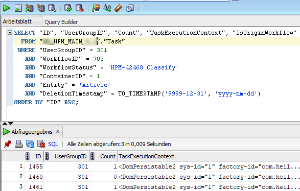
3. To identify which task has been created by the workflow execution initially, analyze the content of TaskExecutionContext field.
If the xml contains initial user group id ( search for <![CDATA[InitialUserGroup]]> ) equal to the assigned user group of the task and doesn't contain any other assignee ( search for <![CDATA[UserGroup]]> or <![CDATA[User]]> or <![CDATA[Supplier]]> ), then this task has been created by workflow initially. In our case it's the task with ID = 1455
So you can update the field IsOriginWorkflow for this task and set it to 1.
UPDATE "HPM_MAIN"."Task" SET "IsOriginWorkflow" = 1 WHERE "ID" = 14554. Other tasks can be updated with assignee taken from TaskExecutionContext ( search for <![CDATA[UserGroup]]> or <![CDATA[User]]> or <![CDATA[Supplier]]> ). In our case it's the task with ID = 1461
UPDATE "HPM_MAIN"."Task" SET "UserGroupID" = 303 WHERE "ID" = 1461You can also delete them if they don't contain any items ( Count = 0 ), they will be created on demand during manual assignments. In our example it's the task with ID = 1460
UPDATE "HPM_MAIN"."Task" SET "DeletionTimestamp" = SYSDATE WHERE "ID" = 14605. Commit all database changes and restart P360 server.
How to trace content of which tasks has been updated
To monitor, which tasks have been updated, the trace level TRACE can be set in the log4j.xml for com.heiler.ppm.task.server.internal.communication plugin.
<category name="com.heiler.ppm.task.server.internal.communication">
<priority value="TRACE"/>
</category>Also the errors and warnings provided by com.heiler.ppm.task.core.context.ReportResultProviderExecutionContext class give nformation about problems during report execution.
How to find Bottle necks in calls from ActiveVOS to PIM
Go to the ActiveVOS Console
Go to Monitor
Click on Server Performance
Click the Second tab
Order this by Average Time Decending
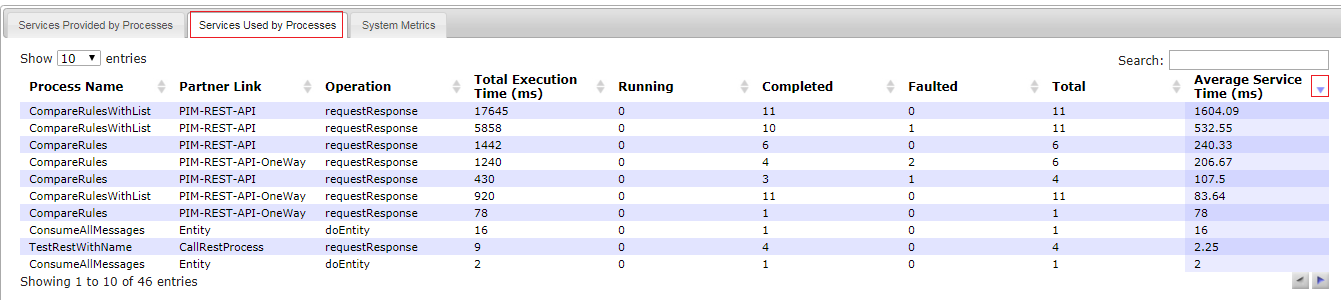
Services Used by Processes
Open an instance of a Process with the First Process Name
Look at the log to see the actual timing
Use this to determine potential bottle necks.
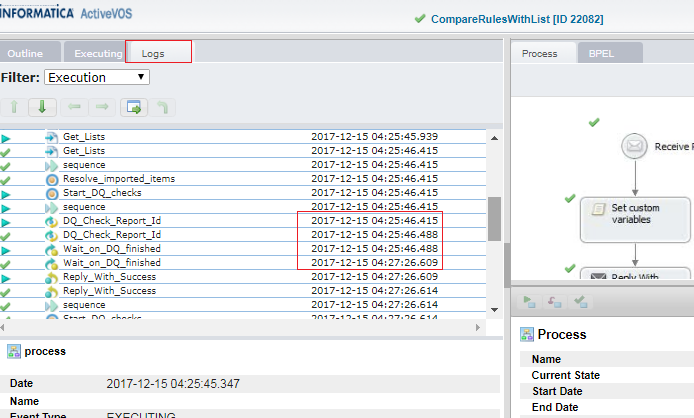
Process Log
How to resolve http response 403-> SOME endpoint is not a registered REST service.
Find the Endpoints
Got to the ActiveVOS console
Catalog> Service Definitions
Find the service name
If it is not there it not deployed
Find the definition of the endoint if it is there
From above Click on the process name
Click on the highest version number
Look at the partner links

Make sure the services have a policy
Rest Policy<wsp:Policyxmlns:wsp="http://schemas.xmlsoap.org/ws/2004/09/policy"><abp:RESTenabledxmlns:abp="http://schemas.active-endpoints.com/ws/2005/12/policy"/></wsp:Policy>This policy should be rest enabled
If not change the code so it is rest enabled and redeploy
Make sure your endpoint is for the right partner link
Check the Deployment log under ActiveVOS Console> Monitor> Deployment Logs
If there are errors then the code was not deployed
If projects are deployed in groups instead of one at a time a set of projects may undeploy another project or set of projects
There was no Pdd in for the Bpel
The code was deployed as System code with the group $system (the code is deployed but you cannot see it)
You deployed to a different server
How to resolve Project <> with namespace <> does not exist on the server
Deploy the mentioned project then redeploy the project that failed.
How to resolve Email service is disabled.
Email service is disabled. will be returned see message below
<messageData name="faultMessage" namespaceURI="http://docs.active-endpoints/wsdl/email/2007/04/email.wsdl"> <part name="faultPart"> <email:faultElement xmlns:email="http://docs.active-endpoints/wsdl/email/2007/04/email.wsdl"> <email:code>4</email:code> <email:message>Email service is disabled.</email:message> </email:faultElement> </part> </messageData>To enable the email service go to the ActiveVOS Console> Admin>Configure Services>Email Service
for boxes inside INFA you can use smtprelay.informatica.com
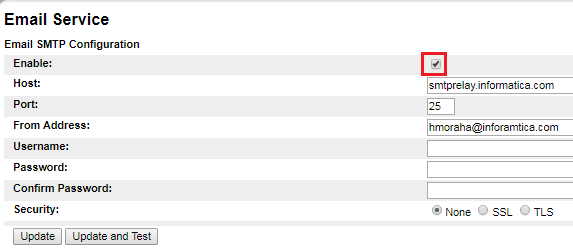
For boxes without access to theINFA network use the normal email client information.
make sure to check the Enable box and click update.
< messageData name = "faultMessage"
namespaceURI = "http://docs.active-endpoints/wsdl/email/2007/04/email.wsdl" >
< part name = "faultPart" >
< email:faultElement xmlns:email = "http://docs.active-endpoints/wsdl/email/2007/04/email.wsdl" >
< email:code > 4 </ email:code >
< email:message > Email service is disabled. </ email:message >
</ email:faultElement >
</ part >
</ messageData >
My New workflow is replying on an old endpoint
Change your workfow name or add a version number when the triggers for that endpoint change
I cannot see the messages in the ae-messages-0.log because there are too many calls to the rest list service
From PIM 8.0.6.04 and Pim 8.1 there is a configuration porperty to set how often the rest service list should be polled. the deafult is 5 which means 5 seconds.
This is set in the server.properties file.
Find the server.properties file for your PIM server
Example : c:/informatica/PIM/server/configuration/HPM/server.properties
Find the infa.bpm properties
Create a new proiperty called infa.bpm.serviceEndpointListPollInterval
Make sure there is not other entry already in the server.properties file for the same name
Set it to a larget number than 5 (300 means one call every 5 minutes)
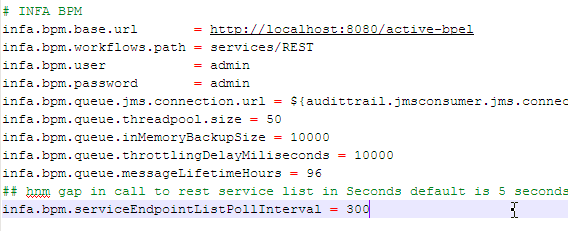
Save
Restart your PIM server
Start the ActiveVOS server if it is not started
Update ActiveVOS to log all Messages
wait at least 5 minutes
Find the ae-messags.0 file
Copy this file
Edit the copy
Note how long it is between calls to the Rest List
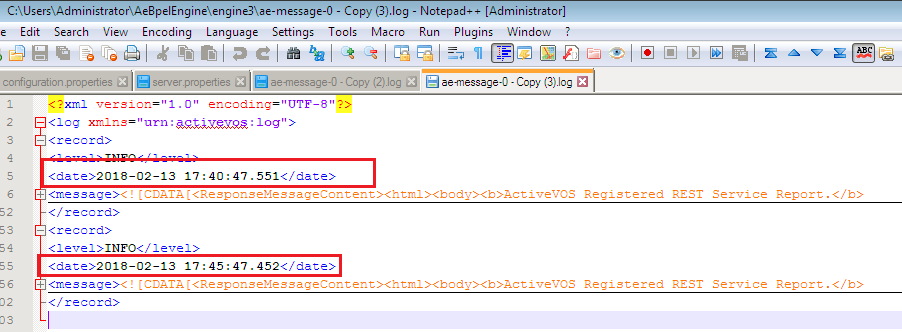
In this example we see a 5 minute wait