Minimal user rights to use Media Manager web application
In case you can't login with your login credentials, this mostly is because you don't have sufficient permissions to use Product 360 Media Manager web. If you are facing this issue you have to modify your user group(s), that you can logon to the Product 360 Media Manager.
The following steps will help you to grant the rights you need to logon. First of all you have to start the native Administration module of Product 360 Media Manager. Now choose in the menue the Personnel/Client section and go to the User groups. A new window will appear which name is User group overview list. Here choose the user group which you want to edit the rights for using Product 360 Media Manager web. Double click on the group and again a new window appear. The name of this window is modify user group. Here you can change the rights from your user group, to do this, you have to click on permissions on top of the window.

Now a list with sections will open. In three of this sections you have to check if the checkboxes for the minimal user rights are activated.
The following screenshots will show you, which rights you need at least to logon to Product 360 Media Manager web:
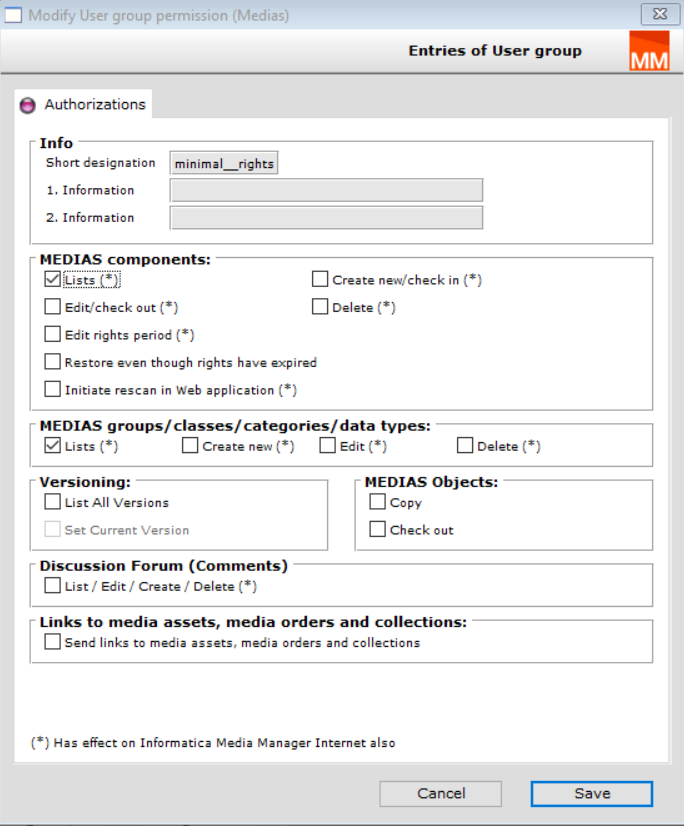
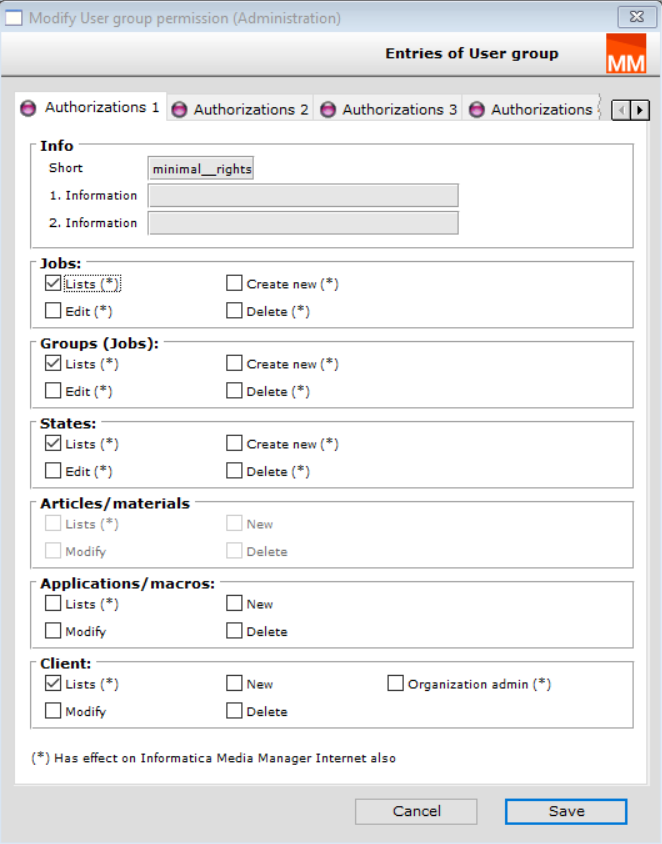
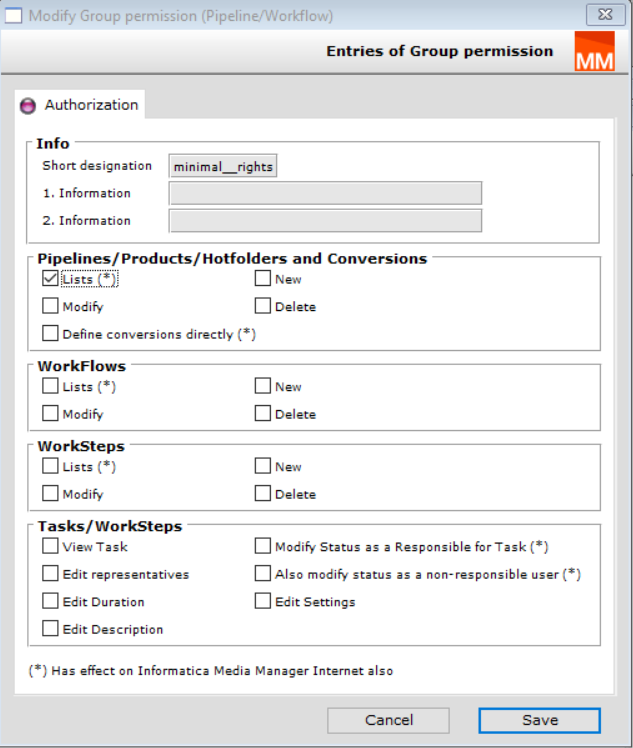
After you have finished activating the checkboxes press Save a few times. Try to login into Product 360 Media Manager web again.