Step by Step installation guide
The purpose of this document is to have a step by step guide for the installation of all Product 360 modules. It defines the installation order of the different modules as well as some pre-requisites.
Pre-Requisites
The Product 360 application family provides all necessary software which is needed to run the applications except an operating system and a database server.
Pre-Requisites for Product 360 Supplier Portal
The setup script requires a database command-line tool in the windows PATH environment variable:
in case of Oracle this is sqlplus
while MS SQL Server uses sqlcmd
Pre-Requisites for Active Vos
Active Vos has special Pre-Requisites which are not provided by Informatica. The Pre-Requisites are:
A Tomcat Application Server 7.x or 8.x
A JDK 1.7 or 1.8
JDBC driver (Version depends on your database)
Please also check the Active Vos PAM for other versions or updates.
Documentation
The provided download folder at our download portal network.informatica.com contains the file "PIM_<version>_Installation_and_Operation.zip". This archive contains all necessary installation and operation manuals for all products except for ActiveVos which is available at the internet. This installation checklist refers to specific chapters within these manuals, so it is highly recommended to extract this archive to a location of your choice. The zip should contain the following manuals:
|
Manual |
Needed by this guide |
|
PIM_<version>_ConfigurationManual.pdf |
|
|
PIM_<version>_Installation_and_Operation.pdf |
|
|
PIM_<version>_InstallationManual.pdf |
|
|
PIM_<version>_MigrationManual.pdf |
|
|
PIM_<version>_OperationManuel.pdf |
|
|
PIM_<version>_SizingManual.pdf |
|
|
ActiveVos Installation Manual (http://infocenter.activevos.com/infocenter/ActiveVOS/v92/index.jsp) |
|
Operating system
We assume that an Operating system is already installed. We provide a Product Availability Matrix which is available in the chapter Product Availability Matrix (PAM) of the Installation and Operation Manual and lists all supported operating systems.
Data Quality
Starting with version 10.1.0.02 the IDQ SDK and engine have been upgraded to version 10.5.
This requires some actions to ensure that server is starting properly and Data Quality features can be used further.
Only if Microsoft Server is used: download and install MSVC Redistributable from official Microsoft site.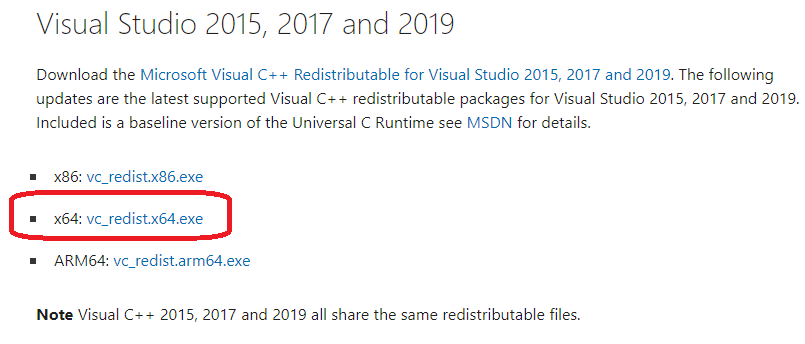
Application and install file matrix
This matrix shows which file(s) are needed to install the corresponding application. As mentioned before these file(s) can be downloaded at the informatica download portal network.informatica.com under "Resources".
|
Application |
File(s) |
Mandatory |
|
Product 360 Server Product 360 Rich/Web Client |
PIM_<version>_Core.zip |
|
|
Product 360 Accelerators |
PIM_<version>_Accelerators.zip |
|
|
Product 360 Supplier Portal |
PIM_<version>_SupplierPortal.zip, PIM_<version>_SupplierPortal_Languages.zip |
|
|
Active Message Queue |
PIM_<Version>_ThirdPartySoftware.zip |
|
|
ActiveVos |
ActiveVOS_Server_windows_9.2.4.exe |
|
|
Product 360 Media Manager |
PIM_<version>_MediaManager.zip, PIM_<version>_MediaManager_Languages.zip, PIM_<version>_ThirdPartySoftware.zip |
|
Installation of Product 360 applications
This is a step by step list of an installation of all applications of the Product 360 family. Except the Product 360 server all applications are optional and so must only be installed if needed. It´s highly recommended to follow this installation order, if any application is not needed it can simply be skipped. It is also recommended to see the Prerequisite chapters of the installation manuals.
1. Installation of the Product 360 Server
|
Required installation file(s) |
Required documentation |
Required installations |
Mandatory |
|
|
--- |
|
1.1 Installation of the database
The first step of the installation is to install the database for Product 360 server. The supported database servers are mentioned in the chapter 8.4 Database Server of the Installation and Operation manual.
A detailed installation manual can be found in chapter 6 Database Installation of the Installation manual. In case that the database is already installed, this step can be skipped of course.
1.2 Installation of the Product 360 Control Center
After installing the database the Control Center has to be installed. The Control Center is the central application for installation and operation of the Product 360 server cluster. It must also be used for single server installations.
To install the Control Center please follow the steps of chapter 7.1 - 7.2.2 of the Installation Manual. Chapter 7.2.2 can be skipped in case of a single server installation.
1.3 Installation of Active Message Queue
|
Required installation file(s) |
Required documentation |
Required installations |
Mandatory |
|
|
--- |
|
The installation of the Active Message Queue has to be done before installing the Product 360 application server. The installation of the Message Queue is described in detail in chapter 9.1 -9.6 Message Queue Installation of the Installation Manual.
1.4 Installation of Elasticsearch
The Elasticsearch server can be downloaded from the internet. It is recommended to install Elasticsearch server on dedicated hardware.
The installation of the Elasticsearch server has to be done before installing the Product 360 application server. The installation of the Elasticsearch server is described in detail in chapter Elasticsearch Installation of the Installation Manual .
Elasticsearch server is mandatory for a Product 360 production installation.
1.5 Installation of the Product 360 Application server
Finished the Control Center installation the Product 360 application server can be installed. This installation is described in chapter 7.3.1 - 7.3.4 Application Server of the Installation Manual, additional configuration details can be found in the Configuration Manual chapter 4 Server Configuration.
For the monitoring described in chapter 7.3.4 Enable Monitoring in Control Center of the Installation Manual the desktop client has to be installed. This will be done in the next step.
2. Installation of the Product 360 Desktop Client
|
Required installation file(s) |
Required documentation |
Required installations |
Mandatory |
|
|
|
|
To verify if the Product 360 server installation was successful and for later configurations the Desktop Client can be installed now. The installation is described in detail at chapter 8.1 - 8.4 Desktop Client Installation of the Installation Manual. Single Sign-On options can be found in chapter 8.5.1 and 8.5.2.
3. Installation of the Product 360 Supplier Portal
|
Required installation file(s) |
Required documentation |
Required installations |
Mandatory |
|
|
|
|
3.1 Installation of the database
The Supplier Portal has its own database which has to be installed in this step. It is only required if the Supplier Portal will be installed, otherwise it can be skipped. A detailed installation guide can be found in chapter 6.5 Supplier Portal Database of the Installation Manual.
3.2. Installation of Supplier Portal
The next step is the installation of the Supplier Portal. The installation of the Supplier Portal is optional and can be skipped if this application is not needed. A detailed installation manual can be found at chapter 11 Supplier Portal Installation of the Installation Manual
4. Installation of BPM / ActiveVos
|
Required installation file(s) |
Required documentation |
Required installations |
Mandatory |
|
ActiveVOS_Server_windows_9.2.4.exe |
|
|
|
The installation of ActiveVos is described in detail at http://infocenter.activevos.com/infocenter/ActiveVOS/v92/index.jsp . The ActiveVos installation file can also be downloaded from the informatica download portal network.informatica.com .
4.1 Installation of the database
Create a database and a database user (this step can be skipped if the database already exists)
The name can be chosen freely, we recommend to user the default "ActiveVOS"
The user can also be chosen freely, but we recommend the default "bpeluser"
More details can be found in the documentation at chapter Server Installation, Configuration, and Deployment > Apache Tomcat >Configuration.
4.2 Create a Active Vos root folder
After creating the database an Active Vos root folder should be created. It can be created parallel to the Product 360 root folder for example and will be called <ActiveVosRoot> in this documentation.
4.3 Installation of Tomcat
The Tomcat Application Server can be downloaded in the internet. It is recommended to create a Tomcat folder within the <ActiveVosRoot> folder and unzip the Tomcat application server to this directory.
4.4 Installation of JDK
Create a JDK folder within the <ActiveVosRoot> folder. Afterwards the JDK must be installed to this directory. If you already have a JDK installed you can skip this step and later point to the existing JDK. The version should be supported of course.
4.5 Installation of SQL driver
As a next step create a folder within the <ActiveVosRoot> folder, download the corresponding jdbc driver and copy or unzip it to the created folder.
4.6 Installation of Active Vos
Run ActiveVOS_Server_windows_9.2.4.exe and follow the installation wizard. The installtion directory can be chosen freely and is needed in the next step.
After the installation was completed successfully, navigate to <installationDirectory>/Server/server-enterprise/tomcat_config/bin> and execute the config_deply.bat as administrator. Follow the Install wizard and note that there is a "help" button at the lower left corner which can give you some useful help.
On the Database Configuration page the username and password is required which was defined in step 6.1 as well as the jdbc driver jar file which was installed in step 6.4.On the Application server path wizard page, the folder which was created in step 6.2 is required.
As a last step the Tomcat Application server must be started. The start file can be found within the bin folder of the Tomcat directory, which has been created in step 6.2.
To verify if the installation was successful open http://<hostname>:<port>/active-bpel/ .
4.7 Installation of BPM
After installing ActiveVos BPM can be installed and configured. A detailed installation guideline can be found at chapter 13.2 Business Process Management in the Installation Manual.
5. Installation of Product 360 Media Manager
|
Required installation file(s) |
Required documentation |
Required installations |
Mandatory |
|
|
|
|
5.1 Installation of the database
The first step of the installation of the Product 360 Media Manager is the installation of the database. A detailed guide is provided in the Installation Manual chapter 6.4 Media Manager Database.
5.2 Installation of the Media Manager
The second step is the installation of the Product 360 Media Manager. This installation is described in the Installation Manual chapter 10 Media Manager Installation.