Example 8 (2 Tasks modifying of fields approval step merge)
The next example extends the example 7 workflow with merging the item(s) after the approval.
Diagram for example 8
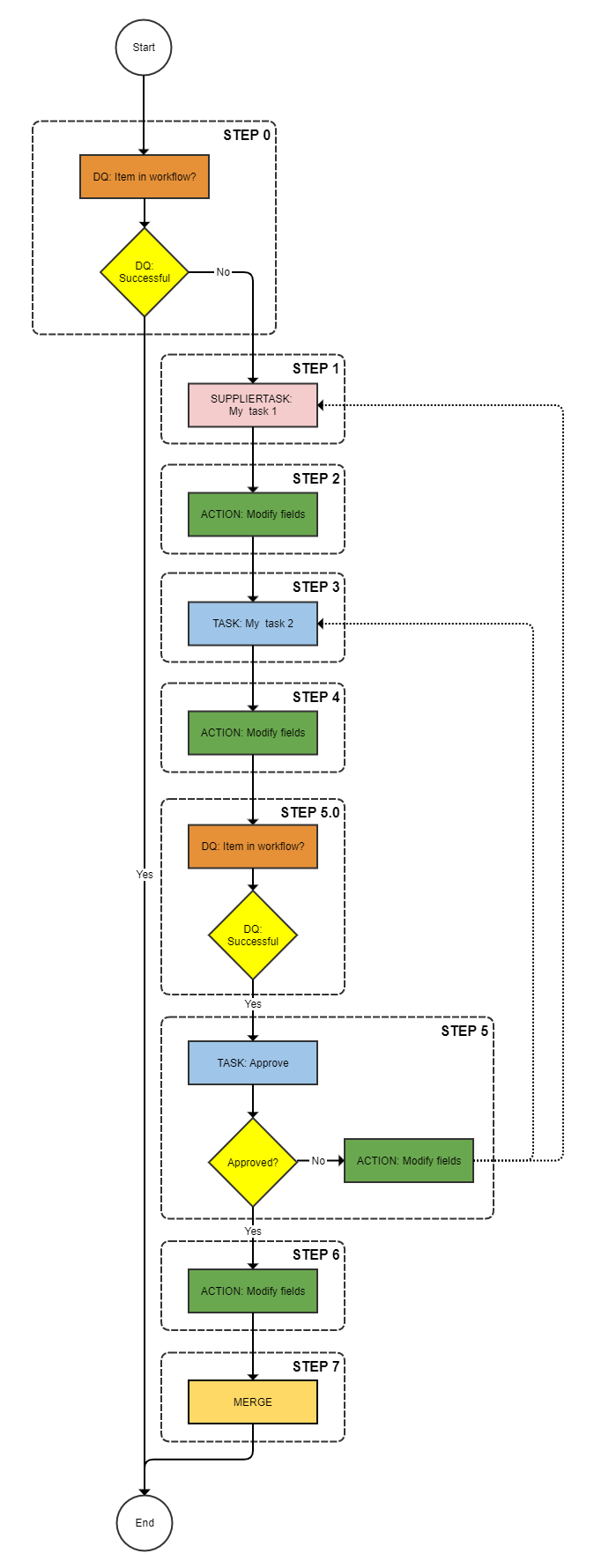
Product 360 prerequisites for example 8
|
Product 360 entity |
value |
|
Usergroup |
Standardusers |
|
Ui Template |
Item approve UI |
Explanation of the steps example 8
|
Step |
Description |
|
0 |
Check whether item is already in this workflow |
|
1 |
Put the item into the supplier task "My task 1" |
|
2 |
Modify the field Article.CurrentStatus to the value 200 |
|
3 |
Put the item into the task "My task 3" |
|
4 |
Modify the field Article.CurrentStatus to the value 300 |
|
5.0 |
Check whether item is already in this workflow |
|
5 |
Approve task with rejection options to all previous tasks. If rejected modify the field Article.CurrentStatus to the value 300 |
|
6 |
Modify the field Article.CurrentStatus to the value 400 |
|
7 |
Merge the item |
StepWorkflow.xml file for example 8
<imp:payload xmlns:imp="http://www.informatica.com/schema/ItemMap" contentType="string"> <workflow> <label>Example Workflow 8</label> <identifier>Workflow_08</identifier> <version>1.0</version> <step> <id>0</id> <entity>Article</entity> <enterStatus>Never</enterStatus> <batchSize>500</batchSize> <executeDq>Always</executeDq> <dqService>ItemsInWorkflowTasks-Process</dqService> <dqFailStep>STEP:1</dqFailStep> <getField>Article.MainSupplier->Party.Name</getField> </step> <step> <id>1</id> <entity>Article</entity> <workflowStatus>My task 1</workflowStatus> <description>My task 1</description> <workflowServiceEndpoint>StepWorkflow-Trigger</workflowServiceEndpoint> <enterStatus>Always</enterStatus> <batchSize>500</batchSize> <userType>supplier</userType> <uiTemplate>Item approve UI</uiTemplate> <executeDq>Never</executeDq> <getField>Article.CurrentStatus</getField> <nextStep>STEP:2</nextStep> <nextStep>STEP:3</nextStep> </step> <step> <id>2</id> <entity>Article</entity> <updateFieldDescriptor>Article.CurrentStatus</updateFieldDescriptor> <updateFieldValue>200</updateFieldValue> </step> <step> <id>3</id> <entity>Article</entity> <workflowStatus>My task 2</workflowStatus> <description>My task 2</description> <workflowServiceEndpoint>StepWorkflow-Trigger</workflowServiceEndpoint> <enterStatus>Always</enterStatus> <batchSize>500</batchSize> <userType>userGroup</userType> <userName>Standardusers</userName> <uiTemplate>Item approve UI</uiTemplate> <executeDq>Never</executeDq> <nextStep>STEP:4</nextStep> <nextStep>STEP:5.0</nextStep> </step> <step> <id>4</id> <entity>Article</entity> <updateFieldDescriptor>Article.CurrentStatus</updateFieldDescriptor> <updateFieldValue>300</updateFieldValue> </step> <step> <id>5.0</id> <entity>Article</entity> <enterStatus>Never</enterStatus> <batchSize>500</batchSize> <executeDq>Always</executeDq> <dqService>ItemsInWorkflowTasks-Process</dqService> <dqFailStep>STEP:5</dqFailStep> </step> <step> <id>5</id> <entity>Article</entity> <workflowStatus>Approve</workflowStatus> <description>Approval</description> <workflowServiceEndpoint>StepWorkflow-Trigger</workflowServiceEndpoint> <enterStatus>Always</enterStatus> <batchSize>500</batchSize> <userType>userGroup</userType> <userName>Standardusers</userName> <uiTemplate>Item approve UI</uiTemplate> <executeDq>Never</executeDq> <rejectTrigger>StepWorkflow_ParallelTasks-Reject</rejectTrigger> <singleChoice>true</singleChoice> <rejectDecision> <id>p360.bpm.reject.STEP:1</id> <label>Reject to task 1</label> </rejectDecision> <rejectDecision> <id>p360.bpm.reject.STEP:3</id> <label>Reject to task 2</label> </rejectDecision> <rejectFieldDescriptor>Article.CurrentStatus</rejectFieldDescriptor> <rejectFieldValue>100</rejectFieldValue> <nextStep>STEP:6</nextStep> </step> <step> <id>6</id> <workflowServiceEndpoint>StepWorkflow-Trigger</workflowServiceEndpoint> <entity>Article</entity> <updateFieldDescriptor>Article.CurrentStatus</updateFieldDescriptor> <updateFieldValue>400</updateFieldValue> <nextStep>STEP:7</nextStep> </step> <step> <id>7</id> <workflowServiceEndpoint>StepWorkflow-Trigger</workflowServiceEndpoint> <entity>Article</entity> <mergeProfile>profile_no_images</mergeProfile> <nextStep>MergeItems-Process</nextStep> </step> </workflow></imp:payload>Detailed explanation of the steps
Step 0 - Step 5
These steps are exact copy of the example 7.
Step 6
Step 6 is nearly the same as the step 5 of the example above. Only the differences are shown in the next table.
|
Key |
Value |
Description |
|
... |
... |
Same keys and values than in the example above. |
|
nextStep |
STEP:7 |
Identifier of the next step, The item will be moved to the next step, when this step is finished. |
Step 7
Step 7 will execute the merge.
|
Key |
Value |
Description |
|
id |
7 |
|
|
workflowServiceEndpoint |
StepWorkflow-Trigger |
|
|
entity |
Article |
|
|
mergeProfile |
profile_no_images |
Profile of the merge process. There are 2 profiles within the standard workflow package. They are located in the folder profiles merge-profile of the StepWorkflow project. If you need additonal profiles you have to add them to the project with your BPM Designer, |
|
nextStep |
MergeItems-Process |
This bpel prcoess allows you to merge items into the Master Catalog. |